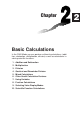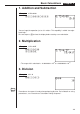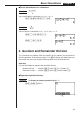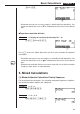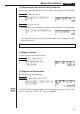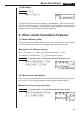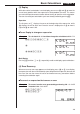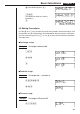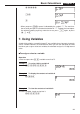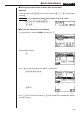Chapter Basic Calculations In the RUN Mode you can perform arithmetic calculations (addition, subtraction, multiplication, division) as well as calculations involving scientific functions. 1. 2. 3. 4. 5. 6. 7. 8. 9. 10.
Basic Calculations Chapter 2 1. Addition and Subtraction Example 6.72 + 9.08 g.hc+j.aiw You can input the operation just as it is written. This capability is called “true algebraic logic.” Be sure to press A to clear the display before starting a new calculation. 2. Multiplication Example 3.71 × 4.27 Ad.hb* e.chw • The range of this calculator is –9.99999999 × 1099 to +9.99999999 × 10 99. 3. Division Example 64 ÷ 4 Age/ew P.17 Parentheses also come in handy when performing division.
Basic Calculations Chapter 2 u To use parentheses in a calculation Example 1 2 ×3+4 ––––––– 5 You should input this calculation as: (2 × 3 + 4) ÷ 5 A(c*d+e)/fw Example 2 6 ––––– 4×5 You can input this calculation as: 6 ÷ (4 × 5) or 6 ÷ 4 ÷ 5. Ag/(e*f)w Ag/e/fw 4. Quotient and Remainder Division This calculator can produce either the quotient or the quotient and remainder of division operations involving two integers.
Basic Calculations Chapter 2 2(Int÷)hw 1 2 3 4 • Remember that you can use only integers in quotient division operations. You cannot use expressions such as 2 or sin60 because their results have a decimal part. u To perform remainder division Example To display the remainder produced by 857 ÷ 48 ifh3(Rmdr)eiw 1 2 3 4 Press Q to clear the Option Menu after you finish your remainder and quotient calculations. • Remember that you can use only integers in remainder division operations.
Basic Calculations Chapter 2 (2) Parentheses Calculation Priority Sequence Expressions enclosed inside parentheses are always given priority in a calculation. Example 1 100 – (2 + 3) × 4 Abaa-(c+d) *ew Example 2 (7 – 2) × (8 + 5) • A multiplication sign immediately in front of an open parenthesis can be omitted. A(h-c)(i+f) w • Any closing parentheses at the end of a calculation can be omitted, no matter how many there are.
Basic Calculations Chapter 2 (5) Rounding Example 74 ÷ 3 Ahe/dw The actual result of the above calculation is 24.66666666… (and so on to infinity), which the calculator rounds off. The calculator’s internal capacity is 15 digits for the values it uses for calculations, which avoids accuracy problems with consecutive operations that use the result of the previous operation. 6.
Basic Calculations Chapter 2 (3) Replay While the result of a calculation is on the display, you can use d and e to move the cursor to any position within the expression used to produce the result. This means you can back up and correct mistakes without having to input the entire calculation. You can also recall past calculations you have already cleared by pressing A. Operation The first press of e displays the cursor at the beginning of the expression, while d displays the cursor at the end.
Basic Calculations Chapter 2 d(You could also press e.)