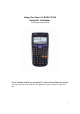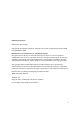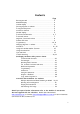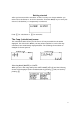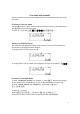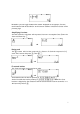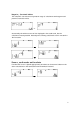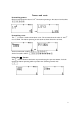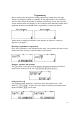Using the Casio fx-82AU PLUS Scientific Calculator Techniques and activities © Sue Thomson and Shriro Australia PTY Limited Casio Education division The pages and activities included in this publication may be copied for classroom use.
Publishing information Published by Sue Thomson Copyright © Sue Thomson and Shriro Australia PTY Limited, Casio Education Division 2008 First published in 2008 Reproduction and communication for educational purposes All rights reserved.
Contents Page Getting started ……………………………………………………………………. 4 MathIO display ……………………………………………………………………. 4 LineIO display ………………………………………………………………………. 4 Setting degrees or radians ………………………………………………… 5 Fixing decimal places …………………………………………………………….
Getting started After you have turned the calculator on the first step is to choose whether you want to do a calculation or to work in statistics. Press the MODE key to enter your choice of calculations (i.e. computation) or statistics. Press 1 for calculation or 2 for statistics. The Comp (calculations) menus The calculations menu offers you the choice of how you would like the maths displayed.
Set up information Setting the calculator to degrees or radians When you are in the comp mode press SHIFT MODE (SET UP) and the following screen will be displayed. Press 3 for degrees or 4 for radians. Setting decimal places and scientific notation To fix the number of decimal places When you are in the comp mode press SHIFT MODE (SET UP) and the above screen will be displayed. Press 6. The screen then asks for the number of decimal places required.
Fractions and decimals The key strokes for fractions are slightly different in the Math mode than in the Line mode. Fractions in the Line mode Use the a button to enter any expression involving fractions in the same way as the z button was used in the past. To enter 1½ + 3¾ press 1a1a2+3a3a4p. Answers in different forms The calculator can display the answer as an improper fraction, mixed numeral or decimal and it can toggle between all three. To change 5E1E4 to a decimal press n. To change either 5.
Remember you can toggle between the answer displayed as an improper fraction, mixed numeral and decimal. Refer to the section ‘answers in different forms‛ on the previous page. Simplifying fractions In either mode the calculator will express a fraction in its simplest form. Enter the fraction followed by p. OR Reciprocals The u button will find the reciprocal of a fraction. To find the reciprocal of 1½ enter the fraction and press p, then up.
Negative, fractional indices The calculator can execute an impressive range of calculations with negative and positive fractional indices. or Occasionally the whole screen can‛t be displayed in the math mode, but the calculation remains possible. Naturally the following calculations can be executed in the line mode. Þ Þ Powers, math mode and brackets Provided the cursor is placed appropriately brackets can be omitted. Observe the above calculations in the math mode entered without brackets.
Powers and roots Determining powers Both screens show the value of 1.53. The button pressing is the same in both modes. 1.5f3p. OR Determining roots The F button is used to determine roots. The screens show the value of the 5th root of 1024. The button pressing in each mode is shown below the screens. OR In the maths mode: SHIFT f5$1024p. In the line mode: SHIFT f1024!!!!!5. Using the M feature The M button allows a calculation to proceed using the previous answer.
Trigonometry Before starting any calculations involving trigonometry always check the angle measure for degrees, radians or gradients. If the angle measure isn‛t consistent with the type of angle being used, all answers will be wrong. A D at the top of the screen indicates that the calculator is set to degrees. An R indicates radians and G gradients. Gradients are NEVER used in trigonometry in Australian schools.
Changing a decimal to degrees, minutes and seconds Press SHIFT x to express 57.33908o in degrees, minutes and seconds. Changing radians into degrees or degrees into radians When you are converting angle types you MUST have the calculator set to the type of angle you are converting INTO. Radians to degrees The calculator is set in degrees. In the Maths mode the button sequence used was: aSHIFTKR2$SHIFTM2p. In the line mode the sequence is: (SHIFTKa2)SHIFTM2p.
The statistics menu Hint! When you are going to work in statistics start with the calculator turned off. Then you know all the statistics memories are empty. The data is cleared automatically when the calculator is turned off or the statistics menu is exited. Turn the calculator on. After you have selected MODE 2 for statistics the following screen will be displayed. The only thing that is relevant is 1-VAR, or 1 variable statistics.
The options for statistics are in 3. Press 3 to view the options. Press 1 if you want to have a separate list for frequencies and 2 if you want to enter scores without frequencies. Example Let‛s find the summary statistics for the following set of scores. 4, 6, 2, 8, 3, 9, 12, 6, 4, and 5. Step 1 Start with the calculator turned off. Turn the calculator on then set the calculator to statistics (MODE 2) and press 1 for 1 variable statistics.
1 : Type takes you back to the first screen in this section of the notes. 2 : Data takes you back to the entered data. This is ideal for checking student data entries. Data also allows you to insert a score or delete all the scores. Caution! If you edit or change the data make sure that you press AC to indicate the changes are complete before you go to any data calculations. 3 : Sum gives the sum of the squares of the scores or the sum of the scores.
Press C when you have completed the data entry stage. Don‛t panic when the scores disappear. The process for finding the mean and standard deviation is the same as outlined in the example using scores without frequencies. In the scores with frequencies example the mean is 5.1 and the standard deviation is 1.03. The random number function The calculator has two random number features. Ran# generates 3-digit pseudo random numbers between 0 and 1. RanInt generates random integers in a specified domain.
Using the memories The calculator has an independent memory that can store the result of a calculation. In addition there are six pronumerals A, B, C, D, X and Y which may be assigned values. The independent memory M Before you start using the memory, check that there is nothing in the memory. In the following screen shot the small M in the top left hand corner of the screen indicates that a value is stored in the memory. The contents of the memory can be cleared by pressing 0 q J (STO) m.
Tips and hints! Using brackets It is not necessary to enter the final bracket. Scrolling through previous entries When there is a small up E or down R arrow displayed in the window you can review previous entries and answers by scrolling up or down using the top or bottom of the replay button. Setting the calculator back to the factory settings The second function on 9 allows you to clear memories and reset the calculator if required. When you press SHIFT9 the following screen will be displayed.
Trouble shooting The calculator is using a comma in place of a decimal point Solution: In ‘display‛, ‘comma‛ has been selected instead of ‘dot‛. In the calculations menu press SHIFT MODE (SET UP) then arrow down by pressing the bottom of the round replay button. Press 4(for display). Then press 1for dot. Answers to fractions calculations are improper fractions There are several ways to deal with this issue.
The calculator is recalling the wrong value for a value in the memory You must clear the memory before placing a new value in the memory. The clear function is the second function on 9. Press SHIFT 9 then follow the instructions on the screen. The calculator is frozen In the middle of the back of the calculator there is a small hole. Press in the middle of the hole with a fine tipped biro. In statistics the calculator is pasting the value of the mean in place of a score in the data list.
Fractions and Decimals Remember! When you have a fraction or a decimal displayed on the screen pressing the n button will allow you to toggle between decimal and fractional representation. Pressing SHIFT n will toggle between an improper fraction and mixed numeral representation for expressions with a value greater than 1. Instructions for entering fractions in MathIO and LineIO are on pages 6 and 7. Practice your skills with the following questions. 1. Express 1 34 as a decimal. 2.
Percentages 1 The screen shot shows the calculator converting 25% to a fraction. Enter 25% by pressing 25SHIFT( followed by p to check the value of 25% as a fraction. 2 3 Express each percentage as a fraction. A 50% B 75% C 40% F 200% G 12 % H 1.5% E 100% J 35% Express each percentage as a decimal. Hint! Express the percentage as a fraction then press the n button. A 45% B 79% C 5% D 7.5% E 2 12 % F 245% 4 D 5% I 14 % G 1000% H 1% I 120.
Working with fractions Practise the calculator fractions skills outlined on pages 6 and 7 with the following questions that involve fractions. Remember to use the round replay button to position the cursor correctly when you are using MathIO. 1 2 1. Evaluate + 3 4 and express your answer as a mixed numeral, improper fraction and a decimal. 2. Express 7 2 ´ 8 5 as a fraction. 3. Write the value of 1 13 - 45 as a fraction. 9 10 4. Evaluate ´ 1 35 and express your answer as an improper fraction. 5.
Fix, scientific notation and norm Remember! When you want to cancel fix or scientific notation choose Norm2. Refer to page 5 for fix and scientific notation procedures. 1. Express 65 123 in scientific notation with 2 significant figures. 2. Express 6.8 ´ 103 without using scientific notation. (Hint! Press 6.8 OK3 then set the calculator to Norm2.) 3. Express 3.25 ´ 106 without using scientific notation. 4. Write 4.6349 correct to 2 decimal places. 5. Determine the value of 16.
Roots and exponents Button procedures for roots and exponents are on pages 7 to 9. Remember that you can use the n button to toggle between fractions and decimals if you want your answer in a different form. 1. Use the d button to find the value of the following squares. B 112 A 52 C 2.62 D 4.32 2. Use the „ button to calculate the value of the following cubes. A 23 B 63 C 1.23 D 4.13 3. Use the f button to calculate the following quantities. A 27 E ( 12 ) B 161.5 -5 F ( 278 ) 2 3 2 C 16-0.
Trigonometry The instructions for working with trigonometry are on pages 10 and 11. Check your calculator settings! The statement sin 300 = 0.5 is correct. Explain why both of the following calculator screens are displaying the wrong value for sin 300 . Set your calculator to degrees before you start the following practice questions. 1 Find the value of the following expressions correct to 2 decimal places. A 43.6 sin 520 B 28.
Statistics The button pressing sequence for statistics is on pages 12 to 15. Remember! · When you have finished entering the data you must press C to tell the calculator that you have completed entering the scores. · When you press SHIFT14 then 2 to bring up the value of the mean you must press p to display the value. This is particularly important when you proceed to find the second piece of information, e.g. the standard deviation. Practise your statistics skills with the following questions.
Using the memories Remember! You must clear the memory before you place anything in the memory. If you forget to clear the memory the calculator will add the new value to the value that is already in the memory. The instructions for clearing the memory are on page 16. 1 In which of the following calculators is a number stored in the memory? or 2 Clear the memory on your calculator and place the value of p in the memory. Use the Jmp buttons to determine the value of the following expressions.
Degrees Û Radians Remember! The small c in the expression 1.4c means radians. When you want to change from degrees to radians, or the reverse, you must have the calculator set on the measure you are changing into. The button pressing sequence for degrees Û radians and changing degrees into degrees and minutes is on page 11. Note! The only times when the degrees or radians setting is relevant is when you are converting between degrees and radians or when you are going to press one of the j k or l buttons.
Logs, natural logs and e The calculator uses g for log base 10 and h for log base e. You don’t have to remember which button is which. All you need to do is look at the second function above each button. The g button has G above it reminding you that the g button is base 10. Similarly the h button has H above it. h is base e. 1 Use your calculator to evaluate each expression correct to 3 decimal places. A log10 105 B log e 8 C log10 0.6 E log10 ( 4.3 ´ 2.5 ) D log e 0.
Gallipoli Australia and New Zealand joined the First World War1 In 1915 soldiers from Australia and New Zealand joined allies from Britain, France and India to fight against soldiers from Turkey in the Gallipoli Campaign. As you work through this set of questions you will learn about some of the tragedy of war and of Gallipoli in particular. 1. The youngest ANZAC soldier to die in the Gallipoli Campaign was James Martin. He was a 14yearold Australian.
E In 1915 the average age of Australian and New Zealand soldiers was 28 years. (i) How many years younger than 28 was the average age of the sample of ANZAC soldiers killed in Gallipoli? (ii) F Calculate this age difference as a percentage of 28. No one is sure exactly how many men died in action or as a result of wounds in Gallipoli. The number is somewhere between 8160 and 8710.
Waiting time investigation On average, how long do customers wait in your school canteen queue before they have completed their purchases? In this activity you will be investigating this question and evaluating the results. Equipment required · · · A watch that measures time in minutes and seconds Pen and paper for recording results A Casio fx82AU PLUS calculator What you have to do · · · · · In groups of 3 assign each person one of the roles of timer, recorder or customer selector.
Playing dice simulation Simulation 1 When you roll a pair of normal, 6sided dice together and add the numbers showing, what is the most likely total? What you have to do · · Enter the formula RanInt#(1,6) + RanInt#(1,6) into your calculator. Each time you press p the calculator will simulate another roll of the dice. Record the number displayed by your calculator each time you press p in the table. Simulate the dice rolls at least 40 times.
Subtracting dice Bingo The game rules · The values called in this game of bingo will be determined by subtracting the numbers showing on a pair of normal 6sided dice. The subtraction will always be the bigger value subtract the smaller value. There will be no negative values. · Players choose 9 numbers. They can be all the same, mostly the same or mostly different. However, if a player chooses to have all nine numbers the same, that number must be called 9 times for the player to win.