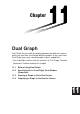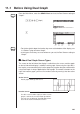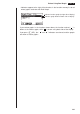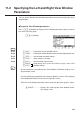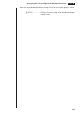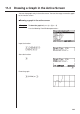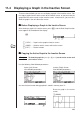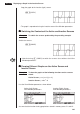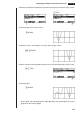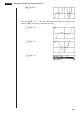Chapter Dual Graph Dual Graph lets you split the display between two different screens, which you can then use to draw different graphs at the same time. Dual Graph gives you valuable graph analysis capabilities. • You should be familiar with the contents of “8-3 Graph Function Operations” before reading this chapter.
11-1 Before Using Dual Graph From the Main Menu, enter the GRAPH Mode and set the Dual Screen setting to “Graph”. P.8 !Zcc1(Grph) 1 2 3 4 5 6 J 1 2 3 4 5 6 P.126 • For further details about the function key menu at the bottom of the display, see “8-1 Before Trying to Draw a Graph”. • 8,192 bytes of memory are used whenever you set the Dual Screen setting to “Graph”.
Before Using Dual Graph 11 - 1 • Indicators appear to the right of the formulas in the function memory list to tell where graphs are drawn with Dual Graph. Indicates inactive graph (on right side of display) Indicates graph drawn on both sides of display If you redraw graphs in the situation shown above, the function marked “ R ” is drawn as the inactive graph, while “ B ” is drawn using both sides of the display.
11-2 Specifying the Left and Right View Window Parameters You can specify different View Window parameteres for the left and right sides of the graph display. u To specify View Window parameters Press !3 (V-Window) to display the View Window parameter setting screen for the active (left side) graph. !3 (V-Window) 1 2 3 4 5 6 P.129 1 (INIT) ........ Initialization of View Window values P.129 2 (TRIG) ...... Initialization of View Window values to match trigonometric units P.130 3 (STD) .......
Specifying the Left and Right View Window Parameters 11 - 2 While the View Window parameter setting screen for the inactive graph is shown: 6 (LEFT) ................
11-3 Drawing a Graph in the Active Screen You can draw graphs only in the active screen. You can then copy or move the graph to the inactive screen. u Drawing a graph in the active screen Example To draw the graph of y = x (x + 1) ( x – 1) Use the following View Window parameters: Input the function. v(v+b) (v-b) Store the function. w 1 2 3 4 5 6 Draw the graph.
11-4 Displaying a Graph in the Inactive Screen There are two methods you can use to display a graph in the inactive screen. You can copy a graph from the active screen to the inactive screen, or you can move the graph from the active screen to the inactive screen. In both cases, you must first draw the graph in the left-side active screen.
11 - 4 Displaying a Graph in the Inactive Screen Copy the graph to the inactive (right) screen. K1(COPY) • The graph is reproduced using the inactive screen View Window parameters. k Switching the Contents of the Active and Inactive Screens Example To switch the screens produced by the preceding example Switch the screens. K2(SWAP) • Note that using 2 (SWAP) to switch the screens also switches their View Window parameters.
Displaying a Graph in the Inactive Screen 11 - 4 Select the function for the graph that you want to end up in the inactive (right) screen. 1(SEL) 1 2 3 4 5 6 1 2 3 4 5 6 Draw the graph in the active screen. 6(DRAW) Swap the screens so the graph is on the inactive (right) screen. K2(SWAP) Select the function for the graph that you want in the now-empty active (left) screen. A1(SEL) 1 2 3 4 5 6 Draw the graph.
11 - 4 Displaying a Graph in the Inactive Screen K1(COPY) • Pressing !6 (G ↔ T) lets you switch between display of the active and inactive graphs, using the entire display for each.
Displaying a Graph in the Inactive Screen 11 - 4 k Other Graph Functions with Dual Graph P.146 After drawing a graph using Dual Graph, you can use the trace, zoom, sketch and scroll functions. Note, however, that these functions are available only for the active (left) graph. For details on using these functions, see “8-6 Other Graphing Functions”. • To perform any of the above operations on the inactive graph, first move the inactive graph to the active screen.
11 - 4 Displaying a Graph in the Inactive Screen Move the pointer to the other corner of the area to be enlarged. f ~ fd ~ d Enlarge the graph. w • The View Window parameters of the inactive screen are always changed by a Zoom operation, so if there is a graph already on the inactive screen, it is cleared before the result of the Zoom operation is drawn there.