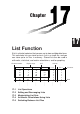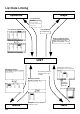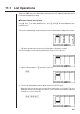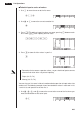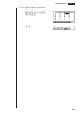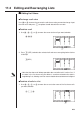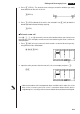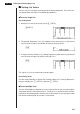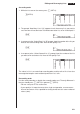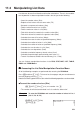Chapter 17 List Function A list is a kind of container that you can use to store multiple data items. This calculator lets you store up to six lists in a single file, and you can store up to six files in memory. Stored lists can be used in arithmetic, statistical, and matrix calculations, and for graphing. Element number 1 2 3 4 5 6 7 8 17-1 17-2 17-3 17-4 17-5 Display range Cell Column List 1 56 37 21 69 40 48 93 30 List 2 1 2 4 8 16 32 64 128 List 3 107 75 122 87 298 48 338 49 List 4 3.5 6 2.
List Data Linking Operation Graph List operation Example: List 1 + List 2 {1, 2, 3} + {4, 5, 6} List 1 + 3 List internal operations List graphing Y1=List 1X From a graph to a list ↓w Table data generated by GRAPH TO TABLE to a list LIST Copying the column of a specific table to a specific list. Memory transfer Generating a table by defining a list as the variable.
17-1 List Operations Select the LIST icon in the Main Menu and enter the LIST Mode to input data into a list and to manipulate list data. u To input values one-by-one Use d and e to move between lists, and f and c to move between cells inside of a list. The screen automatically scrolls when the cursor is located at the edge of the screen. • c does not move the cursor to a cell that does not contain a value. For our example, we will start by locating the cursor in Cell 1 of List 1. 1.
17 - 1 List Operations u To batch input a series of values 1. Use f to move the cursor to the list name. ffff 2. Use d or e to move the cursor to another list. e 3. Press !{, and then input the values you want, pressing , between each one. Press !} after inputting the final value. !{g,h,i!} 4. Press w to store all of the values in your list. w • Remember that a comma separates values, so you should not input a comma after the final value of the set you are inputting.
List Operations 17 - 1 2. Press K and input the expression.
17-2 Editing and Rearranging Lists k Editing List Values u To change a cell value Use d or e to move the cursor to the cell whose value you want to change. Input the new value and press w to replace the old data with the new one. u To delete a cell 1. Use d, e, f, or c to move the cursor to the cell you want to delete. ddc 1 2 3 4 5 6 2. Press 3 (DEL) to delete the selected cell and cause everything below it to be shifted up.
Editing and Rearranging Lists 17 - 2 2. Press 4 (DEL-A). The function menu changes to confirm whether you really want to delete all the cells in the list. 4(DEL-A) 1 2 3 4 5 6 3. Press 1 (YES) to delete all the cells in the selected list or 6 (NO) to abort the delete operation without deleting anything. 1(YES) u To insert a new cell Use d, e, f, or c to move the cursor to the location where you want to insert the new cell.
17 - 2 Editing and Rearranging Lists k Sorting List Values You can sort lists into either ascending order or descending order. The current cursor location does not matter in the following procedures. u To sort a single list Ascending order 1. While the lists are on the screen, press 1 (SRT-A). 1(SRT-A) 2. The prompt “How Many Lists? (H)” appears to ask how many lists you want to sort. Here we will input 1 to indicate we want to sort only one list. bw 3.
Editing and Rearranging Lists 17 - 2 Ascending order 1. While the lists are on the screen, press 1 (SRT-A). 1(SRT-A) 2. The prompt “How Many Lists? (H)” appears to ask how many lists you want to sort. Here we will sort one base list linked to one other list, so we should input 2. cw 3. In response to the “Select Base List (B)” prompt, input the number of the list you want to sort into ascending order. Here we will specify List 1. bw 4.
17-3 Manipulating List Data List data can be used in arithmetic and function calculations. There is also a collection of powerful list data manipulation functions that let you do the following.
Manipulating List Data 17 - 3 u To replace all cell values with the same value (Fill) K 1 (LIST) 4 (Fill) , 1 (List) ) w Example To replace all values in List 1 (36, 16, 58, 46, 56) with 3 AK1(LIST)4(Fill) d,1(List)b)w The following shows the new contents of List 1. u To generate a sequence of numbers (Seq) K 1 (LIST) 5 (Seq) , , , , ) w • The result of this operation is also stored in ListAns Memory.
17 - 3 Manipulating List Data u To find the minimum value in a list (Min) K 1 (LIST) 6 (g) 1 (Min) 6 (g) 6 (g) 1 (List) ) w Example To find the minimum value in List 1 (36, 16, 58, 46, 56) AK1(LIST)6(g)1(Min) 6(g)6(g)1(List)b)w u To find the maximum value in a list (Max) Use the same procedure as when finding the minimum value (Min), except press 2 (Max) in place of 1 (Min).
Manipulating List Data Example 17 - 3 To calculate the mean of values in List 1 (36, 16, 58, 46, 56) AK1(LIST)6(g)3(Mean) 6(g)6(g)1(List)b)w u To calculate the mean of values of specified frequency (Mean) This procedure uses two lists: one that contains values and one that contains the number of occurrences of each value. The frequency of the data in Cell 1 of the first list is indicated by the value in Cell 1 of the second list, etc. • The two lists must contain the same number of values.
17 - 3 Manipulating List Data Example To calculate the median of values in List 1 (36, 16, 58, 46, 56), whose frequency is indicated by List 2 (75, 89, 98, 72, 67) AK1(LIST)6(g)4(Med) 6(g)6(g)1(List)b, 1(List)c)w u To calculate the sum of values in a list (Sum) K 1 (LIST) 6 (g) 6 (g) 1 (Sum) 6 (g) 1 (List) w Example To calculate the sum of values in List 1 (36, 16, 58, 46, 56) AK1(LIST)6(g)6(g) 1(Sum)6(g)1(List)bw u To calculate the sum of products (Prod) K 1 (LIST) 6 (g) 6 (g) 2 (P
Manipulating List Data 17 - 3 u To calculate the percentage represented by each value (%) K 1 (LIST) 6 (g) 6 (g) 4 (%) 6 (g) 1 (List) w • The above operation calculates what percentage of the list total is represented by each value. Example To calculate the percentage represented by each value in List 1 (2, 3, 6, 5, 4) The result is displayed in ListAns Memory.
17-4 Arithmetic Calculations Using Lists You can perform arithmetic calculations using two lists or one list and a numeric value. ListAns Memory + List − List Calculation results are = List Numeric Value × Numeric Value stored in ListAns Memory. ÷ k Error Messages • A calculation involving two lists performs the operation between corresponding cells. Because of this, a Dim ERROR occurs if the two lists do not have the same number of values (which means they have different “dimensions”).
Arithmetic Calculations Using Lists 17 - 4 u To directly input a list of values You can also directly input a list of values using {, }, and ,. Example 1 To input the list: 56, 82, 64 !{56,82,64!} Example 2 To multiply List 3 ( = 41 65 22 ) by the list 6 0 4 K1(LIST)1(List)d*!{g,a,e!}w The resulting list 246 0 is stored in ListAns Memory. 88 u To assign the contents of one list to another list Use a to assign the contents of one list to another list.
17 - 4 Arithmetic Calculations Using Lists u To input a value into a specific cell You can input a value into a specific cell inside a list. When you do, the value that was previously stored in the cell is replaced with the new value you input.
Arithmetic Calculations Using Lists 17 - 4 k Performing Scientific Function Calculations Using a List Lists can be used just as numeric values are in scientific function calculations. When the calculation produces a list as a result, the list is stored in ListAns Memory. Example 1 To use List 3 41 65 22 to perform sin (List 3) Use radians as the angle unit. sK1(LIST)1(List)dw –0.158 0.8268 The resulting list is stored in ListAns Memory.
17-5 Switching Between List Files You can store up to six lists (List 1 to List 6) in each file (File 1 to File 6). A simple operation lets you switch between list files. u To switch between list files In the Main Menu, select the LIST icon and enter the LIST Mode. Press ! Z to display the LIST Mode set up screen. !Z 1 2 3 4 5 6 Press the function key (1 to 6) to select the file you want.