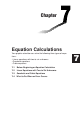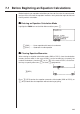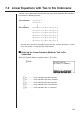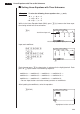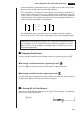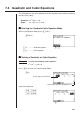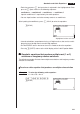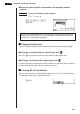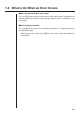Chapter Equation Calculations Your graphic calculator can solve the following three types of equations: • Linear equations with two to six unknowns • Quadratic equations • Cubic equations 7-1 7-2 7-3 7-4 Before Beginning an Equation Calculation Linear Equations with Two to Six Unknowns Quadratic and Cubic Equations What to Do When an Error Occurs 7
7-1 Before Beginning an Equation Calculations Before beginning an equation calculation you have to first enter the correct mode, and you must also clear the equation memories of any data that might be left over from a previous calculation. k Entering an Equation Calculation Mode Highlight the EQUA icon on the Main Menu and then press w. 1 2 3 4 5 6 1(SIML) ....... Linear equation with two to six unknowns 2(POLY) ......
7-2 Linear Equations with Two to Six Unknowns You can use the procedures described here to solve linear equations with unknowns that match the following formats: Two unknowns a1x + b 1y = c 1 a2x + b 2y = c 2 Six unknowns a1x + b 1y + c 1z + d1t + e1u + f1v = g1 a2x + b 2y + c 2z + d2t + e2u + f2v = g2 a3x + b 3y + c 3z + d3t + e3u + f3v = g3 a4x + b 4y + c 4z + d4t + e4u + f4v = g4 a5x + b 5y + c 5z + d5t + e5u + f5v = g5 a6x + b 6y + c 6z + d6t + e6u + f6v = g6 • You can also solve linear equations wi
7-2 Linear Equations with Two to Six Unknowns k Solving Linear Equations with Three Unknowns Example To solve the following linear equations for x, y, and z: 4x + y – 2z = –1 x + 6y + 3z = 1 –5x + 4y + z = –7 While in the Linear Equation Mode (SIML), press 2 (3), because the linear equations being solved have three unknowns. 2(3) Coefficient input cells Value being input into highlighted cell Input each coefficient.
Linear Equations with Two to Six Unknowns 7-2 • Internal calculations are performed using a 15-digit mantissa, but results are displayed using a 10-digit mantissa and 2-digit exponent. • This unit performs simultaneous linear equations by placing the coefficients inside of a matrix. Because of this, as the coefficient matrix approaches zero, precision in the inverse matrix is reduced and so precision in the results produced also deteriorates.
7-3 Quadratic and Cubic Equations This calculator can also solve quadratic and cubic equations that match the following formats (when a G 0): • Quadratic: ax2 + bx + c = 0 • Cubic: ax3 + bx2 + cx + d = 0 k Entering the Quadratic/Cubic Equation Mode While in the Equation Mode, press 2 (POLY). 2(POLY) 1 2 3 4 5 6 1(2) ............. Quadratic equation 2(3) .............
Quadratic and Cubic Equations 7-3 • Each time you press w, the input value is registered in the highlighted cell. Each press of w inputs values in the following sequence: coefficient a → coefficient b → coefficient c → coefficient d Input for coefficient d is required only for cubic equations. • You can input fractions and value memory contents as coefficients. After inputting the coefficients, press 1 (SOLV) to solve the equations.
7-3 Quadratic and Cubic Equations u To solve a cubic equation that produces an imaginary number solution Example To solve the following cubic equation: x3 + x2 + x – 3 = 0 bwbwbw-dw 1(SOLV) It may take considerable time for the calculation result of cubic equations to appear on the display. Failure of a result to appear immediately does not mean that the unit is not functioning properly. k Changing Coefficients You can change a coefficient either before or after you register it by pressing w.
7-4 What to Do When an Error Occurs u Error during coefficient value input Press the A key to clear the error and return to the value that was registered for the coefficient before you input the value that generated the error. Try inputting a new value again. u Error during calculation Press the A key to clear the error and display coefficient a. Try inputting values for the coefficients again. • Note that even when you press the A key, the values assigned for coefficients are retained.