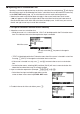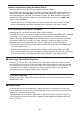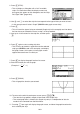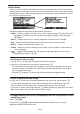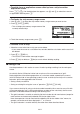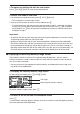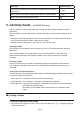Calculator User's Guide
10-7
S Matrix Calculations Using the Matrix Editor
Selecting {MAT} on the function menu displays the Matrix Editor.
Matrix Editor operations and matrix calculations in the eActivity mode are the fundamentally
identical to those in the RUN
•
MAT mode. For details about the Matrix Editor and matrix
calculation operations, see “Matrix Calculations” (page 2-36). Note, however, that eActivity
mode Matrix Editor operations and matrix calculations differ from those in the RUN
•
MAT
mode as described below.
• eActivity mode matrix variable values are saved separately for each file. Matrix variable
values will be different from those produced when called from a non-eActivity mode.
S List Calculations Using the List Editor
Selecting {LIST} on the function menu displays the List Editor.
List Editor operations in the eActivity mode are identical to those in the STAT mode (“Inputting
and Editing a List”, page 3-1). This processing and calculations are fundamentally the
identical to those in the RUN
•
MAT mode (“Manipulating List Data” on page 3-5, “Arithmetic
Calculations Using Lists” on page 3-10). Note, however, that eActivity mode List Editor
operations and list calculations differ from those in other modes as described below.
• The eActivity mode List Editor function menu provides only screen two of the STAT mode
List Editor function menu.
• To return to the workspace screen from the List Editor in the eActivity mode, press ).
• In the eActivity mode, values for list variables are saved separately for each file. List variable
values will be different from those produced when called from a non-eActivity mode.
I Inserting a Calculation Stop Line
Pressing U after you edit a calculation line on a workspace screen that contains multiple
calculation lines will cause all of the calculations following the edited line to be re-calculated.
Re-calculation can take quite a bit of time if there are a large number of calculation lines or
if some of the calculations are complex. Inserting a calculation stop line will stop the re-
calculation process at the point where the line is located.
S To insert a stop line
On the function menu, select {INS} and then {STOP} to insert a stop line above the currently
selected line or strip.
I Using Strips
Strips are tools that let you embed built-in application data into an eActivity file. Only one
built-in application screen can be associated with each strip, and the strip can store the data
(graphs, etc.) produced by the screen.
The table below shows the built-in application screens that can be inserted into strips. The
“Strip Name” column shows the names included on the dialog box that appears when you
press (STRP).