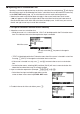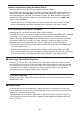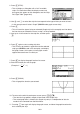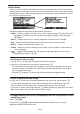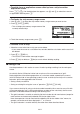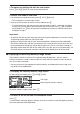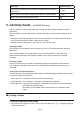Calculator User's Guide
10-12
S To replace the existing file with the new version
Press (FILE)(SAVE) to save the currently open file.
S To save a file under a new name
1. On the eActivity workspace screen, press (FILE)(SV-AS).
• This will display a file name input screen.
2. Input up to 8 characters for the file name and then press U.
• If a file already exists with the same file name you enter in step 2, a message will appear
asking if you want to replace the existing file with the new one. Press (Yes) to replace
the existing file, or (No) to cancel the save operation and return to the file name input
dialog box in step 2.
Important!
• An eActivity file with the “g2e” file name extension cannot be opened on a calculator running
an operating system older than OS Version 2.00.
• Opening an eActivity file with the “g1e” filename extension, inputting functions added with
OS Version 2.00 or later, and then saving the file may cause the new save to retain the “g1e”
file name extension. Though you will be able to open such a file on a calculator running an
operating system older than OS Version 2.00 (since it has the “g1e” file name extension), you
will not be able to use the math functions and commands added since OS Version 2.00.
I Displaying the eActivity Memory Usage Screen
The maximum size of an eActivity file is approximately 30,000 bytes.* You can use the
eActivity file memory usage screen to check how much memory capacity remains for the file
you are currently working on.
* Actual maximum file size depends on capture memory and clipboard memory usage, and
may be less than 30,000 bytes.
S To display the eActivity memory usage screen
On the workspace screen, press (FILE)(CAPA).
File usage
Remaining file memory capacity
To exit the memory usage screen, press ).
S To return to the file list from the workspace screen
Press ).
If a confirmation message appears asking if you want to save the current file appears, perform
one of the operations described below.