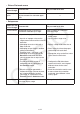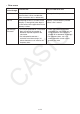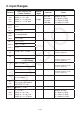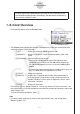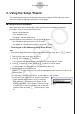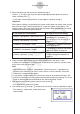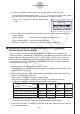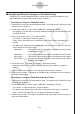Calculator User Manual
CASIO
2010080120100801
ε-5
Using the Setup Wizard
k Using Setup Wizard to Configure a PhotoGate Setup
Connection of a Vernier PhotoGate requires configuration of setup parameters that are
slightly different from parameters for other types of sensors.
• To configure a setup for PhotoGate alone
1. Perform the first two steps of the procedure under “To configure an EA-200 setup using
Setup Wizard” on page ε-2.
2. On the “Select Sensor” screen, select [VERNIER] - [Photogate] - [Gate].
• This displays a screen where you specify whether PhotoGate is connected to the CH1
or SONIC channel.
3. Press 1 to specify CH1 or 2 to specify SONIC.
• This causes a “Gate Status” screen to appear.
• “Open” means the photo path is not blocked, while “Close” means the photo path is
blocked.
• The gate status defines what PhotoGate status should cause timing to start, and what
status should cause timing to stop.
Open-Open ..............Timing starts when the gate opens, and continues until it closes
and then opens again.
Open-Close..............Timing starts when the gate opens, and continues until it closes.
Close-Open..............Timing starts when the gate closes, and continues until it opens.
Close-Close .............Timing starts when the gate closes, and continues until it opens
and then closes again.
4. Use function keys 1 through 4 to select a Gate Status setting.
• Selecting a gate status causes a screen for specifying the number of samples to
appear.
5. Input an integer in the range of 1 to 255 to specify the number of samples.
6. Perform step 10 under “To configure an EA-200 setup using Setup Wizard” on page
ε-2
to finalize the procedure.
• To configure a setup for PhotoGate and Smart Pulley
1. Perform the first two steps of the procedure under “To configure an EA-200 setup using
Setup Wizard” on page
ε-2.
2. On the “Select Sensor” screen, select [VERNIER] - [Photogate] - [Pulley].
• This causes an “Input Distance(m)” screen to appear.
• The distance you specify here is the distance the weight travels after it is released.
• Input a value in the range of 0.1 to 4 to specify the distance in meters.
3. Perform step 10 under “To configure an EA-200 setup using Setup Wizard” on page
ε-2
to finalize the procedure.