User Manual
Table Of Contents
- Contents
- Getting Acquainted — Read This First!
- Chapter 1 Basic Operation
- Chapter 2 Manual Calculations
- 1. Basic Calculations
- 2. Special Functions
- 3. Specifying the Angle Unit and Display Format
- 4. Function Calculations
- 5. Numerical Calculations
- 6. Complex Number Calculations
- 7. Binary, Octal, Decimal, and Hexadecimal Calculations with Integers
- 8. Matrix Calculations
- 9. Vector Calculations
- 10. Metric Conversion Calculations
- Chapter 3 List Function
- Chapter 4 Equation Calculations
- Chapter 5 Graphing
- 1. Sample Graphs
- 2. Controlling What Appears on a Graph Screen
- 3. Drawing a Graph
- 4. Saving and Recalling Graph Screen Contents
- 5. Drawing Two Graphs on the Same Screen
- 6. Manual Graphing
- 7. Using Tables
- 8. Modifying a Graph
- 9. Dynamic Graphing
- 10. Graphing a Recursion Formula
- 11. Graphing a Conic Section
- 12. Drawing Dots, Lines, and Text on the Graph Screen (Sketch)
- 13. Function Analysis
- Chapter 6 Statistical Graphs and Calculations
- 1. Before Performing Statistical Calculations
- 2. Calculating and Graphing Single-Variable Statistical Data
- 3. Calculating and Graphing Paired-Variable Statistical Data (Curve Fitting)
- 4. Performing Statistical Calculations
- 5. Tests
- 6. Confidence Interval
- 7. Distribution
- 8. Input and Output Terms of Tests, Confidence Interval, and Distribution
- 9. Statistic Formula
- Chapter 7 Financial Calculation
- Chapter 8 Programming
- Chapter 9 Spreadsheet
- Chapter 10 eActivity
- Chapter 11 Memory Manager
- Chapter 12 System Manager
- Chapter 13 Data Communication
- Chapter 14 Geometry
- Chapter 15 Picture Plot
- Chapter 16 3D Graph Function
- Chapter 17 Python (fx-CG50, fx-CG50 AU only)
- Appendix
- Examination Mode
- E-CON4 Application
- 1. E-CON4 Mode Overview
- 2. Sampling Screen
- 3. Auto Sensor Detection (CLAB Only)
- 4. Selecting a Sensor
- 5. Configuring the Sampling Setup
- 6. Performing Auto Sensor Calibration and Zero Adjustment
- 7. Using a Custom Probe
- 8. Using Setup Memory
- 9. Starting a Sampling Operation
- 10. Using Sample Data Memory
- 11. Using the Graph Analysis Tools to Graph Data
- 12. Graph Analysis Tool Graph Screen Operations
- 13. Calling E-CON4 Functions from an eActivity
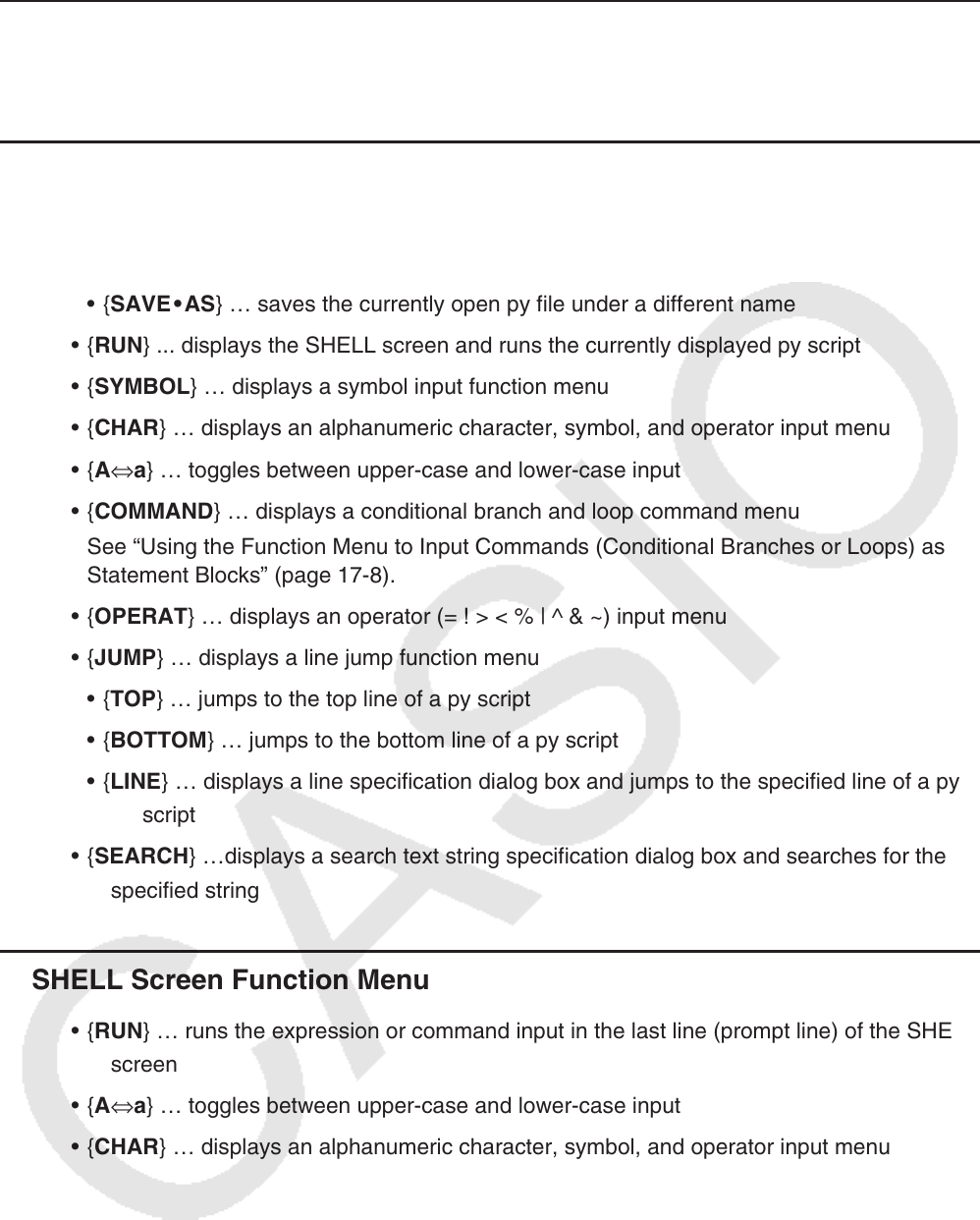
17-5
Function Menu for Registering a Name for a New py File
{A⇔a} … toggles between upper-case and lower-case input
Script Editor Screen Function Menu
{FILE}
{SAVE} … overwrites the currently open py file
{SAVE • AS} … saves the currently open py file under a different name
{RUN} ... displays the SHELL screen and runs the currently displayed py script
{SYMBOL} … displays a symbol input function menu
{CHAR} … displays an alphanumeric character, symbol, and operator input menu
{A⇔a} … toggles between upper-case and lower-case input
{COMMAND} … displays a conditional branch and loop command menu
See “Using the Function Menu to Input Commands (Conditional Branches or Loops) as
Statement Blocks” (page
17-8).
{OPERAT} … displays an operator (= ! > < % | ^ & ~) input menu
{JUMP} … displays a line jump function menu
{TOP} … jumps to the top line of a py script
{BOTTOM} … jumps to the bottom line of a py script
{LINE} … displays a line specification dialog box and jumps to the specified line of a py
script
{SEARCH} …displays a search text string specification dialog box and searches for the
specified string
SHELL Screen Function Menu
{RUN} … runs the expression or command input in the last line (prompt line) of the SHELL
screen
{A⇔a} … toggles between upper-case and lower-case input
{CHAR} … displays an alphanumeric character, symbol, and operator input menu
k
•
k
•
•
•
•
•
•
•
•
•
•
•
•
•
•
k
•
•
•










