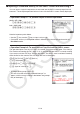User Manual
Table Of Contents
- Contents
- Getting Acquainted — Read This First!
- Chapter 1 Basic Operation
- Chapter 2 Manual Calculations
- 1. Basic Calculations
- 2. Special Functions
- 3. Specifying the Angle Unit and Display Format
- 4. Function Calculations
- 5. Numerical Calculations
- 6. Complex Number Calculations
- 7. Binary, Octal, Decimal, and Hexadecimal Calculations with Integers
- 8. Matrix Calculations
- 9. Vector Calculations
- 10. Metric Conversion Calculations
- Chapter 3 List Function
- Chapter 4 Equation Calculations
- Chapter 5 Graphing
- 1. Sample Graphs
- 2. Controlling What Appears on a Graph Screen
- 3. Drawing a Graph
- 4. Saving and Recalling Graph Screen Contents
- 5. Drawing Two Graphs on the Same Screen
- 6. Manual Graphing
- 7. Using Tables
- 8. Modifying a Graph
- 9. Dynamic Graphing
- 10. Graphing a Recursion Formula
- 11. Graphing a Conic Section
- 12. Drawing Dots, Lines, and Text on the Graph Screen (Sketch)
- 13. Function Analysis
- Chapter 6 Statistical Graphs and Calculations
- 1. Before Performing Statistical Calculations
- 2. Calculating and Graphing Single-Variable Statistical Data
- 3. Calculating and Graphing Paired-Variable Statistical Data (Curve Fitting)
- 4. Performing Statistical Calculations
- 5. Tests
- 6. Confidence Interval
- 7. Distribution
- 8. Input and Output Terms of Tests, Confidence Interval, and Distribution
- 9. Statistic Formula
- Chapter 7 Financial Calculation
- Chapter 8 Programming
- Chapter 9 Spreadsheet
- Chapter 10 eActivity
- Chapter 11 Memory Manager
- Chapter 12 System Manager
- Chapter 13 Data Communication
- Chapter 14 Geometry
- Chapter 15 Picture Plot
- Chapter 16 3D Graph Function
- Chapter 17 Python (fx-CG50, fx-CG50 AU only)
- Appendix
- Examination Mode
- E-CON4 Application
- 1. E-CON4 Mode Overview
- 2. Sampling Screen
- 3. Auto Sensor Detection (CLAB Only)
- 4. Selecting a Sensor
- 5. Configuring the Sampling Setup
- 6. Performing Auto Sensor Calibration and Zero Adjustment
- 7. Using a Custom Probe
- 8. Using Setup Memory
- 9. Starting a Sampling Operation
- 10. Using Sample Data Memory
- 11. Using the Graph Analysis Tools to Graph Data
- 12. Graph Analysis Tool Graph Screen Operations
- 13. Calling E-CON4 Functions from an eActivity
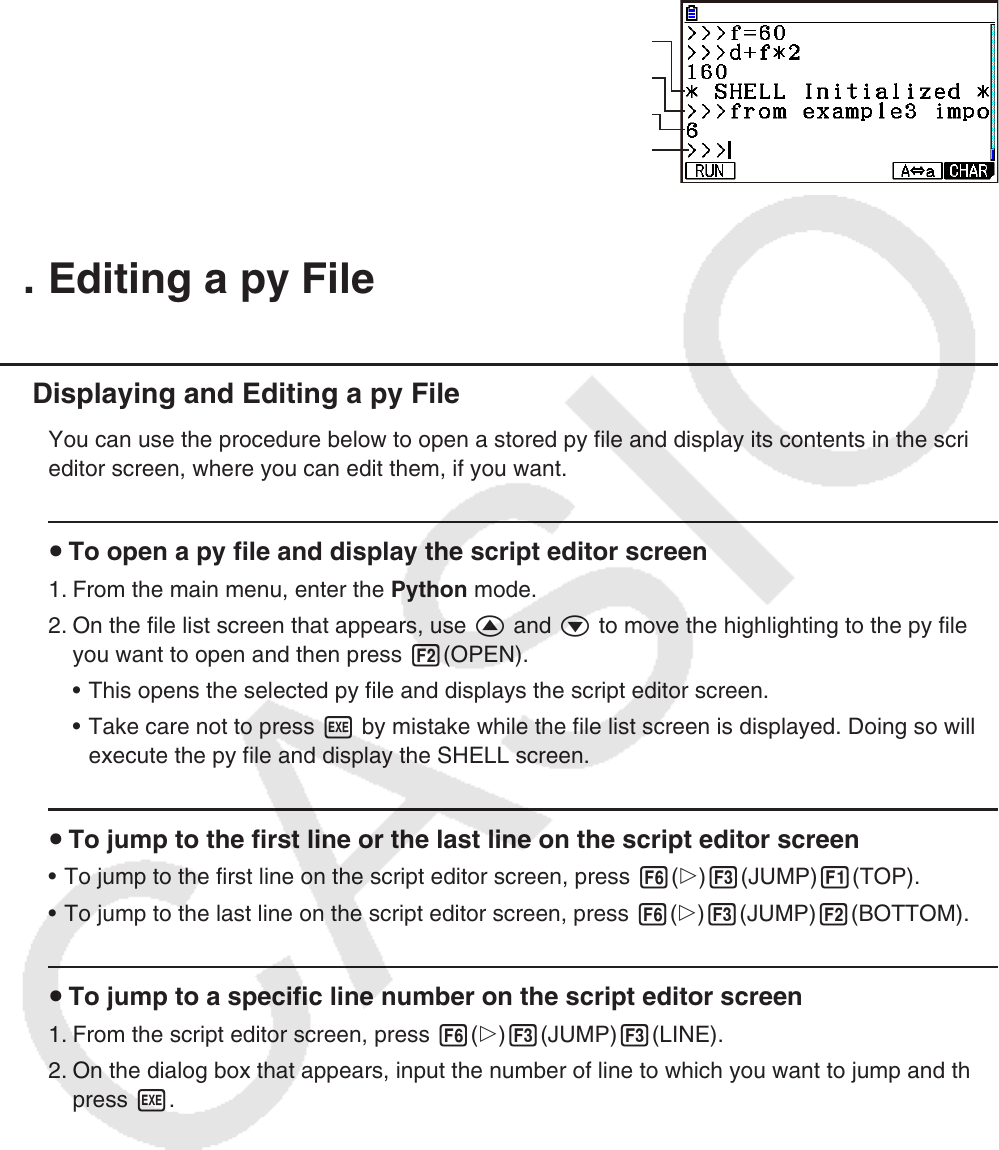
17-18
If the SHELL is restarted by running a py script from the file list screen or script editor screen,
the SHELL will be initialized before the py script is run. Because of this, the SHELL screen
will appear as shown in the screen shot below.
“
€
SHELL Initialized
€
” message
py script execution command
py script execution result
Prompt line
5. Editing a py File
Displaying and Editing a py File
You can use the procedure below to open a stored py file and display its contents in the script
editor screen, where you can edit them, if you want.
To open a py file and display the script editor screen
1. From the main menu, enter the Python mode.
2. On the file list screen that appears, use f and c to move the highlighting to the py file
you want to open and then press 2(OPEN).
This opens the selected py file and displays the script editor screen.
Take care not to press w by mistake while the file list screen is displayed. Doing so will
execute the py file and display the SHELL screen.
To jump to the first line or the last line on the script editor screen
To jump to the first line on the script editor screen, press 6(g)3(JUMP)1(TOP).
To jump to the last line on the script editor screen, press 6(g)3(JUMP)2(BOTTOM).
To jump to a specific line number on the script editor screen
1. From the script editor screen, press 6(g)3(JUMP)3(LINE).
2. On the dialog box that appears, input the number of line to which you want to jump and then
press w.
•
k
u
•
•
u
•
•
u