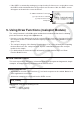User Manual
Table Of Contents
- Contents
- Getting Acquainted — Read This First!
- Chapter 1 Basic Operation
- Chapter 2 Manual Calculations
- 1. Basic Calculations
- 2. Special Functions
- 3. Specifying the Angle Unit and Display Format
- 4. Function Calculations
- 5. Numerical Calculations
- 6. Complex Number Calculations
- 7. Binary, Octal, Decimal, and Hexadecimal Calculations with Integers
- 8. Matrix Calculations
- 9. Vector Calculations
- 10. Metric Conversion Calculations
- Chapter 3 List Function
- Chapter 4 Equation Calculations
- Chapter 5 Graphing
- 1. Sample Graphs
- 2. Controlling What Appears on a Graph Screen
- 3. Drawing a Graph
- 4. Saving and Recalling Graph Screen Contents
- 5. Drawing Two Graphs on the Same Screen
- 6. Manual Graphing
- 7. Using Tables
- 8. Modifying a Graph
- 9. Dynamic Graphing
- 10. Graphing a Recursion Formula
- 11. Graphing a Conic Section
- 12. Drawing Dots, Lines, and Text on the Graph Screen (Sketch)
- 13. Function Analysis
- Chapter 6 Statistical Graphs and Calculations
- 1. Before Performing Statistical Calculations
- 2. Calculating and Graphing Single-Variable Statistical Data
- 3. Calculating and Graphing Paired-Variable Statistical Data (Curve Fitting)
- 4. Performing Statistical Calculations
- 5. Tests
- 6. Confidence Interval
- 7. Distribution
- 8. Input and Output Terms of Tests, Confidence Interval, and Distribution
- 9. Statistic Formula
- Chapter 7 Financial Calculation
- Chapter 8 Programming
- Chapter 9 Spreadsheet
- Chapter 10 eActivity
- Chapter 11 Memory Manager
- Chapter 12 System Manager
- Chapter 13 Data Communication
- Chapter 14 Geometry
- Chapter 15 Picture Plot
- Chapter 16 3D Graph Function
- Chapter 17 Python (fx-CG50, fx-CG50 AU only)
- Chapter 18 Distribution (fx-CG50, fx-CG50 AU only)
- Appendix
- Examination Modes
- E-CON4 Application (English)
- 1. E-CON4 Mode Overview
- 2. Sampling Screen
- 3. Auto Sensor Detection (CLAB Only)
- 4. Selecting a Sensor
- 5. Configuring the Sampling Setup
- 6. Performing Auto Sensor Calibration and Zero Adjustment
- 7. Using a Custom Probe
- 8. Using Setup Memory
- 9. Starting a Sampling Operation
- 10. Using Sample Data Memory
- 11. Using the Graph Analysis Tools to Graph Data
- 12. Graph Analysis Tool Graph Screen Operations
- 13. Calling E-CON4 Functions from an eActivity
17-14
4. Using the SHELL
The SHELL screen provides an interactive command line that can be used input expressions
and commands, and output their results. You can directly input an expression or command on
the SHELL screen and execute it to obtain a result. Running a py file will display its result on
the SHELL screen.
Result output line
Input line excluding prompt
(>>> at the beginning of the line)
History lines
Prompt line
(“|” cursor flashing)
SHELL Screen
• Up to 255 characters can be input into a prompt line, not counting the >>> characters at the
beginning of the line.
• A result output line can contain up to 509 characters.
• All of the lines above the prompt line shows the input/output history.
Up to 200 history lines, which consist of result output lines and input lines excluding prompt,
are retained on the SHELL screen. This is in addition to the prompt line. History lines can be
scolled from newest to oldest, and a history line can be copied to the prompt line.
History contents are retained* even if you change to another screen within the Python mode.
They are deleted when you enter another function mode other than the Python mode.
* Though history contents are retained when you change from the SHELL screen to another
Python mode screen, the variables used by the SHELL are initialized whenever you
change to another screen. See “Initializing the SHELL” (page
17-17) for more information.
k Basic SHELL Screen Operations
u To display the SHELL screen
Performing any one of the operations below will display the SHELL screen.
• From the file list screen, press 4(SHELL).
• On the file list screen, select the py file and then press 1(RUN) or w.
This runs the py file and displays the SHELL screen.
• From the script editor screen, press 2(RUN).
This runs the displayed py script and displays the SHELL screen.