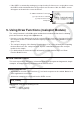User Manual
Table Of Contents
- Contents
- Getting Acquainted — Read This First!
- Chapter 1 Basic Operation
- Chapter 2 Manual Calculations
- 1. Basic Calculations
- 2. Special Functions
- 3. Specifying the Angle Unit and Display Format
- 4. Function Calculations
- 5. Numerical Calculations
- 6. Complex Number Calculations
- 7. Binary, Octal, Decimal, and Hexadecimal Calculations with Integers
- 8. Matrix Calculations
- 9. Vector Calculations
- 10. Metric Conversion Calculations
- Chapter 3 List Function
- Chapter 4 Equation Calculations
- Chapter 5 Graphing
- 1. Sample Graphs
- 2. Controlling What Appears on a Graph Screen
- 3. Drawing a Graph
- 4. Saving and Recalling Graph Screen Contents
- 5. Drawing Two Graphs on the Same Screen
- 6. Manual Graphing
- 7. Using Tables
- 8. Modifying a Graph
- 9. Dynamic Graphing
- 10. Graphing a Recursion Formula
- 11. Graphing a Conic Section
- 12. Drawing Dots, Lines, and Text on the Graph Screen (Sketch)
- 13. Function Analysis
- Chapter 6 Statistical Graphs and Calculations
- 1. Before Performing Statistical Calculations
- 2. Calculating and Graphing Single-Variable Statistical Data
- 3. Calculating and Graphing Paired-Variable Statistical Data (Curve Fitting)
- 4. Performing Statistical Calculations
- 5. Tests
- 6. Confidence Interval
- 7. Distribution
- 8. Input and Output Terms of Tests, Confidence Interval, and Distribution
- 9. Statistic Formula
- Chapter 7 Financial Calculation
- Chapter 8 Programming
- Chapter 9 Spreadsheet
- Chapter 10 eActivity
- Chapter 11 Memory Manager
- Chapter 12 System Manager
- Chapter 13 Data Communication
- Chapter 14 Geometry
- Chapter 15 Picture Plot
- Chapter 16 3D Graph Function
- Chapter 17 Python (fx-CG50, fx-CG50 AU only)
- Chapter 18 Distribution (fx-CG50, fx-CG50 AU only)
- Appendix
- Examination Modes
- E-CON4 Application (English)
- 1. E-CON4 Mode Overview
- 2. Sampling Screen
- 3. Auto Sensor Detection (CLAB Only)
- 4. Selecting a Sensor
- 5. Configuring the Sampling Setup
- 6. Performing Auto Sensor Calibration and Zero Adjustment
- 7. Using a Custom Probe
- 8. Using Setup Memory
- 9. Starting a Sampling Operation
- 10. Using Sample Data Memory
- 11. Using the Graph Analysis Tools to Graph Data
- 12. Graph Analysis Tool Graph Screen Operations
- 13. Calling E-CON4 Functions from an eActivity
17-15
u To execute a command from the SHELL screen
See “Inputting a Command Directly on the SHELL Screen and Executing It” (page 17-16).
u To scroll the SHELL screen vertically (to display history lines)
Press f or c. The currently selected history line is the
one that is highlighted.
u To scroll one line of the SHELL screen (history line or prompt line)
horizontally
1. Use f and c to move the highlighting to the line you
want to scroll.
2. Press d or e.
• A history line that is too long to display completely is
indicated by arrows (
] and ') that show in which
direction there are additional characters. Arrows (]
and ') are not displayed in the prompt line even if its
contents are too long to display completely.
u To copy one SHELL screen history line to the prompt line
Use f and c to move the highlighting to the line you want to copy, and then press w.
For an actual operation example, see step 8 under “Operation Example: To use math module
functions” (page 17-13).
u To return to the file list screen from the SHELL screen
Press J.
• If the currently displayed SHELL screen was arrived at by pressing 2(RUN) to run a
py script from the script editor screen, the first press of J will return to the script editor
screen. In this case, press J again to return to the file list screen.
• Changing from the SHELL screen to another Python mode screen will cause any variables
used by the SHELL to be initialized. See “Initializing the SHELL” (page
17-17) for more
information.