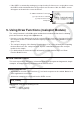User Manual
Table Of Contents
- Contents
- Getting Acquainted — Read This First!
- Chapter 1 Basic Operation
- Chapter 2 Manual Calculations
- 1. Basic Calculations
- 2. Special Functions
- 3. Specifying the Angle Unit and Display Format
- 4. Function Calculations
- 5. Numerical Calculations
- 6. Complex Number Calculations
- 7. Binary, Octal, Decimal, and Hexadecimal Calculations with Integers
- 8. Matrix Calculations
- 9. Vector Calculations
- 10. Metric Conversion Calculations
- Chapter 3 List Function
- Chapter 4 Equation Calculations
- Chapter 5 Graphing
- 1. Sample Graphs
- 2. Controlling What Appears on a Graph Screen
- 3. Drawing a Graph
- 4. Saving and Recalling Graph Screen Contents
- 5. Drawing Two Graphs on the Same Screen
- 6. Manual Graphing
- 7. Using Tables
- 8. Modifying a Graph
- 9. Dynamic Graphing
- 10. Graphing a Recursion Formula
- 11. Graphing a Conic Section
- 12. Drawing Dots, Lines, and Text on the Graph Screen (Sketch)
- 13. Function Analysis
- Chapter 6 Statistical Graphs and Calculations
- 1. Before Performing Statistical Calculations
- 2. Calculating and Graphing Single-Variable Statistical Data
- 3. Calculating and Graphing Paired-Variable Statistical Data (Curve Fitting)
- 4. Performing Statistical Calculations
- 5. Tests
- 6. Confidence Interval
- 7. Distribution
- 8. Input and Output Terms of Tests, Confidence Interval, and Distribution
- 9. Statistic Formula
- Chapter 7 Financial Calculation
- Chapter 8 Programming
- Chapter 9 Spreadsheet
- Chapter 10 eActivity
- Chapter 11 Memory Manager
- Chapter 12 System Manager
- Chapter 13 Data Communication
- Chapter 14 Geometry
- Chapter 15 Picture Plot
- Chapter 16 3D Graph Function
- Chapter 17 Python (fx-CG50, fx-CG50 AU only)
- Chapter 18 Distribution (fx-CG50, fx-CG50 AU only)
- Appendix
- Examination Modes
- E-CON4 Application (English)
- 1. E-CON4 Mode Overview
- 2. Sampling Screen
- 3. Auto Sensor Detection (CLAB Only)
- 4. Selecting a Sensor
- 5. Configuring the Sampling Setup
- 6. Performing Auto Sensor Calibration and Zero Adjustment
- 7. Using a Custom Probe
- 8. Using Setup Memory
- 9. Starting a Sampling Operation
- 10. Using Sample Data Memory
- 11. Using the Graph Analysis Tools to Graph Data
- 12. Graph Analysis Tool Graph Screen Operations
- 13. Calling E-CON4 Functions from an eActivity
17-16
k Inputting a Command Directly on the SHELL Screen and Executing It
You can input a single-line expression or command into the SHELL screen prompt line and
execute it. The example operations below all start with the SHELL screen already displayed.
u Operation Example 1: To perform simple arithmetic operations
(2+3) × 10
2
= 500
(c+d)*baxw
2+3 × (4+5) = 29
c+d*(e+f)w
Note the important points below.
• Use the - key, not the - key, to input a minus sign.
• Calculation accuracy in the Python mode is different from calculations performed in the
Run-Matrix mode.
u Operation Example 2: To recall and run a py file from the SHELL screen
The operation below uses the “OCTA.py” file created using the example under “Flow from py
File Creation to Running the File” (page 17-2). It assumes that the SHELL is already running.
If you want to call the “OCTA.py” file from the SHELL, the SHELL must have been started up
while the file list that contains the “OCTA.py” file was on the display.
!e(CATALOG)6(CAT)c(Built-in)
((I)h(M)e(P)(import)w
!a5(A⇔a)j(O)I(C)/(T)v(A)w
aba (Input of value for A) w
• To stop a running script, press A.
This will cause the message “KeyboardInterrupt:” to
appear, with the cursor flashing in the bottom line (prompt
line) of the display.