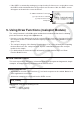User Manual
Table Of Contents
- Contents
- Getting Acquainted — Read This First!
- Chapter 1 Basic Operation
- Chapter 2 Manual Calculations
- 1. Basic Calculations
- 2. Special Functions
- 3. Specifying the Angle Unit and Display Format
- 4. Function Calculations
- 5. Numerical Calculations
- 6. Complex Number Calculations
- 7. Binary, Octal, Decimal, and Hexadecimal Calculations with Integers
- 8. Matrix Calculations
- 9. Vector Calculations
- 10. Metric Conversion Calculations
- Chapter 3 List Function
- Chapter 4 Equation Calculations
- Chapter 5 Graphing
- 1. Sample Graphs
- 2. Controlling What Appears on a Graph Screen
- 3. Drawing a Graph
- 4. Saving and Recalling Graph Screen Contents
- 5. Drawing Two Graphs on the Same Screen
- 6. Manual Graphing
- 7. Using Tables
- 8. Modifying a Graph
- 9. Dynamic Graphing
- 10. Graphing a Recursion Formula
- 11. Graphing a Conic Section
- 12. Drawing Dots, Lines, and Text on the Graph Screen (Sketch)
- 13. Function Analysis
- Chapter 6 Statistical Graphs and Calculations
- 1. Before Performing Statistical Calculations
- 2. Calculating and Graphing Single-Variable Statistical Data
- 3. Calculating and Graphing Paired-Variable Statistical Data (Curve Fitting)
- 4. Performing Statistical Calculations
- 5. Tests
- 6. Confidence Interval
- 7. Distribution
- 8. Input and Output Terms of Tests, Confidence Interval, and Distribution
- 9. Statistic Formula
- Chapter 7 Financial Calculation
- Chapter 8 Programming
- Chapter 9 Spreadsheet
- Chapter 10 eActivity
- Chapter 11 Memory Manager
- Chapter 12 System Manager
- Chapter 13 Data Communication
- Chapter 14 Geometry
- Chapter 15 Picture Plot
- Chapter 16 3D Graph Function
- Chapter 17 Python (fx-CG50, fx-CG50 AU only)
- Chapter 18 Distribution (fx-CG50, fx-CG50 AU only)
- Appendix
- Examination Modes
- E-CON4 Application (English)
- 1. E-CON4 Mode Overview
- 2. Sampling Screen
- 3. Auto Sensor Detection (CLAB Only)
- 4. Selecting a Sensor
- 5. Configuring the Sampling Setup
- 6. Performing Auto Sensor Calibration and Zero Adjustment
- 7. Using a Custom Probe
- 8. Using Setup Memory
- 9. Starting a Sampling Operation
- 10. Using Sample Data Memory
- 11. Using the Graph Analysis Tools to Graph Data
- 12. Graph Analysis Tool Graph Screen Operations
- 13. Calling E-CON4 Functions from an eActivity
17-17
u input Operation in the Python mode
input is a built-in Python function that accepts user input while a py script is running.
input Syntax
Description
input([prompt text string])
While a py script is running,
input writes the [prompt text
string] of the argument into the SHELL result output line, and
stands by for user input.
A string variable name or a character string enclosed in
double quotation marks (”) or single quotation marks (’) can
be specified for the [prompt text string].
In the case of a string variable up to 16 characters long, all of the characters of the string
variable name specified by
input will be displayed as the prompt when the function is executed
in the Python mode. In the case of a string variable longer than 16 characters, the first 15
characters of the string variable followed by the similarity symbol (~) will be displayed as the
prompt.
input execution example
Prompt text string up to 16 characters long
(”123?” input as the prompt text string.)
Prompt text string longer than 16 characters
(”12345678901234567” input as the prompt text string.)
k Initializing the SHELL
Functions and variables that are defined, modules that are imported, and the results of other
SHELL operations are stored in the SHELL heap area (temporary storage memory area) while
the SHELL is running. Whenever the SHELL is exited (by going to a different Python mode
screen), the SHELL heap area contents up to that point are cleared. This clearing of SHELL
heap area contents is called “SHELL initialization”.
• When you restart the SHELL in the Python mode, the
message “½ SHELL Initialized ½” will appear in the line
above the bottom line (prompt line) of the SHELL screen.
• This message will appear only if you re-display the SHELL
screen, but it won’t appear the first time you display the
SHELL screen after entering the Python mode.