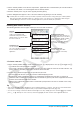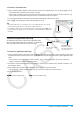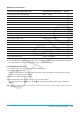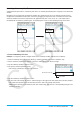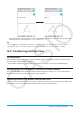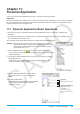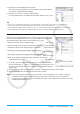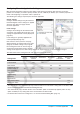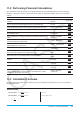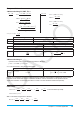User Manual
Chapter 10: eActivity Application 185
• The example above shows how the isosceles triangle ABC (CA = BC) changes when the equation in the
Geometry Link row is changed from y = 2x + 1.581 to y = x + 2.
Tip
• Pressing E after changing data in a Geometry Link updates the corresponding figure in the Geometry window.
• Changing the figure in the Geometry window will cause the linked data in an eActivity to update accordingly.
10-2 Transferring eActivity Files
File Compatibility
Note the following precautions when using the calculator’s data communication function to transfer eActivity
files with another calculator unit or a computer.
• This calculator supports only eActivity files created with this calculator unit or with fx-CG500 Manager.
Transferring eActivity Files between a Calculator Unit and a Computer
You can transfer eActivity files between calculator and a computer. For details, see “19-2 Performing Data
Communication between the Calculator and a Personal Computer”.
Transferring eActivity Files between Two Calculator Units
You can connect two calculator units to each other and transfer eActivity files between them. For details about
how to do this, see “19-3 Performing Data Communication between Two Calculators”.