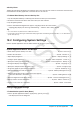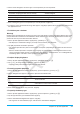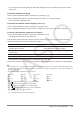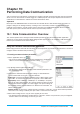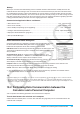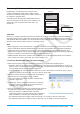User Manual
Chapter 19: Performing Data Communication 287
Transfer calculator display image data to the computer
For information about connecting calculator and Screen Receiver, see the Screen Receiver User’s Guide.
Computer System Requirements
• Windows 7 (32-bit, 64-bit) • Windows 8.1 (32-bit, 64-bit)
• Windows 10 (32-bit, 64-bit)
• Mac OS X 10.7, OS X 10.8, OS X 10.9, OS X 10.10, OS X 10.11, macOS 10.12
Connecting and Disconnecting with a Computer in the USB Flash Mode
Establishing a USB connection between calculator and a computer will cause the computer to recognize the
calculator’s storage area as a USB Flash Drive.
Important!
Do not touch the USB cable plugs and screen while a data communication operation is in progress. Static
electricity from your fingers can cause data communication to be terminated.
u To establish a connection between calculator and a computer
1. Connect one end of the USB cable that comes with the
calculator to the USB port of your computer.
2. Connect the other end of the USB cable to the
calculator as shown nearby.
• The calculator will turn on automatically and the
“Select Connection Mode” screen will appear.
3. Tap [USB Flash].
• Establishing a connection between the calculator and a computer will
cause the screen shown nearby to appear.
4. On your computer, open the calculator drive.
• The calculator drive represents the calculator’s storage area.
5. Perform the required operation on your computer to transfer the data.
u To terminate the connection between the calculator and a computer
1. Depending on the type of operating system your computer is running, perform one of the following
operations.
Windows: First, check the drive letter (E, F, G, etc.) assigned to the calculator drive. Click the “Safely
Remove Hardware” icon in the toolbar in the lower right corner of the display. On the menu that appears,
select the “USB mass storage device” whose letter matches the calculator drive letter. Check to make sure
the “Safe To Remove Hardware” message is displayed.
Mac OS: Drag the calculator drive icon to the Eject icon (Trash icon). Check to make sure that the calculator
drive icon is no longer on your desktop.
2. The message “Complete!” will appear on the calculator screen.* To close the message dialog box, tap [OK].
3. Disconnect the USB cable from the calculator.
* With some computer operating systems, the “Complete!” message will not appear on the calculator screen.
If this happens, disconnect the USB cable from the calculator. When a confirmation message appears on the
calculator screen, tap [OK].