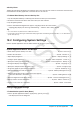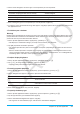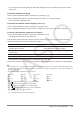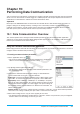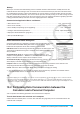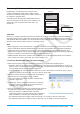User Manual
Chapter 19: Performing Data Communication 288
Transferring Data between the Calculator and a Personal Computer
Establishing a connection between calculator and a
computer in USB Flash mode displays folder and files
stored in the calculator storage area as folders and files in
the computer’s calculator drive.
Calculator has the following three independent memory
areas for storing data: main memory area, eActivity area,
and storage area. For details about these areas, see
Chapter 18.
Calculator
Computer
Flash ROM
eActivity Area
Storage Area
(USB Flash Drive)
Calculator Drive
Main Memory
Important!
Do not use a computer operation to format the calculator drive. Doing so will cause a “File System ERROR”
message to appear on the calculator screen after you terminate the USB connection between the calculator
and computer. When this happens, you will not be able to start up the calculator unless you perform an initialize
operation, which deletes all data currently in calculator memory.
Note
• When copying files to the calculator drive, it may take several minutes before copying starts. This is because
copying automatically performs optimization of the calculator’s Flash ROM. It does not indicate malfunction.
• Copying files to the calculator drive can cause the connection between the calculator and computer to be
dropped. If this happens, enter the System application and execute a Flash ROM optimize operation (page 284),
and then re-establish a connection between the calculator and computer.
• A USB connection between the calculator and a computer may be terminated automatically if the computer
enters a power save mode, sleep mode, or any other standby state.
u To transfer data between calculator and a computer
1. When transferring data from your calculator to a computer, first perform the operations below.
• Export the data from the main memory or eActivity area to the storage area. Exported data is stored as an
XCP file, which is a calculator proprietary file format. See “To export variable data to XCP files” (page 290)
and “To export eActivity data to XCP files” (page 291).
• If you want to copy all calculator data to a computer, save all of the file data as a VCP file, which is also a
calculator Proprietary file format. See “To save a VCP file” (page 290).
2. Establish a connection between the calculator and computer,
and then open the calculator drive on the computer.
• See “To establish a connection between calculator and a
computer” (page 287).
3. Perform copy, delete, and other file operations as required.
• If you have a VCP file or XCP file you want to transfer to
calculator, copy it to the calculator drive.
4. After you finish all the operations you want to perform, terminate
the USB connection between calculator and the computer.
• When you terminate a USB connection, calculator
automatically imports a VCP file currently in the AutoImport
folder. For details, see “Auto Import of VCP Files” below.
• For information about how to import a VCP file manually, see “To open a VCP file” (page 290).
• For information about how to import an XCP file manually, see “To import an XCP file” (page 291).