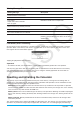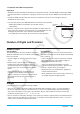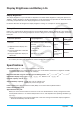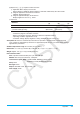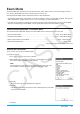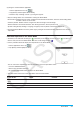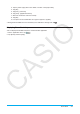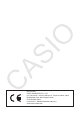User Manual
Exam Mode 313
Exiting the Exam Mode
There are three ways to exit the Exam Mode.
(1) Exiting the Exam Mode by Connecting to a Computer
1. Use the USB cable to connect the calculator that is in the Exam Mode to a computer.
• The calculator will turn on automatically and the Select Connection Mode dialog box will appear.
2. Tap [USB Flash].
3. On the computer, open the calculator drive.
• The calculator drive represents the calculator’s storage area.
4. On the computer, copy or delete any file that is on the calculator drive.
5. Terminate the connection between the calculator and computer.
• The dialog box shown nearby will appear when you exit the Exam
Mode.
(2) Exiting the Exam Mode by Allowing 12 Hours to Elapse
Approximately 12 hours after entering the Exam Mode, turning on the calculator will cause it to exit the
Exam Mode automatically.
Important!
If you press the RESTART button or if you replace batteries before turning on the calculator, it will re-enter
the Exam Mode when turned on, even if 12 hours have elapsed.
(3) Exiting the Exam Mode by Connecting to another fx-CG500 calculator
1. On the fx-CG500 that is in the Exam Mode (Calculator A), enter the Communication application and then
tap [Link] - [Receive].
2. Use the SB-62 cable to connect Calculator A to another fx-CG500 that is not in the Exam Mode
(Calculator B).
SB-62 cable
3. On Calculator B, enter the Communication application and then tap [Exam] - [Unlock Exam Mode] - [OK].
• You could also transfer any data from Calculator B to Calculator A.
Example: To transfer setup data to Calculator A
1. On Calculator B, enter the Communication application.
2. Tap [Setup] - [Open Setup Menu].