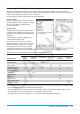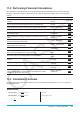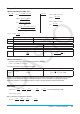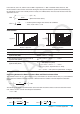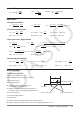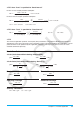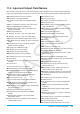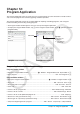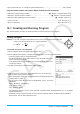user manual
Chapter 11: Financial Application 181
Configuring Financial Application Settings
Most financial calculations require that you define certain general parameters that affect the results they
produce. For example, you need to specify whether you use a 360-day or 365-day year, whether payments are
made at the beginning of a period or end of a period, etc.
The following are settings required by the Financial application.
Default settings
Configure default settings using the Financial
Format dialog box. These settings are applied
whenever you add a new page with the
Financial application.
Local settings
Configure local settings on the Format tab of
each page, or by tapping the status bar. Local
settings are applied to the currently displayed
page only.
Local settings are generally applied to the
currently displayed page only.
Note, however, that if you have one page
displayed (Page A) and then add a new page
(Page B), the initial settings of any Page B
local setting items that are also on Page A
will be those inherited from Page A. Default
settings will be applied as the initial settings of items on Page B that are not also included on Page A.
The table below shows setting items for each type of Financial calculation.
Setting Items
Financial Calculation
Simple
Interest
Compound
Interest
Amortization
Day Count Bond
Calculation
Break-even
Point
Days in Year Yes Yes Yes
Payment Date Yes Yes
Date Format Yes Yes
Automatically copy
common fields to
new calculation
Yes Yes Yes Yes Yes Yes
Odd Period Yes
Compounding
Frequency
Yes
Bond Interval Yes
Profit Amount/Ratio Yes
Break-Even Value Yes
• The “Date Format” and “Automatically copy common fields to new calculation” setting items in the above table
can be configured on the Financial Format dialog box only.
• The “Automatically copy common fields to new calculation” option is automatically applied (and is the only
option available) for any setting item that is not included in the above table.
• For details about each of the setting items, see “Financial Format Dialog Box” (page 39).