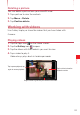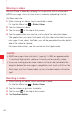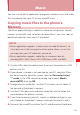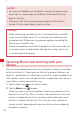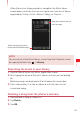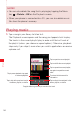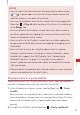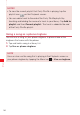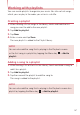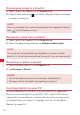User manual
168
Music
Rearranging songs in a playlist
1. Open a playlist by tapping it in the Playlists tab.
2. Drag the directional icon next to the song up or down to change
its order in the playlist.
NOTE
You can also open the currently playing playlist by tapping the playlist
icon
in the Playback screen.
Removing a song from a playlist
1. Open a playlist by tapping it in the Playlists tab.
2. Touch and hold a song and then tap Remove from playlist.
NOTE
The song will not be deleted from the phone’s memory or other
playlists; it will only be removed from the playlist you are working with.
Renaming or delete a playlist
1. Touch and hold a playlist in the Playlists tab.
2. Tap Rename or Delete.
NOTES
• You cannot delete or rename the Recently Added playlist.
• No songs will be affected by the deleting of a playlist.
Creating playlists on your PC
You can create playlists on your PC to use in the Music application.
Music can work with playlists in the M3U, WPL, and PLS file formats.
Copy playlists to your phone’s memory the same way you copy music,
according to the instructions in “Copying music files to the phone’s
Memory” on page 161.