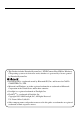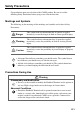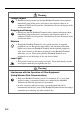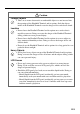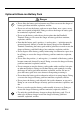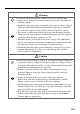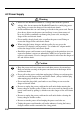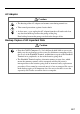E Handheld Terminal Series User’s Guide Be sure to read “Safety Precautions” inside this guide before trying to use your Handheld Terminal. After reading this guide, keep it in a safe place for future reference.
• This Product includes Extended Systems Inc.'s XTNDConnect Blue SDK for Windows® CE operating system or its derivative work, which use is governed by a license granted by Extended Systems Inc. • BLUETOOTH is a trademark owned by Bluetooth SIG, Inc. and licensed to CASIO COMPUTER CO., LTD. • Microsoft and Windows are either registered trademarks or trademarks of Microsoft Corporation in the United States and/or other countries. • Datalight is a registered trademark of Datalight, Inc.
Safety Precautions Congratulations upon your selection of this CASIO product. Be sure to read the following Safety Precautions before trying to use it for the first time. Markings and Symbols The following are the meanings of the markings and symbols used in these Safety Precautions. Danger This symbol indicates information that, if ignored or applied incorrectly, creates the danger of death or serious personal injury.
Warning Foreign Objects • Should any foreign matter get into the Handheld Terminal and its options, immediately turn off the power and contact your original vendor or an authorized CASIO service provider. Continued use creates the danger of fire and electric shock. Dropping and Damage • Should you drop the Handheld Terminal and its options and damage them, immediately turn off the power and contact your original vendor or an authorized CASIO service provider.
Caution Foreign Objects • Take care to ensure that metals or combustible objects are not inserted into the openings of the Handheld Terminal and its options. Such the objects inside of the Handheld Terminal create the danger of fire and electric shock. Location • Do not locate the Handheld Terminal and its options on a surface that is unstable or uneven. Doing so creates the danger of the Handheld Terminal falling, which can cause personal injury.
Optional Lithium-ion Battery Pack Danger • Never allow the battery pack to become wet. Water can create the danger of battery pack heat emission, explosion, and fire. • Never use or leave the battery pack next to open flame, near a stove, or any other area exposed to high heat. Doing so creates the danger of battery pack heat emission, explosion, and fire. • Never use the battery pack with any device other than the Handheld Terminal.
Warning • Never place the battery pack in a microwave oven or any other highvoltage device. Doing so creates the danger of battery pack heat emission, explosion, and fire. • Should the battery pack emit a strange odor or heat, change color or shape, or exhibit any other abnormal behavior, immediately stop using it. Continued use creates the danger of battery pack heat emission, explosion, and fire.
AC Power Supply Warning • Do not use the Handheld Terminal at a voltage other than the specified voltage. Also, do not connect the Handheld Terminal to a multi-plug power strip. Doing so creates the danger of fire and electric shock. • Avoid conditions that can cause damage or breaks in the power cord. Do not place heavy objects on the power cord and keep it away from sources of heat. Any of these conditions can damage the power cord, creating the danger of fire and electric shock.
AC Adaptor Caution • The housing of the AC adaptor can become warm during normal use. • Take normal precautions against electric shock. • At least once a year, unplug the AC adaptor from the wall outlet and clean any dust that builds up between the prongs of the plug. Dust built up between the prongs can lead to the danger of fire. Backup Copies of All Important Data Caution • Note that CASIO Computer Co., Ltd.
Operating Precautions Your Handheld Terminal and its options is a precision digital instrument. Improper operation or rough handling can cause problems with data storage and other problems. Note and observe the following precautions to ensure proper operation. • Do not continue operating the Handheld Terminal when battery power is low. Doing so can cause data to be lost. When the battery goes low, charge it as soon as possible. • Do not leave dead batteries in the Handheld Terminal for a long period.
Important • The contents of this guide are subject to change without notice. • Note that CASIO COMPUTER CO., LTD. shall not be held liable to you or any third parties for any losses or damages arising from the use of this guide. • This guide does not include any information about programming and download procedures. See the applicable separate documentation for information about the procedures.
We, the undersigned.
Products are for distribution within all member states of the EU. France limited to 2446.5-2483.5 Mhz Indoor use. Belgium limited to 2400-2483.5 Mhz Indoor, 2460-2483.5 Mhz Outdoor use. The Netherlands limited to 2400-2483.5 Mhz Indoor use with no license, 2451-2471.0 Mhz Outdoor use with license. The information described above dates from January 2003 and may be subjected to future changes.
Contents Safety Precautions ......................................................................................... E-1 Operating Precautions ................................................................................... E-8 Important .........................................................................................................E-9 Before Getting Started ................................................................................. E-14 Handheld Terminal System Configuration ............
Using the Bridge Satellite Cradle (IT-564IOE)/ Bridge Basic Cradle (IT-560IOE) ................................................................. E-36 General Guide ................................................................................................... E-36 Option ............................................................................................................... E-36 Connecting the AC Adaptor and Connecting to Computer ..............................
Before Getting Started Be sure to perform the following steps before trying to use the Handheld Terminal for the first time. 1. When unpacking, make sure that everything is included. Open the box and make sure that all the items shown here are included. Handheld Terminal Stylus The stylus is attached to the Handheld Terminal. Large-capacity battery pack cover Neck Strap User's Guide (this manual) Touch Screen Protective Sheet 2. Charge the battery pack.
2 Load a battery pack (DT-5123BAT) or large-capacity battery pack (DT-5124LBAT). Take care that the battery pack is oriented correctly when you load it. In addition, load the battery back while making sure that the end of the battery pack removal tape is protruding above the battery pack. 3 Replace the rechargeable battery pack cover as shown in the diagram and then return the rechargeable battery pack cover switch to the “LOCK” position.
Handheld Terminal System Configuration Options Bridge Satellite Cradle (IT-564IOE) Bridge Basic Cradle (IT-560IOE) Required AC Adaptor (AD-S42120A) Cradle-type Battery Charger IT-500 Series IT-569CHGE Required AC Adaptor (AD-S42120A) Wall Mount Unit DT-891WH Required Screws Required Screws E-16
Battery Pack DT-5123BAT (Battery Pack) DT-5124LBAT (Large-capacity Battery Pack) Dual Battery Charger DT-5122CHGE Required AC Adaptor (MPC-577ADP) E-17
Cables DT-887AXA DT-888RSC DT-380USB Bridge Satellite Cradle Cable/RS-232C Dsub-9Pin (Female) Bridge Daisy Chain Cable USB Cable DT-5180RSC Level converter Cable E-18
General Guide Left Front 12 Right 3 Back 14 12 17 18 19 16 4 20 21 5 22 13 11 10 9 6 7 23 15 8 1 Indicator 1 This lamp indicates the charge status of the battery pack. Red: Charging Green: Charging complete 2 Indicator 2 Indicates the result of a barcode or other read operation. Red: Read error Green: Read successful 3 Receiver Outputs audio. 4 LCD Panel/Touch Screen Shows text, operation indicators, etc.
13 IR Port This port is used for IR data communication with another Handheld Terminal or the Cradles. 14 Reader port Emits a laser that reads bar codes. 15 Serial Port Connected to the separately sold level converter cable. 16 Stylus Used during input from touch screen. 17 Neck strap hole Attach the neck strap here. 18 Mirror Confirms object being photographed when photographing with the camera lens facing towards you. 19 Camera Lens Used when photographing or capturing images.
Replacing the Battery Your Handheld Terminal uses two types of battery: a battery pack and a memory backup battery. The battery pack is used to power normal operations and to store data, while the memory backup battery provides the power required to maintain memory contents when the battery pack power is unable to supply power for some reason. The operating power is supplied by a battery pack. You can choose between a battery pack (DT-5123BAT) and a large-capacity battery pack (DT-5124LBAT).
To replace the battery pack 1. Make sure that the Handheld Terminal is turned off. If the power is on, press the power key to turn it off. 2. Turn over the Handheld Terminal. 3. Turn the battery pack lock switch on the back of the Handheld Terminal to the "FREE" position, and then remove the battery pack cover. 4. Remove the battery pack as shown in the illustration. 5. Taking care to ensure it is oriented correctly, load a new battery pack into the Handheld Terminal.
6. Replace the rechargeable battery pack cover as shown in the diagram and then return the rechargeable battery pack cover switch to the “LOCK” position. 1 2 3 Loading the large-capacity battery pack into the Handheld Terminal After loading the large-capacity battery pack, you need to use the special large-capacity battery pack cover in place of the standard battery cover. Attachment and removal of the large-capacity battery pack cover are the same as those for the standard battery pack cover.
Attaching the Neck Strap Be sure to attach the neck strap and use it to protect against dropping the Handheld Terminal when carrying it around. To attach the neck strap 1. Pass the thin cord of the neck strap through the neck strap hole on the back of the Handheld Terminal. 2. Pass the other end of the strap (the part you put around your neck) through the loop formed by the thin cord. Important! Do not swing the Handheld Terminal around holding the neck strap.
Attaching the Touch Screen Protective Sheet Attach the touch screen protective sheet according to the procedure described below. Important! Do not press on the touch screen with excessive force when attaching the touch screen protective sheet. This can damage the touch screen. 1. Switch the power of this unit OFF and remove any dust or other debris from the touch screen. Front 2. Peel off the film (green) affixed to the front of the protective sheet.
Configuring Handheld Terminal Settings Calibrating Touch Screen Alignment Whenever the response of the touch screen is poor, or the operations being executed do not match with the location you are tapping on the touch screen, please recalibrate the alignment of the touch screen using the following method. • Press the “Fn” key and then press the “4” key after confirming that “F” is displayed in the lower right corner of the screen. The following screen is displayed.
Adjusting Display Contrast Perform the following procedures to adjust display contrast to make display colors more vivid and easier to see. • Press the “Fn” key and then press the “2” key or “3” key after confirming that “F” is displayed in the lower right corner of the screen. Pressing the “2” key adjusts for more contrast, while pressing the “3” key adjusts for less contrast. ∗ In order to continue to make adjustments, press the “2” key or “3” key after again first pressing the “Fn” key.
Using the Laser Scanner 1. After turning on the power, position the laser scanner close to a bar code and then press the trigger key. 2. The laser emits light and scans the bar code. If scanning is completed normally, Indicator 2 displays a green light and a buzzer sounds. If the bar code was not scanned properly, Indicator 2 indicates a red light.
Warning Label LASER LIGHT DO NOT STARE INTO BEAM CLASS 2 LASER 1mW 650nm IEC650825-1:1993+A1:1997 • This label is a warning and caution label for Class 2 laser products that comply with IEC60825-1:1993+A1:1997. • Although Class 2 laser light is only emitted momentarily, never look directly into the beam light. • CAUTION Use of controls or adjustments or performance of procedures other than those specified herein may result in hazardous radiation exposure.
Performing Data Communication IR Data Communication IR data communication can be used to transfer data between two Handheld Terminals. When performing IR data communication, orient the IR ports of both Handheld Terminals so they are pointing directly at each other. The ports can be in direct contact with each other, or they can be separated by up to 1 meter (3'31⁄2") (up to 25cm (97⁄8") for 4Mbps data communication).
BluetoothTM Data Communication (IT-500M30B/M30CB) BluetoothTM protocol can also be used to transfer data between two Handheld Terminals. With BluetoothTM the two Handheld Terminals should be located within about three meters (9'103⁄8") from each other, as long as there is nothing blocking the path between them. Important! Observe the following precautions to help ensure that data communication is successful. • Make sure the BluetoothTM devices are located within three meters (9'103⁄8") of each other.
Resetting the Handheld Terminal Resetting the Handheld Terminal is the same as restarting a computer. Performing a reset causes all unsaved inputs and edits to be lost, but data that is already stored in the memory as well as all settings should be unaffected. Use reset to restore normal operation whenever the Handheld Terminal operates abnormally due to misoperation or some other reason. Use the stylus to press the reset switch on the back of the Handheld Terminal. This starts the reset operation.
Performing a Full Reset (Initialization) Performing a full reset initializes memory. This means that all data stored in the memory (RAM) is deleted and all the settings are returned to their initial factory defaults. Perform a full reset whenever any one of the following conditions exists. • When you want to delete all memory contents and return the settings to their initial factory defaults. • When you are no longer able to use the Handheld Terminal because you forgot your password.
IT-500 Specifications Model: CPU: Memory: OS: Display: Laser scanner: Scanned codes: IT-500M30, IT-500M30R, IT-500M30B, IT-500M30CR, IT-500M30F, IT-500M30CF, IT-500M30CB Intel® PXA255 Application Processor (400MHz max.) 32MB RAM; 32MB Flash ROM (FlashFX built in) Microsoft® Windows® CE.NET operating system, English Version 3.
Battery Life: Main battery: IT-500M30/M30B/M30CB Approximately 4 hours (DT-5123BAT)* Approximately 8 hours (DT-5124LBAT)* IT-500M30R/M30CR/M30F/M30UCF Approximately 4 hours (DT-5123BAT)* Approximately 8 hours (DT-5124LBAT)* Approximately 3 hours (DT-5123BAT)** Approximately 7 hours (DT-5124LBAT)** *In the case of Standby (20): Operation (1): Scanning (1) **In the case of Standby (20): Operation (1): Scanning (1): Wireless (1) Memory backup: Data Protection (RAM): 10 minutes (when no power is being supplied
Using the Bridge Satellite Cradle (IT-564IOE)/Bridge Basic Cradle (IT-560IOE) The optionally available Bridge Satellite Cradle (IT-564IOE)/Bridge Basic Cradle (IT-560IOE) make it possible to transfer system data and file data between the IT-500 and a computer over an RS-232C connection or USB connection (USB only for the IT-5601OE) (download or upload). You can also use the Bridge Satellite Cradle/Bridge Basic Cradle to charge the battery pack installed on the IT-500.
1 USB Port This port accepts connection of a USB cable for connection to a computer for transfer of system data and file data. Use of the USB port requires installation of a special driver on the PC. 2 RS-232C Port (IT-564IOE only) This port accepts connection of an RS-232C cable for connection to a computer for transfer of system data and file data. Use of the RS-232C port requires installation of a special driver on the PC.
Connecting the AC Adaptor and Connecting to Computer Use the AC adaptor available as option for the Bridge Satellite Cradle/Bridge Basic Cradle to supply the power to it. Always make sure that the power is being supplied to the Bridge Satellite Cradle/Bridge Basic Cradle by the AC adaptor before performing any type of data communication operation with the IT-500. The IT-500 draws the power via the Bridge Satellite Cradle/Bridge Basic Cradle during data communication. 1.
4. Turn on the power. This causes the Bridge Satellite Cradle/Bridge Basic Cradle power indicator lamp to light in red. 5. Making sure that their two IR ports come into contact with each other, place the IT-500 onto the Bridge Satellite Cradle/Bridge Basic Cradle. This causes the Bridge Satellite Cradle/Bridge Basic Cradle power indicator lamp to light in green. • If the system is operating normally and data communication is enabled, the system status indicator lamp lights in green.
Configuring DIP Switch Settings (IT-564IOE only) Dismounting the bottom cover of the Bridge Satellite Cradle exposes the DIP switches. You can change the ON/OFF settings of the DIP swiches to set the configuration. Please, set after swiching OFF the power.
Using Wall Mount Unit The following procedure explains how to use the optional wall mount unit (DT-891WH) to configure the Bridge Satellite Cradle/Bridge Basic Cradle for a wall-mounted configuration. 1. Affix the wall mount unit to the bottom of the Bridge Satellite Cradle/Bridge Basic Cradle, and secure it in place with the wall mount unit screws. Screws 2. Drive one of the provided screws into the wall at the location where the upper hole of the wall mount unit to be when you mount the unit on the wall.
5. Drive the upper screw and lower screw into the wall the rest of the way. To remove the Bridge Satellite Cradle/Bridge Basic Cradle from the wall 1. Loosen the upper screw and lower screw. 2. Raise the Bridge Satellite Cradle/Bridge Basic Cradle and remove it from the screws. Important! • While the Bridge Satellite Cradle/Bridge Basic Cradle is mounted on a wall, be sure to check the wall screws periodically for looseness. Tighten them as required.
Connecting Multiple Bridge Satellite Cradles (IT-564IOE) Use the modular cable for the connections. You can daisy chain multiple Bridge Satellite Cradles by connecting the C-OUT port of the first unit that is the nearest to the host computer to the C-IN port of the next unit that is sitting to the first unit with DT-888RSC cable(Daisy chain connection cable) as shown in the figure below.
Bridge Satellite Cradle (IT-564IOE)/Bridge Basic Cradle (IT-560IOE) Specifications 1. IR Data Communication Interface: Protocol: Synchronization: Transfer Rate: IR interface IrDA Ver. 1.1 Standard Asynchronous 9,600, 115,200, 4Mbps (4Mbps is possible during a USB connection with the host computer only.) 2. USB Protocol: USB Ver1.1 Standard Transfer Rate: 12Mbps (max.) 3. RS-232C (IT-564IOE only) Protocol: Full duplex Synchronization: Asynchronous Transfer Rate: 115,200bps 4.
Using the Cradle-type Battery Charger The optionally available Cradle-type Battery Charger (IT-569CHGE) lets you charge the Handheld Terminal’s battery simply by placing the Handheld Terminal onto the charger. An optional wall mount unit lets you mount the Cradle-type Battery Charger on a wall.
1 AC Adaptor Jack Connect the AC adaptor here. 2 Wall Mount Unit Fastening Plate The holes in this plate accept screws that secure the wall mount unit in place. 3 Terminal Detect Switch This switch detects when the IT-500 is seated correctly on the Cradle. 4 Power Contacts Power is supplied to the Handheld Terminal via these contacts. 5 Power Indicator Lamp This lamp indicates the power status and the mountting status of the Handheld Terminal.
Connecting the AC Adaptor for Cradle-type Battery Charger Use the special AC adaptor for the Cradle-type Battery Charger to connect to a wall outlet. 1. After making sure that the Cradle-type Battery Charger power switch is turned off, plug the AC adaptor into the AC adaptor jack on the back of the charger. Power switch (OFF) 2. Next, plug the AC adaptor into a power outlet. 3. Turn on the power. This causes the Cradle-type Battery Charger power indicator lamp to light in red.
Using Wall Mount Unit To wall mount the Cradle-type Battery Charger, use the same procedure as that described for the Bridge Satellite Cradle (IT-564IOE)/Bridge Basic Cradle (IT-560IOE) on page 41. Cradle-type Battery Charger (IT-569CHGE) Specifications 1. Charging Specifications Charging System: Charge Time 2. Power Supply Power Requirement: Consumption Current: Output to Handheld Terminal: 3. AC Adapter Model: Input: Output: 4. Dimensions and Weight Dimensions: Weight: 5.
Using the Dual Battery Charger The optionally available Dual Battery Charger (DT-5122CHG) allows for serial charging of two rechargeable battery packs.
1 Charge Indicator Lamp This lamp indicates the charge status of the battery pack(s). Off: Not charging Red: Charging Red Flashing: Battery pack problem Green: Charging complete 2 AC Adaptor Jack Connect the AC adaptor here. 3 Dual Battery Charger Connection Port Use this port to connect multiple Dual Battery Chargers to each other. 4 Connection Bracket Attachment Holes The connection bracket attaches here when you connect multiple Dual Battery Chargers to each other.
Charging a Battery Pack 1. Plug the other end of the AC adaptor into the AC adaptor jack of the Dual Battery Charger. 2. Plug the optional AC adaptor into a wall outlet. 3.Taking care that the battery pack is oriented correctly, insert it into the Dual Battery Charger. This causes the Charge Indicator Lamp to light in red, indicating that charging has started.
Connecting Multiple Dual Battery Chargers You can connect up to three Dual Battery Chargers. Doing so makes it possible to supply power to all the Dual Battery Chargers using one AC adaptor. 1. As shown in the illustrations below, remove the connector covers of the Dual Battery Chargers you want to connect to each other. Connector cover 2. Connect the two Dual Battery Chargers as shown below. 3.
Dual Battery Charger (DT-5122CHG) Specifications 1. Model: DT-5122CHG 2. Charging: Charging System: Charge Time: Fixed-voltage (with current limiter) Approximately 2.5 hours for one battery pack Approximately 5.0 hours for one large-capacity battery pack Charging Two Battery Packs Approximately 5.0 hours for two battery packs (DT-5123BAT×2) Approximately 10 hours for two large-capacity battery packs (DT-5124LBAT×2) 3.
Using Rechargeable Battery Pack Your Handheld Terminal supports use of two battery pack types of different capacity. You can select the one that best suits your needs in terms of operating time, the type of options you need to use, etc. When using the large-capacity battery pack, you need to use the special large-capacity battery pack cover that comes with the battery pack (DT-5124LBAT). Important! Store a battery pack in its special soft case whenever you are not using it.
Using the Level Converter Cable The separately sold Level Converter Cable (DT-5180RSC) can be used to connect this Handheld Terminal to a serial port of your computer. 1. Open the serial port cover of the Handheld Terminal and connect the Level Converter Cable. Connect to RS-232C cable 2. Attach the hook to the neck strap. 3. Connect the other end of the Level Converter Cable to an RS-232C cable connected to a serial port of your computer.
CASIO COMPUTER CO., LTD. 6-2, Hon-machi 1-chome Shibuya-ku, Tokyo 151-8543, Japan Printed on recycled paper.