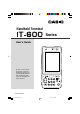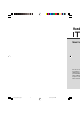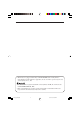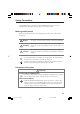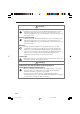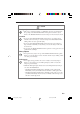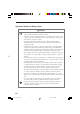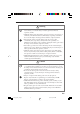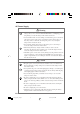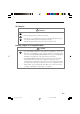E Handheld Terminal Series User’s Guide Be sure to read “Safety Precautions” inside this guide before trying to use your Handheld Terminal. After reading this guide, keep it in a safe place for future reference. PN410399-001 IT600_E_Hyo1_4.p65 3 05.10.
Hand User’s CASIO COMPUTER CO., LTD. 6-2, Hon-machi 1-chome Shibuya-ku, Tokyo 151-8543, Japan PN410372-003 MO0504-00XXXXC Printed in Japan Printed on recycled paper. IT600_E_Hyo1_4.p65 2 05.10.
• This Product is equipped with the Brycen BL-RAPPORE Stack and My Wirefree Network Bluetooth User Interface Application, the use of which is governed by a license granted by Brycen Co., Ltd. • BLUETOOTH is a registered trademark owned by Bluetooth SIG, Inc. and licensed to CASIO COMPUTER CO., LTD. • Microsoft and Windows are either registered trademarks or trademarks of Microsoft Corporation in the United States and/or other countries. IT600_E_P00.p65 2 05.10.
Safety Precautions Congratulations upon your selection of this CASIO product. Be sure to read the following Safety Precautions before trying to use it for the first time. Markings and Symbols The following are the meanings of the markings and symbols used in these Safety Precautions. Danger This symbol indicates information that, if ignored or applied incorrectly, creates the danger of death or serious personal injury.
Warning Foreign Objects • Should any foreign matter get into the Handheld Terminal and its options, immediately turn off the power and contact your original vendor or an authorized CASIO service provider. Continued use creates the danger of fire and electric shock. Dropping and Damage • Should you drop the Handheld Terminal and its options and damage them, immediately turn off the power and contact your original vendor or an authorized CASIO service provider.
Caution Foreign Objects • Take care to ensure that metals or combustible objects are not inserted into the openings of the Handheld Terminal and its options. Such the objects inside of the Handheld Terminal create the danger of fire and electric shock. Location • Do not locate the Handheld Terminal and its options on a surface that is unstable or uneven. Doing so creates the danger of the Handheld Terminal falling, which can cause personal injury.
Optional Lithium-ion Battery Pack Danger • Never allow the battery pack to become wet. Water can create the danger of battery pack heat emission, explosion, and fire. • Never use or leave the battery pack next to open flame, near a stove, or any other area exposed to high heat. Doing so creates the danger of battery pack heat emission, explosion, and fire. • Never use the battery pack with any device other than the Handheld Terminal.
Warning • Never place the battery pack in a microwave oven or any other high-voltage device. Doing so creates the danger of battery pack heat emission, explosion, and fire. • Should the battery pack emit a strange odor or heat, change color or shape, or exhibit any other abnormal behavior, immediately stop using it. Continued use creates the danger of battery pack heat emission, explosion, and fire. • If the amount of time period the battery pack can serve becomes considerably short, stop using it.
AC Power Supply Warning • Do not use the Handheld Terminal at a voltage other than the specified voltage. Also, do not connect the Handheld Terminal to a multi-plug power strip. Doing so creates the danger of fire and electric shock. • Avoid conditions that can cause damage or breaks in the power cord. Do not place heavy objects on the power cord and keep it away from sources of heat. Any of these conditions can damage the power cord, creating the danger of fire and electric shock.
AC Adaptor Caution • The housing of the AC adaptor can become warm during normal use. • Take normal precautions against electric shock. • At least once a year, unplug the AC adaptor from the wall outlet and clean any dust that builds up between the prongs of the plug. Dust built up between the prongs can lead to the danger of fire. Backup Copies of All Important Data Caution • Note that CASIO Computer Co., Ltd.
Operating Precautions Your Handheld terminal and its options are precision. Improper operation or rough handling can cause problems with data storage and other problems. Note and observe the following precautions to ensure proper operation. • Do not continue operating the Handheld Terminal when battery power is low. Doing so can cause data to be lost. When the battery goes low, charge it as soon as possible. • Do not leave dead battery pack in the Handheld Terminal for a long period.
Important • The contents of this guide are subject to change without notice. • Note that CASIO COMPUTER CO., LTD. shall not be held liable to you or any third parties for any losses or damages arising from the use of this guide. • This guide does not include any information about programming and download procedures. See the applicable separate documentation for information about the procedures.
We, the undersigned.
Products are for distribution within all member states of the EU. 0984 France limited to 2446.5-2483.5 Mhz Indoor use. Belgium limited to 2400-2483.5 Mhz Indoor, 2460-2483.5 Mhz Outdoor use. The Netherlands limited to 2400-2483.5 Mhz Indoor use with no license, 2451-2471.0 Mhz Outdoor use with license. The information described above dates from January 2003 and may be subjected to future changes. CASIO Europe GmbH Bornbarch 10, D-22848 Norderstedt, Germany E-11 IT600_E_P08_11.p65 11 05.10.
Contents Safety Precautions ......................................................................................... E-1 Operating Precautions ................................................................................... E-8 Important ......................................................................................................... E-9 Checking in the Box ..................................................................................... E-14 Handheld Terminal System Configuration ..........
Bluetooth® Communication .............................................................................. E-35 Resetting the Handheld Terminal ................................................................ E-36 Performing a Full Reset (Initialization) ............................................................ E-37 IT-600 Specifications .................................................................................... E-38 USB Cradle (HA-D60IO) ............................................................
Checking in the Box Please check the contents of the box before using the Handheld Terminal for the first time. Open the box and make sure that all the items shown here are included. Handheld Terminal Stylus Large-capacity battery pack cover Neck Strap User's Guide (this manual) Touch Screen Protective Sheet E-14 IT600_E_P14_39.p65 14 05.10.
Handheld Terminal System Configuration Options USB Cradle HA-D60IO IT-600 Series Cradle-type Charger HA-D30CHG E-15 IT600_E_P14_39.p65 15 05.10.
Options Battery Pack HA-D20BAT (Battery Pack) HA-D21LBAT (Large-capacity Battery Pack) Dual Battery Charger HA-D32DCHG AC Adaptor for Dual Battery Charger/ USB Cradle AD-S42120AE E-16 IT600_E_P14_39.p65 16 05.10.
Options AC Adaptor for Cradle-Type Charger AD-S15050AE Cable DT-380USB Laser Redirection Attachment E-17 IT600_E_P14_39.p65 17 05.10.
General Guide Left Front Right Back 24 1 18 2 3 4 23 21 22 17 16 15 5 25 30 6 7 8 12 27 26 9 28 13 14 19 24 20 11 10 29 1 Buzzer Sounds a buzzer. 2 Indicator 1 Orange: Charging Green: Charging complete Red: Battery pack error or outside charging temperature range 3 Indicator 2 Flashes in blue when operating via Bluetooth or in orange when operating via WLAN. Lights in green when reading a bar code successfully. 4 Power Key Turns the power on and off.
12 Cursor Key Performs the same functions as the up, down, left and right arrow keys on a PC keyboard. 13 Microphone Used to input a sound including voice. 14 Speaker Alarms and voice messages are output here. Voice messages are not output from the speaker when a headset is connected to the headset jack. (The sound of the camera shutter is always output from the speaker.) 15 Trigger R Key Used to perform bar code reading. 16 Trigger L Key Used to perform bar code reading.
Loading and Removing the Battery Pack Your Handheld Terminal uses two types of battery: a battery pack and a memory backup battery. The battery pack is used to power normal operations and to store data, while the memory backup battery provides the power required to maintain memory contents when the battery pack power is unable to supply power for some reason. The operating power is supplied by a battery pack. You can choose between a battery pack (HA-D20BAT) and a large-capacity battery pack (HA-D21LBAT).
Loading 1. Turn over the Handheld Terminal. 2. Slide the battery pack lock switch to the "FREE" position, and then remove the battery pack cover. 3. Load a battery pack (HA-D20BAT) or large-capacity battery pack (HA-D21LBAT). Take care that the battery pack is oriented correctly when you load it. In addition, load the battery back while making sure that the end of the battery pack removal tape is protruding above the battery pack. 4.
Removing 1. Make sure that the Handheld Terminal is turned off. If the power is on, press the power key to turn it off. 2. Turn over the Handheld Terminal. 3. Turn the battery pack lock switch on the back of the Handheld Terminal to the "FREE" position, and then remove the battery pack cover. 4. Remove the battery pack by pulling up the removal tape as shown in the illustration. E-22 IT600_E_P14_39.p65 22 05.10.
Loading the large-capacity battery pack into the Handheld Terminal After loading the large-capacity battery pack, you need to use the special large-capacity battery pack cover in place of the standard battery pack cover. “Loading and Removing” of the large-capacity battery pack cover are the same as those for the standard battery pack cover. 2 1 3 Important! • When removing the battery pack, make sure you do not leave the Handheld Terminal without a battery pack for more than about 10 minutes.
Attaching the Neck Strap The neck strap can be used to prevent the Handheld Terminal from dropping when carrying it around. Since there are two strap holes where the neck strap can be attached, use the hole that affords the greatest ease of use. Attach the neck strap according to the procedure described below. To attach the neck strap 1. Pass the thin cord of the neck strap through the neck strap hole on the back of the Handheld Terminal. 2.
Attaching the Touch Screen Protective Sheet Attach the touch screen protective sheet according to the procedure described below. Important! Do not press on the touch screen with excessive force when attaching the touch screen protective sheet. This can damage the touch screen. 1. Switch the power of this unit OFF and remove any dust or other debris from the touch screen. Front 2. Peel off the film (green) affixed to the front of the protective sheet.
Configuring Handheld Terminal Settings Calibrating Touch Screen Alignment Whenever the response of the touch screen is poor, or the operations being executed do not match with the location you are tapping on the touch screen, please recalibrate the alignment of the touch screen using the following method. • Press the “Fn” key and then press the “4” key after confirming that “F” is displayed in the lower right corner of the screen. The following screen is displayed.
Adjusting Display Brightness You can use the following procedures to adjust display brightness to make it easier to read under different lighting conditions. • Press the “Fn” key and then press the “5” key or “6” key after confirming that “F” is displayed in the lower right corner of the screen. Pressing the “5” key adjusts brightness for a darker display, while pressing the “6” key adjusts brightness for a lighter display.
Using the Laser Scanner 1. After turning on the power, position the laser scanner close to a bar code and then press the trigger key. 2. The laser emits light and scans the bar code. If scanning is completed normally, Indicator 2 displays a green light and a buzzer sounds. Important! • If you are unable to scan a bar code, try changing the angle at which the scanner is held or distance from the scanner to the bar code, and then try scanning again.
Warning Label • This label is a warning and caution label for Class 2 laser products that comply with IEC60825-1:1993+A1:1997+A2:2001. • Although Class 2 laser light is only emitted momentarily, never look directly into the beam light. • The laser light emitted by this laser scanner has a maximum output of less than 1 mW and a wavelength of 650 nm. • Use of controls or adjustments or performance of procedures other than those specified herein may result in hazardous radiation exposure.
Adjusting the Laser Light Emission Width The emission width of the laser light emitted by the Handheld Terminal can be adjusted. Adjust the emission width when it has been changed. 1. Tap the menus in order of Start ⇒ Set ⇒ Control Panel. The Control Panel appears as shown in the screen. 2. Double-click the [Laser Setting] icon. [Laser Setting] screen appears as shown in the screen. 3. Tap the [Others] tab in the [Laser Setting] screen. E-30 IT600_E_P14_39.p65 30 05.10.
4. Tap the [Calibration] button. The display appears as shown at right. 5. Press the Trigger Key to emit laser light, and align the light with the barcode for adjusting emission width. • Align the laser light with the narrow bars on both sides. • The display appears as shown at right when adjustment is completed. • Repeat setting if “Setting failed” is displayed. Emission Width Adjustment Bar code E-31 IT600_E_P14_39.p65 31 05.10.
Handling miniSD Cards The Handheld Terminal supports miniSD card. Since the miniSD card slot is located inside the battery pack compartment, first remove the battery pack when installing or removing a miniSD card. Refer to p. 20-22 for information on “Loading and Removing the battery pack”. Install (or replace) a miniSD card according to the procedure described below. Installing 1. Check that the power is turned off. If the power is on, always make sure to turn it off by pressing the Power Key. 2.
Removing 1. Check that the power is turned off. If the power is on, always make sure to turn it off by pressing the Power Key. 2. Remove the battery pack. 3. Push on the card. Slowly remove the card after it slightly pops out. Press 4. Load the battery pack. Important! • A miniSD card must be inserted with the top and bottom properly aligned and in the proper direction. Attempting to insert it with an excessive force in the incorrect orientation can risk damage to the connectors and slot.
Performing Communication IR Communication IR communication can be used to transfer data between two Handheld Terminals. When performing IR communication, orient the IR ports of both Handheld Terminals so they are pointing directly at each other. The ports can be in direct contact with each other, or they can be separated by up to 1 meter (3'31⁄2") (up to 30cm (1113⁄16") for 4Mbps communication speed). Important! • A high-sensitivity communication element is used during IR communication.
Bluetooth® Communication Bluetooth® interface can also be used to transfer data between two Handheld Terminals. With Bluetooth® the two Handheld Terminals should be located within about three meters (9'103⁄8") from each other, as long as there is nothing blocking the path between them. Important! Observe the following precautions to help ensure that Bluetooth communication is successful. • Make sure two Handheld Terminals face each other within three meters (9'103⁄8").
Resetting the Handheld Terminal Resetting the Handheld Terminal is the same as restarting a computer. Performing a reset causes all unsaved inputs and edits to be lost, but data that is already stored in the memory as well as all settings should be unaffected. Use reset to restore normal operation whenever the Handheld Terminal operates abnormally due to misoperation or some other reason. Use the stylus to press the reset switch on the back of the Handheld Terminal. This starts the reset operation.
Performing a Full Reset (Initialization) Performing a full reset initializes memory. This means that all data stored in the memory (RAM) is deleted and all the settings are returned to their initial factory settings. Perform a full reset whenever any one of the following conditions exists. • When you want to delete all memory contents and return the settings to their initial factory settings. • When you are no longer able to use the Handheld Terminal because you forgot your password.
IT-600 Specifications Model: CPU: Memory: OS: Display: Laser scanner: Readable symbologies: IT-600M30, IT-600M30C, IT-600M30R, IT-600M30CR Intel® PXA270 520MHz 64MB RAM, 128MB Flash ROM (user defined: 60MB) Microsoft® Windows® CE5.0 operating system, English Version 3.
Battery Life: Battery pack: IT-600M30/M30C Approximately 11 hours (HA-D20BAT)* Approximately 22 hours (HA-D21LBAT)* IT-600M30R/M30CR Approximately 11 hours (HA-D20BAT)* Approximately 22 hours (HA-D21LBAT)* Approximately 10 hours (HA-D20BAT)** Approximately 20 hours (HA-D21LBAT)** * In the case of the CPU speed setting in the auto power save mode, backlighting off and standby, operation and scanning at 20:1:1 ** In the case of CPU speed setting in the auto power save mode, backlighting off and standby, oper
USB Cradle (HA-D60IO) The optionally available USB Cradle (HA-D60IO) makes it possible to transfer system data and file data between the Handheld Terminal and a computer over a USB connection (download or upload). You can also use the USB Cradle to charge the battery pack installed in the Handheld Terminal. General Guide Top 5 6 Front Right Back 8 7 4 E-40 IT600_E_P40_51.p65 40 05.10.
1 USB Client Port This port is used to transfer system data and file data (download, upload) by connecting the Cradle to a PC using a USB cable (DT-380USB). A dedicated driver must be installed in the PC before connecting the Cradle to the PC. 2 USB Host Port This port is used to connect a corresponding USB peripheral device. 3 Selector Switch This switch is used to switch between the USB host port and USB client port. 4 AC Adaptor Jack Connect the AC adaptor here.
Connecting the USB Cradle Power Supply Use the separately sold AC adaptor (AD-S42120AE) for the power supply of the USB cradle. Always make sure to connect the AC adaptor to the USB cradle before performing communication with the Handheld Terminal. Power to the Handheld Terminal is supplied from the USB cradle. 1. Plug the AC adaptor into the AC adaptor jack on the back of the USB cradle. DC IN 12V 2.
4. Connect the USB cable (DT-380USB) to the USB client port on the back of the USB cradle, and then connect it to the PC. The USB host port is used when connecting the cradle with another USB peripheral device. PC USB host device 5. Align the USB cradle mount holes on the back of the Handheld Terminal with the mount hooks on the cradle after aligning the contacts on the bottom of the Handheld Terminal with the power contacts of the cradle.
USB Cradle (HA-D60IO) Specifications 1. USB Protocol: Transfer Rate: 2. Charging Charging System: Charge Time: USB Ver1.1 Standard 12Mbps (max.) Fixed-voltage (with current limiter) Approximately 4 hours (battery pack) Approximately 7 hours (large-capacity battery pack) 3. Power Supply Power Requirement: Power Consumption: Output to Handheld Terminal: USB Host Output: 4. AC Adaptor Model: Input: Output: 5. Dimensions and Weight Dimensions: Weight: 6.
Using the Cradle-type Charger The optionally available Cradle-type Charger (HA-D30CHG) lets you charge the Handheld Terminal’s battery simply by placing the Handheld Terminal onto the charger. General Guide Top 2 3 Front Right Back 5 4 1 E-45 IT600_E_P40_51.p65 45 05.10.
1 AC Adaptor Jack Connect the AC adaptor here. 2 Terminal Detect Switch This switch detects when the IT-600 is mounted correctly on the charger. 3 Power Contacts Power is supplied to the Handheld Terminal via these contacts. 4 Power Indicator Lamp This lamp indicates the power status and the mountting status of the Handheld Terminal.
Connecting the AC Adaptor for Cradle-type Charger Use the separately sold AC adaptor (AD-S15050AE) for the power supply of the Cradle-type Charger. 1. Plug the AC adaptor into the AC adaptor jack on the back of the charger. DC IN 5V 2. Next, plug the AC adaptor into a wall outlet. 3. Align the mount holes on the Handheld Terminal with the mount hooks on the charger after aligning the contacts on the bottom of the IT-600 with the power contacts of the cradle-type charger.
Cradle-type Charger (HA-D30CHG) Specifications 1. Charging Specifications Charging System: Charge Time 2. Power Supply Power Requirement: Consumption Current: Output to Handheld Terminal: 3. AC Adaptor Model: Input: Output: 4. Dimensions and Weight Dimensions: Weight: 5. Operating Environment Temperature: Humidity: Fixed-voltage (with current limiter) Approximately 4 hours (battery pack) Approximately 7 hours (large-capacity battery pack) Special AC adaptor (AD-S15050AE) 5V DC 2.5A 5V DC 2.5A (max.
Using the Dual Battery Charger The separately sold dual battery charger (HA-D32DCHG) can be used to simultaneously charge two battery packs. General Guide Left Top 3 1 Back Right 2 3 4 Bundled Items Connection Bracket 2 screws E-49 IT600_E_P40_51.p65 49 05.10.
1 Charge Indicator Lamp This lamp indicates the charge status of the battery pack(s). Off: Not charging Red: Charging Red Flashing: Battery pack problem Green Flashing: Standby Green: Charging complete 2 AC Adaptor Jack This is used to supply power by connecting the AC adaptor (sold separately). 3 Dual Battery Charger Connection Port Use this port to connect multiple Dual Battery Chargers to each other.
Charging a Battery Pack Use the separately sold AC adaptor (AD-S42120AE) for the power supply of the Dual Battery Charger. 1. Plug the cord from the AC adaptor into the AC adaptor jack of the Dual Battery Charger. 2. Plug the AC cord into a wall outlet. 3.Taking care that the battery pack is oriented correctly, insert it into the Dual Battery Charger. This causes the Charge Indicator Lamp to light in red, indicating that charging has started.
Connecting Multiple Dual Battery Chargers You can connect up to three Dual Battery Chargers. Doing so makes it possible to supply power to all the Dual Battery Chargers using one dedicated AC adaptor. 1. As shown in the illustrations below, remove the connector covers of the Dual Battery Chargers you want to connect to each other. Connector cover 2. Connect the two Dual Battery Chargers as shown below. 3.
Dual Battery Charger (HA-D32DCHG) Specifications 1. Model: HA-D32DCHG 2. Charging: Charging System: Constant voltage (with current limiter) (when one Handheld Terminal has been mounted) Approx. 2 hours (1 standard battery pack, normal temperature) Approx. 4 hours (1 large-capacity battery pack, normal temperature) When charging two battery packs: Approx. 3.5 hours (2 standard battery packs, normal temperature) Approx. 7 hours (2 large-capacity battery packs, normal temperature) Charging Time: 3.
Using Rechargeable Battery Pack HA-D20BAT HA-D21LBAT Your Handheld Terminal supports use of two battery pack types, one at a time, of different capacity. You can select the one that best suits your needs in terms of operating time, the type of options you need to use, etc. When using the large-capacity battery pack, you need to use the special large-capacity battery pack cover that comes with the battery pack (HA-D21LBAT).
Handling the Laser Redirection Attachment (HA-D50BN) Attaching 1.Attach the laser redirection attachment onto the Handheld Terminal as shown in the drawing. Removing 1.Remove the laser redirection attachment toward the direction indicated by the front arrow while pushing in the buttons on both sides as indicated by two small arrows. Important! • Be careful not to touch the barcode reader port when attaching the laser redirection attachment.