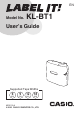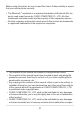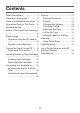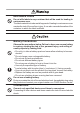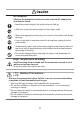EN Model No. KL-BT1 User’s Guide Supported Tape Widths 6 mm 9 mm 12 mm 18 mm MO2103-A © 2021 CASIO COMPUTER CO., LTD.
Before using this printer, be sure to read this User’s Guide carefully to ensure that you use the printer correctly. The Bluetooth ® wordmark is a registered trademark of Bluetooth SIG, Inc. and is used under license by CASIO COMPUTER CO., LTD. All other trademarks and trade names are the property of their respective owners. All other company and product names used in this manual are trademarks or registered trademarks of the respective companies.
Contents Safety Precautions ........................ 4 Printing ........................................ 27 Printing Precautions ................. 27 Printing ..................................... 27 Changing the Settings .............. 28 Canceling Printing .................... 29 Advancing the Tape ................. 29 Cutting the Tape ...................... 30 Affixing a Label to a Surface .... 31 Precautions During Use ...............
Safety Precautions Thank you for purchasing this printer. Be sure to read the “Safety Precautions” before using this product to ensure that you use it correctly. Indicates something that creates the risk of death or serious personal injury. Indicates something that creates the risk of minor personal injury or physical damage. ● Symbol Examples The symbol indicates something you should not do. (Symbol to the left means “Do not disassemble.”) The symbol indicates something that requires caution.
Power cord,AC Adaptor Do not touch the plug with wet hands. Doing so creates the risk of electric shock. If the AC adaptor or power cord becomes damaged, contact your original retailer or a CASIO Service Center. Continued use creates the risk of fire and electric shock. Before leaving the product unattended, unplug the AC adaptor from the power outlet, and move the product to a location away from animals and pets. Pet chewing or urine can cause shorting, which creates the risk of fire.
Storage and Operation Locations Do not store or use the product in any of the locations described below. Doing so creates the risk of fire and electric shock.
Avoiding Water and Foreign Matter Do not allow water, other liquids (sports drinks, seawater, animal or pet urine, etc.), or foreign objects (metal fragments, etc.) to get into the product or the AC adaptor. Should any such matter get into the product, immediately perform the steps below. Continued use creates the risk of fire and electric shock. 1. Turn off power. 2. If you are using an AC adaptor, unplug its power plug from the power outlet. 3. Contact your original retailer or a CASIO Service Center.
Microwave Ovens Do not affix labels to any container that will be used for heating in a microwave oven. The label material includes metal fragments. Heating in a microwave oven creates the risk of fire and burn injury. It can also cause deformation of the container to which the label is affixed. Battery Precautions Observe the precautions below. Failure to do so can cause a battery to rupture, creating the risk of fire, personal injury, and soiling of nearby objects by leaking fluid.
AC Adaptor Observe the precautions below in order to avoid AC adaptor fire and electric shock. • Insert the power plug into the outlet as far as it will go. • After use, unplug the power plug from the power outlet. • When unplugging the power plug, do not pull on the power cord. Grasp the plug. • If you do not plan to use the product for a long time, unplug from the power outlet.
Precautions During Use To ensure that your printer provides you with the many years of operation for which it is designed, be sure to note the important precautions described below. • Avoid using the printer in any location where any of the following is present: exposure to direct sunlight, high humidity, static electric charge, extreme temperature fluctuations, extreme temperatures. The operating temperature range of the printer is: 10°C to 35°C (50°F to 95°F).
This printer includes built-in wireless devices for a low-power data communications system.
Printer and Bundled Accessories • Label printer • AD-A95100L AC adaptor (with power cord) The shape of the power cord plug varies according to country or geographic area.
Operational Flow for This Printer Install the app on your smartphone Page 14 Or load the batteries Connect the AC adaptor Page 16 Page 17 Connect the printer to your smartphone Page 25 Create a label file in the app • Creating files in LABEL DESIGN MAKER Install a tape cartridge Page 20 Print Page 27 13
Installing the App This printer creates labels using the LABEL DESIGN MAKER label printing app. Follow the instructions on the page shown below to install LABEL DESIGN MAKER on your smartphone. LABEL DESIGN MAKER downloads https://s.casio.jp/s/10009/ • This manual sometimes refers to LABEL DESIGN MAKER as “the app”.
Names of Parts and Their Functions ON/Stand-by Tape cartridge container key LED indicator Tape cutting button Press to cut the tape. Tape outlet Tape level checking window (shows remaining tape) Battery cover AC adaptor port Use this to connect the specified AC adaptor.
Power Supply When using the printer, you can use either the specified AC adaptor or thirdparty alkaline batteries as the power source. • Be sure to read “Safety Precautions” (Page 4) before using the printer. Operation Using the AC Adaptor ■ Connecting the AC Adaptor 1. 2. 3. Plug the AC adaptor plug into the AC adaptor connection terminal of the printer. 1 3 Connect the power cord to the AC adaptor. Plug the power cord into a household power outlet.
Operation Using Batteries Important! • Always ensure that all 6 batteries are new AA-size alkaline batteries. The use of batteries other than those specified or a combination of new and old batteries could result in battery characteristics that do not match the printer’s specifications. This may cause printer malfunctions or cause the batteries to fail prematurely. 1. Remove the battery cover on the bottom of the printer. Do not apply undue force to the battery cover (bend it backwards, etc.).
Important! • Using batteries that are low on charge may cause the printer to shut down during printing. It is recommended that you use the specified AC adaptor. • Due to the particular characteristics of the batteries, their capacity may degrade when used at temperatures lower than 10°C. This may make it more likely that the LED indicator will light to show that the batteries are low on charge.
Turning the Power On and Off This section describes how to turn the printer on and off. ■ Turning the printer on Pressing on the top of the printer turns the printer on and the LED indicator lights green. • To turn the printer on, you must first either connect the AC adaptor or load third-party batteries. See “Power Supply” (Page 16) for details. ■ Turning the printer off Press on the top of the printer until the LED indicator turns off indicating that the printer is turned off.
Installing/Removing Tape Cartridges To print labels, you need a tape cartridge. Use either the tape cartridge supplied with the printer or one sold separately. • This printer supports the 6 mm, 9 mm, 12 mm and 18 mm tape widths. Important! • To replace the tape cartridge, set the printer set down on its side. Installing Tape Cartridges 1. 2. 3. Press until the LED indicator turns off indicating that the power is off.
4. Stopper Remove the stopper attached to the tape cartridge. Important! • When removing the stopper, carefully and slowly raise it straight upwards. Pulling on the stopper with strong force can cause the stopper to break and leave part of it inside one of the tape wheels, which can cause tape rotation problems and faulty printing. 5. Check the condition of the tape and the ink ribbon. • Make sure the leading Tape guide end of the tape is not bent. If it is, use scissors to trim off the bent part.
6. Set the tape cartridge in place. Taking care not to pull on the ink ribbon, pass the tape and ink ribbon between the print head and the rubber roller (illustration below). Press down on the tape cartridge until it clicks securely into place. If the tape is not loaded correctly, a tape-related error message will appear and you may not be able to print. If this occurs, load the tape again. Important! • An improperly loaded tape cartridge can cause the ribbon to break.
7. Re-attach the cover. a • Engage the cover hooks with the printer locations marked “a” and close the cover. Close the cover until it clicks into place. • Once you have loaded the tape cartridge, do not pull the tape out or try to push it back in.
Removing Tape Cartridges 1. Press until the LED indicator turns off indicating that the power is off. 2. Remove the cover. 3. Remove the tape cartridge. • See steps 2-3 in “Installing Tape Cartridges” (Page 20) for details. • Because the printer head is hot just after printing, allow ample time before removing the tape cartridge.
Connecting to a Smartphone Connect the printer to a smartphone using Bluetooth. This offers a simple way to connect with no need for pairing. Before connecting, you must first either connect the AC adaptor to the printer or load third-party batteries. See “Power Supply” (Page 16) for details. Launching the App for the First Time 1. 2. 3. Press to turn the printer on. • The LED indicator on the printer turns on. Activate Bluetooth on your smartphone. Launch LABEL DESIGN MAKER on the smartphone.
7. Tap the “KL-BT1_******” printer name to select this printer. • The printer name is displayed in the “product name” + “product-specific 6- digit alphanumeric code”. • When this printer is selected, the LED indicator on the printer flashes several times. • When the connection is completed, “Printer connection established.” appears. Launching the App Subsequently 1. Press 2. Launch LABEL DESIGN MAKER on the smartphone. 3. Tap ( 4. Tap “Model”. 5. Select “KL-BT1” and tap “Back”. 6.
Printing This printer creates files for printing using the LABEL DESIGN MAKER label printing app and prints those files. All the steps in this process are performed in the app. Printing Precautions • • • • Tape fed out during printing should not be touched until printing is completed. When printing long labels or consecutive print jobs, use a tape cartridge with plenty of remaining tape to ensure that the tape does not run out during printing.
Changing the Settings ■ Changing the Print Density 1. Tap the Settings tab ( ) in the app’s top screen. • To change the setting while editing labels, tap the Settings icon ( ) in the app screen. The “Print Settings” screen appears. Proceed to step 3. • The “Settings” screen appears. 2. Tap “Print Settings”. 3. Slide the “Print Density (Density)” ● . • The “Print Settings” screen appears. • Higher numbers denote darker printing.
Canceling Printing To interrupt printing in progress, press on the printer during printing. • Once printing has stopped, feed the tape out and then manually cut the tape. See “Advancing the Tape” (Page 29) for information on how to feed tape out and “Cutting the Tape” (Page 30) for information on how to cut tape. Advancing the Tape You can feed out a margin of blank tape before and after printing. This is performed in the app. 1. Tap the Settings tab ( ) in the app’s top screen.
Cutting the Tape 1. Press the tape cutting button. • Remove the tape after cutting. Important! • Check that all the printing has finished before cutting the tape. Pressing the tape cutting button during printing could cause a tape jam or damage the printer. Using iron-on fabric tape or heat-shrinkable tube Iron-on fabric tape and heat-shrinkable tube are specially treated tapes. To cut such tapes, use scissors or a similar tool as described below.
Affixing a Label to a Surface 1. If required, use scissors or some other implement to trim the label to the desired size or shape. 2. Peel off the backing of the label and affix the label to the desired surface. • Bending a corner of the label makes the backing easier to peel off. HAPPY! PPY! • Removing a label from a surface where it was affixed may cause adhesive residue to remain on the surface. Important! Do not try to affix a label to the objects or at the locations described below.
Cleaning Soiling on the printer head or rubber roller may result in impaired label printing quality. Use the procedure below to clean the printer head and rubber roller. Using Cotton Buds Important! • Use a soft implement such as a cotton bud to clean the printer head and rubber roller. We recommend using the slimmest available cotton buds. 1. Set the printer down on its side and remove the cover. • See steps 2-3 in “Installing Tape Cartridges” (Page 20) for information on how to remove the cover.
Cleaning the Exterior of the Printer • Use a soft cloth moistened with water to clean the exterior of the printer. Be sure to completely wring out all excess liquid from the cloth before wiping. Never use benzene, alcohol, thinners, or other volatile agents, which can damage the printer.
Troubleshooting This section explains reference information that comes in handy when you experience problems with printer operation. If, for any reason, you cannot find the solution to your problem here, contact your original retailer or a CASIO service center. ● The LED indicator doesn’t light when I press Probable Cause The AC adaptor is not connected correctly. . Required Action Connect the AC adaptor correctly.
● Printing is not clear. ● The printer won’t print clearly. ● The printing is too faint. Probable Cause Required Action There is dirt, dust or other soiling on the printer head and rubber roller. Clean the printer head and rubber roller. (Page 32) The tape cartridge is not loaded correctly. Reload the tape cartridge correctly. The AC adaptor used is not Use the specified AC adaptor or load new batteries the specified AC adaptor. (third party).
● The LED indicator continuously flashes red. Probable Cause Printer fault Required Action Contact your original retailer or a CASIO Service Center for replacement. The tape is wrapped around Check the tape cartridge. the rubber roller. ● No tape is fed out when I try to print. Probable Cause Required Action The cover on the tape cartridge container is not shut properly. Close the cover firmly. The tape has run out. Replace with a new tape (sold separately).
● Labels don’t stick Probable Cause Required Action The location or the material Labels will not stick onto rough, gritty, wet, oily or is not suitable. soiled surfaces. (Page 31) ● Label margins too large Probable Cause Required Action The margin is set to “Large” Set the margin to “Small”. or “Medium”. (Due to the construction of the printer, there is always a margin at the top of the label during printing.) ● The “Printer not connected” error message appears Probable Cause No printer is selected.
List of Printer Statuses and LED Indicator Displays The table below shows the printer statuses and the corresponding LED indicator lighting and flashing patterns.
Specifications Model Name Printing : KL-BT1 Printing resolution : 200 dpi Printing method : Thermal transfer Printing speed : 10 mm per second maximum • Printing speed depends on the printing environment, printing conditions, etc.
Manufacturer: CASIO COMPUTER CO., LTD. 6-2, Hon-machi 1-chome, Shibuya-ku, Tokyo 151-8543, Japan Responsible within the European Union: Casio Europe GmbH Casio-Platz 1, 22848 Norderstedt, Germany www.casio-europe.com Bluetooth LE (2.4 GHz) ≦ 1dBm The copy of the Declaration of Conformity can be found on http://doc.casio.com/. Note: This equipment is intended to be used in all EU and EFTA countries. Outdoor use may be restricted to certain frequencies and/or may require a license for operation.