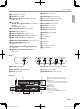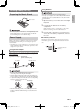User Manual
EN-8
1.
Press 1P (Power).
This turns on power.
• To turn off the Digital Keyboard, hold down the 1P
(Power) button until the Digital Keyboard’s display
goes blank.
2.
Try playing something on the keyboard. You could
use 2 VOLUME to adjust the volume setting.
•Turning off power causes tone, rhythm, and other settings
(except for Tuning, LCD Contrast, and Auto Power Off) to
return to their initial defaults.
Following playback of the dance music demo (00), the built-in
songs will playback sequentially from 01 to 60. You can
switch to a different song while playback is in progress.
1.
Press bl PLAY/STOP, START/STOP and
bm PART SELECT, ACCOMP, CHORDS at the
same time.
This will start playback of the demo songs. Demo
playback continues until you stop it.
• Demo songs always start from song number 00 (dance
music demo song).
• See page A-6 for a complete list of available songs.
2.
To change to another song while demo playback is
in progress, use bq (10-key) [–] and [+] keys to
enter the song nu mber you want (page EN-4).
This will cause demo playback to jump to the song
whose number you entered.
• You cannot use bq (10-key) number buttons to select a
song.
3.
To stop demo playback, press bl PLAY/STOP,
START/STOP.
Demo playback continues until you stop it by pressing
bl PLAY/STOP, START/STOP.
Using headphones cuts off output from the built-in speakers,
which means you can practice playing even late at night
without disturbing others.
• Be sure to turn down the volume level before connecting
headphones.
• Headphones do not come with the Digital Keyboard.
• Use commercially available headphones. See page EN-1 for
information about options.
• Do not listen to very high volume output over headphones
for long period. Doing so creates the risk of hearing
damage.
• If the plug of the headphones you are using does not match
the dp PHONES/OUTPUT jack, use the applicable
commercially available adaptor plug.
• If you are using headphones that require an adaptor plug,
make sure you do not leave the adaptor plugged in when
removing the headphones.
Keyboard Lighting causes keyboard keys to light when you
press them, during built-in song playback, etc. You can use
the following procedure to turn off Keyboard Lighting.
1.
Hold down 4$ KEY LIGHT for a while until
“Key Light” appears on the display. (LK-190: Press
4 KEY LIGHT.)
2.
Press the bq (10-key) [–] key to select the OFF
setting.
Turning on the metronome causes the metronome tone to
sound for a fixed interval in accordance with the tempo.
1.
Press 5 METRONOME.
This starts the metronome.
2.
Press 5 METRONOME again to stop the
metronome.
Playing the Digital Keyboard
Turning on Power and Playing
Playing the Demo Songs
Using Headphones
Turning Off Keyboard Lighting
Using the Metronome
Start/Stop
LK265_190-ES-1A.indd 10 2016/07/15 10:12:33