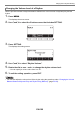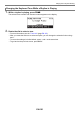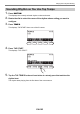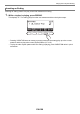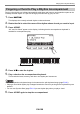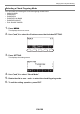User Manual
Table Of Contents
- Cover
- Contents
- General Guide
- Getting Ready to Play
- Operations Common to All Modes
- Playing on the Keyboard
- Controlling the Sound of a Performance
- Selecting a Musical Instrument Tone
- Playing with Touch Response
- Using a Pedal
- Sustaining Notes After Keyboard Keys Are Released
- Playing with Reverb
- Adding the Chorus Effect to a Tone
- Playing with a More Expanded Sound (Surround)
- Layering and Splitting Tones
- Changing the Volume Balance Between Keyboard Play and Rhythm Play (Balance)
- Changing the Pitch in Octave Units (Octave Shift)
- Changing the Pitch in Semitone Units (Transpose)
- Fine Tuning (Tuning)
- Changing the Keyboard Scale Tuning
- Using the Equalizer
- Saving and Recalling a Setup (MY SETUP)
- Playing a Built-in Song
- Singing with Karaoke
- Using a Lesson to Master Song Play
- Playing with a Rhythm Backing
- Rhythm
- Using the Rhythms
- Playing a Rhythm
- Using Recommended Rhythm Settings (One Touch Presets)
- Adjusting the Tempo by Tapping (Tap Tempo)
- Sounding Rhythm as You Use Tap Tempo
- Changing the Rhythm Pattern
- Inserting a Fill-in Phrase
- Fingering a Chord to Play a Rhythm Accompaniment
- Starting Rhythm Play when a Chord is Played (Synchro Start)
- Configuring Rhythm Play to Stop Automatically when Chord Play is Stopped (Synchro Stop)
- Changing the Rhythm Pattern and the Fill-in Operation Type
- Disabling Automatic Setting of the Tempo and Pattern when a Rhythm is Selected
- Increasing the Number of Rhythms (User Rhythms)
- Chord Lookup (Chord Book)
- Recording Your Keyboard Play
- Easy Keyboard Play Recording
- Deleting an Easy Recording
- Overdub Recording (Multi-track Recording)
- Copying a Tone Recording or Rhythm Recording as a Multi-track Recording
- Muting a Multi-track Recording Track
- Adjusting the Volume Level and Pan of Each Track of a Multi-track Recording (Mixing)
- Copying a Multi-track Recording
- Deleting One or More of the Multi-track Recordings in Memory
- Copying the Solo Track of a Multi-track Recording
- Deleting a Multi-track Recording Track
- Customizing the Home Screen (Home Customization)
- Configuring Settings
- Using a USB Flash Drive
- Connecting with External Devices
- Linking with a Smart Device (APP Function)
- Connecting to a Computer and Using MIDI
- Using a Cable to Connect with an Audio Device
- Sounding a Bluetooth Audio Capable Device (Bluetooth Audio Pairing)
- Deleting Bluetooth Audio Capable Device Pairing Registration
- Connecting with a Bluetooth MIDI Capable Device
- Turning Off Bluetooth
- Reference
- MIDI Implementation Chart
Playing with a Rhythm Backing
EN-105
The intro you insert at the beginning of a song is followed by the basic pattern (V1) or variation pattern
(V2).
1.
Press RHYTHM.
This displays the currently selected rhythm number and name.
2.
Rotate the dial to select the name of the rhythm whose setting you want to
configure.
3.
Press INTRO.
This displays “I >V1”.
• “I >V1” indicates that “V1” starts to play following the introduction.
• To remove an intro, press VARIATION.
• If you press INTRO while a rhythm is playing, the rhythm changes to the intro from the next
measure.
4.
To change the rhythm pattern that is played after the intro from the basic pattern
(V1) to the variation pattern (V2), press INTRO again.
This displays “I >V2”.
• Press INTRO again to return to “I >V1”.
5.
Press a.
This plays the intro. After the intro is complete, the rhythm pattern you selected in step 4 starts to
play.
• Pressing VARIATION while an intro is playing interrupts the intro play up to the current measure
and then plays the rhythm pattern you specified in step 4.
• To play the other rhythm pattern while the intro is playing, press VARIATION twice in quick
succession.
Inserting an Intro