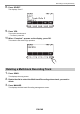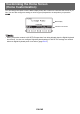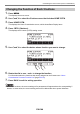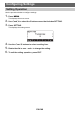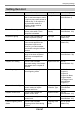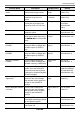User Manual
Table Of Contents
- Cover
- Contents
- General Guide
- Getting Ready to Play
- Operations Common to All Modes
- Playing on the Keyboard
- Controlling the Sound of a Performance
- Selecting a Musical Instrument Tone
- Playing with Touch Response
- Using a Pedal
- Sustaining Notes After Keyboard Keys Are Released
- Playing with Reverb
- Adding the Chorus Effect to a Tone
- Playing with a More Expanded Sound (Surround)
- Layering and Splitting Tones
- Changing the Volume Balance Between Keyboard Play and Rhythm Play (Balance)
- Changing the Pitch in Octave Units (Octave Shift)
- Changing the Pitch in Semitone Units (Transpose)
- Fine Tuning (Tuning)
- Changing the Keyboard Scale Tuning
- Using the Equalizer
- Saving and Recalling a Setup (MY SETUP)
- Playing a Built-in Song
- Singing with Karaoke
- Using a Lesson to Master Song Play
- Playing with a Rhythm Backing
- Rhythm
- Using the Rhythms
- Playing a Rhythm
- Using Recommended Rhythm Settings (One Touch Presets)
- Adjusting the Tempo by Tapping (Tap Tempo)
- Sounding Rhythm as You Use Tap Tempo
- Changing the Rhythm Pattern
- Inserting a Fill-in Phrase
- Fingering a Chord to Play a Rhythm Accompaniment
- Starting Rhythm Play when a Chord is Played (Synchro Start)
- Configuring Rhythm Play to Stop Automatically when Chord Play is Stopped (Synchro Stop)
- Changing the Rhythm Pattern and the Fill-in Operation Type
- Disabling Automatic Setting of the Tempo and Pattern when a Rhythm is Selected
- Increasing the Number of Rhythms (User Rhythms)
- Chord Lookup (Chord Book)
- Recording Your Keyboard Play
- Easy Keyboard Play Recording
- Deleting an Easy Recording
- Overdub Recording (Multi-track Recording)
- Copying a Tone Recording or Rhythm Recording as a Multi-track Recording
- Muting a Multi-track Recording Track
- Adjusting the Volume Level and Pan of Each Track of a Multi-track Recording (Mixing)
- Copying a Multi-track Recording
- Deleting One or More of the Multi-track Recordings in Memory
- Copying the Solo Track of a Multi-track Recording
- Deleting a Multi-track Recording Track
- Customizing the Home Screen (Home Customization)
- Configuring Settings
- Using a USB Flash Drive
- Connecting with External Devices
- Linking with a Smart Device (APP Function)
- Connecting to a Computer and Using MIDI
- Using a Cable to Connect with an Audio Device
- Sounding a Bluetooth Audio Capable Device (Bluetooth Audio Pairing)
- Deleting Bluetooth Audio Capable Device Pairing Registration
- Connecting with a Bluetooth MIDI Capable Device
- Turning Off Bluetooth
- Reference
- MIDI Implementation Chart
Configuring Settings
EN-148
Lesson Note Sound
Guide
Can be used to disable Note
Sound Guide during lessons.
Note Sound
Guide
Off, On (Initial
Default: On)
Lesson Evaluation Can be used to disable lesson
evaluation at the end of a
lesson.
Lesson
Evaluation
Off, On (Initial
Default: On)
Tuning Can be used to fine tune the
overall pitch by changing the
frequency of A4 in 0.1Hz units.
Tuning 415.5Hz to 440.0Hz
to 465.9Hz
(Initial Default:
440.0)
Surround Can be used to create a more
expansive sound.
Surround Off, On
(Initial Default: Off)
AUDIO IN center cancel Can be used to cancel the
center part of audio input using
the AUDIO IN jack or Bluetooth
audio.
Audio In Center
Cancel
Off, On
(Initial Default: Off)
MIDI OUT Channel
UPPER1
Can be used to change the
channel of MIDI messages that
are MIDI output by UPPER1
play.
MIDI Out Ch
Upper1
Off, 1 to 16
(Initial Default: 1)
MIDI OUT Channel
UPPER2
Can be used to change the
channel of MIDI messages that
are MIDI output by UPPER2
play.
MIDI Out Ch
Upper2
Off, 1 to 16
(Initial Default: 2)
MIDI OUT Channel
LOWER
Can be used to change the
channel of MIDI messages that
are MIDI output by LOWER play.
MIDI Out Ch
Lower
Off, 1 to 16
(Initial Default: 3)
MIDI In Navigate Can be used to it possible to
enable use of the NAVIGATE
function that causes Keyboard
Lighting to be controlled by MIDI
IN note messages.
MIDI In Navigate Off, Listen, Right
Hand Off, Left Hand
Off, Both Hand Off
(Initial Default: Off)
MIDI In Navigate Channel
Right Hand
Can be used to change the
channel of the note message
that operates as the right-hand
melody for the NAVIGATE
function.
MIDI In Navi Ch
Right
1 to 16 (Initial
Default: 4)
MIDI In Navigate Channel
Left Hand
Can be used to change the
channel of the note message
that operates as the left-hand
melody for the NAVIGATE
function.
MIDI In Navi Ch
Left
1 to 16 (Initial
Default: 3)
Local Control Selecting “Off” disables output of
sound when something is played
on the Digital Keyboard.
Local Control Off, On
(Initial Default: On)
Auto Power Off Can be used to enable/disable
Auto Power Off.
Auto Power Off Off, On
(Initial Default: On)
Function Name Description Display Name Setting