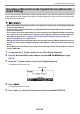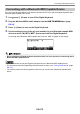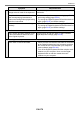User Manual
Table Of Contents
- Cover
- Contents
- General Guide
- Getting Ready to Play
- Operations Common to All Modes
- Playing on the Keyboard
- Controlling the Sound of a Performance
- Selecting a Musical Instrument Tone
- Playing with Touch Response
- Using a Pedal
- Sustaining Notes After Keyboard Keys Are Released
- Playing with Reverb
- Adding the Chorus Effect to a Tone
- Playing with a More Expanded Sound (Surround)
- Layering and Splitting Tones
- Changing the Volume Balance Between Keyboard Play and Rhythm Play (Balance)
- Changing the Pitch in Octave Units (Octave Shift)
- Changing the Pitch in Semitone Units (Transpose)
- Fine Tuning (Tuning)
- Changing the Keyboard Scale Tuning
- Using the Equalizer
- Saving and Recalling a Setup (MY SETUP)
- Playing a Built-in Song
- Singing with Karaoke
- Using a Lesson to Master Song Play
- Playing with a Rhythm Backing
- Rhythm
- Using the Rhythms
- Playing a Rhythm
- Using Recommended Rhythm Settings (One Touch Presets)
- Adjusting the Tempo by Tapping (Tap Tempo)
- Sounding Rhythm as You Use Tap Tempo
- Changing the Rhythm Pattern
- Inserting a Fill-in Phrase
- Fingering a Chord to Play a Rhythm Accompaniment
- Starting Rhythm Play when a Chord is Played (Synchro Start)
- Configuring Rhythm Play to Stop Automatically when Chord Play is Stopped (Synchro Stop)
- Changing the Rhythm Pattern and the Fill-in Operation Type
- Disabling Automatic Setting of the Tempo and Pattern when a Rhythm is Selected
- Increasing the Number of Rhythms (User Rhythms)
- Chord Lookup (Chord Book)
- Recording Your Keyboard Play
- Easy Keyboard Play Recording
- Deleting an Easy Recording
- Overdub Recording (Multi-track Recording)
- Copying a Tone Recording or Rhythm Recording as a Multi-track Recording
- Muting a Multi-track Recording Track
- Adjusting the Volume Level and Pan of Each Track of a Multi-track Recording (Mixing)
- Copying a Multi-track Recording
- Deleting One or More of the Multi-track Recordings in Memory
- Copying the Solo Track of a Multi-track Recording
- Deleting a Multi-track Recording Track
- Customizing the Home Screen (Home Customization)
- Configuring Settings
- Using a USB Flash Drive
- Connecting with External Devices
- Linking with a Smart Device (APP Function)
- Connecting to a Computer and Using MIDI
- Using a Cable to Connect with an Audio Device
- Sounding a Bluetooth Audio Capable Device (Bluetooth Audio Pairing)
- Deleting Bluetooth Audio Capable Device Pairing Registration
- Connecting with a Bluetooth MIDI Capable Device
- Turning Off Bluetooth
- Reference
- MIDI Implementation Chart
EN-177
Reference
Troubleshooting
Symptom Required Action
Included Accessories
I can’t find included items during
unpacking.
Carefully check inside all of the packing materials.
Power Requirements
Power does not turn on. • Check the AC adaptor or make sure that the batteries
are facing correctly (page EN-8).
• Replace the batteries with new ones. Or use AC
adaptor power (page EN-8).
When P (Power) is pressed, the
display appears momentarily, but power
does not turn on.
Press P (Power) to turn power back on.
The Digital Keyboard suddenly turns off
after outputting a loud sound.
• Replace the batteries with new ones. Or use AC
adaptor power (page EN-8).
• Lower the volume of the external device.
The Digital Keyboard suddenly turns off
after about 30 minutes.
Disable Auto Power Off (page EN-26).
Display Name
The display keeps going dark or keeps
flickering.
Replace the batteries with new ones (page EN-9). Or
use AC adapter power (page EN-8).
Screen contents are visible only from a
fixed angle.
This is due to the Digital Keyboard’s production
limitations. It does not indicate malfunction.
Sound
Nothing happens when I press a
keyboard key.
• Adjust the volume level (page EN-28).
• Confirm that nothing is plugged into the PHONES/
OUTPUT jack on the back of the Digital Keyboard.
• Try turning this Digital Keyboard off and then back on
again (page EN-25) to initialize settings.
Nothing happens or notes do not play
normally when I play on the
accompaniment (left-side) keyboard.
Press ACCMP to disable chord play with the
accompaniment keyboard (page EN-108).
With some songs, the left-hand part you
play on the keyboard does not sound
during song part practice (left hand or
both hands).
When doing a left-hand part lesson with a song that
includes chord information (songs that have only melody
notes for right-hand part play), nothing sounds when
you play something on the left-hand part keyboard. Play
chords following the Keyboard Lighting guide.