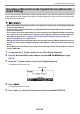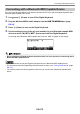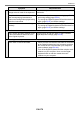User Manual
Table Of Contents
- Cover
- Contents
- General Guide
- Getting Ready to Play
- Operations Common to All Modes
- Playing on the Keyboard
- Controlling the Sound of a Performance
- Selecting a Musical Instrument Tone
- Playing with Touch Response
- Using a Pedal
- Sustaining Notes After Keyboard Keys Are Released
- Playing with Reverb
- Adding the Chorus Effect to a Tone
- Playing with a More Expanded Sound (Surround)
- Layering and Splitting Tones
- Changing the Volume Balance Between Keyboard Play and Rhythm Play (Balance)
- Changing the Pitch in Octave Units (Octave Shift)
- Changing the Pitch in Semitone Units (Transpose)
- Fine Tuning (Tuning)
- Changing the Keyboard Scale Tuning
- Using the Equalizer
- Saving and Recalling a Setup (MY SETUP)
- Playing a Built-in Song
- Singing with Karaoke
- Using a Lesson to Master Song Play
- Playing with a Rhythm Backing
- Rhythm
- Using the Rhythms
- Playing a Rhythm
- Using Recommended Rhythm Settings (One Touch Presets)
- Adjusting the Tempo by Tapping (Tap Tempo)
- Sounding Rhythm as You Use Tap Tempo
- Changing the Rhythm Pattern
- Inserting a Fill-in Phrase
- Fingering a Chord to Play a Rhythm Accompaniment
- Starting Rhythm Play when a Chord is Played (Synchro Start)
- Configuring Rhythm Play to Stop Automatically when Chord Play is Stopped (Synchro Stop)
- Changing the Rhythm Pattern and the Fill-in Operation Type
- Disabling Automatic Setting of the Tempo and Pattern when a Rhythm is Selected
- Increasing the Number of Rhythms (User Rhythms)
- Chord Lookup (Chord Book)
- Recording Your Keyboard Play
- Easy Keyboard Play Recording
- Deleting an Easy Recording
- Overdub Recording (Multi-track Recording)
- Copying a Tone Recording or Rhythm Recording as a Multi-track Recording
- Muting a Multi-track Recording Track
- Adjusting the Volume Level and Pan of Each Track of a Multi-track Recording (Mixing)
- Copying a Multi-track Recording
- Deleting One or More of the Multi-track Recordings in Memory
- Copying the Solo Track of a Multi-track Recording
- Deleting a Multi-track Recording Track
- Customizing the Home Screen (Home Customization)
- Configuring Settings
- Using a USB Flash Drive
- Connecting with External Devices
- Linking with a Smart Device (APP Function)
- Connecting to a Computer and Using MIDI
- Using a Cable to Connect with an Audio Device
- Sounding a Bluetooth Audio Capable Device (Bluetooth Audio Pairing)
- Deleting Bluetooth Audio Capable Device Pairing Registration
- Connecting with a Bluetooth MIDI Capable Device
- Turning Off Bluetooth
- Reference
- MIDI Implementation Chart
Reference
EN-179
With some tones, octaves do not
change at the far ends of the keyboard.
This is due to system limitations, and does not indicate
malfunction.
The pitch of the notes does not match
other accompanying instruments or
notes sound strange when played along
with other instruments.
• Check and adjust the transpose setting (page EN-55)
and tuning setting (page EN-56).
• Try turning the Digital Keyboard off and then back on
again (page EN-25) to initialize settings.
The reverb of notes seems to change
suddenly.
• Check and adjust the reverb setting (page EN-42).
• Try turning the Digital Keyboard off and then back on
again (page EN-25) to initialize settings.
Operation
Tone, rhythm, and other settings revert
to their initial defaults whenever I turn
on the Digital Keyboard.
Turning power off and then back on again initializes
Digital Keyboard settings (page EN-25).
Connecting to a computer
I can’t send or receive MIDI data. • Check to make sure that the USB cable is connected
to the Digital Keyboard and your computer, and that
the correct device is selected with your computer’s
music software (page EN-166).
• Turn off the Digital Keyboard and then exit the music
software on your computer. Next, turn the Digital
Keyboard back on and then restart the music
software on your computer.
Symptom Required Action