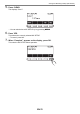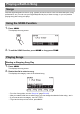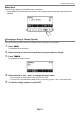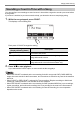User Manual
Table Of Contents
- Cover
- Contents
- General Guide
- Getting Ready to Play
- Operations Common to All Modes
- Playing on the Keyboard
- Controlling the Sound of a Performance
- Selecting a Musical Instrument Tone
- Playing with Touch Response
- Using a Pedal
- Sustaining Notes After Keyboard Keys Are Released
- Playing with Reverb
- Adding the Chorus Effect to a Tone
- Playing with a More Expanded Sound (Surround)
- Layering and Splitting Tones
- Changing the Volume Balance Between Keyboard Play and Rhythm Play (Balance)
- Changing the Pitch in Octave Units (Octave Shift)
- Changing the Pitch in Semitone Units (Transpose)
- Fine Tuning (Tuning)
- Changing the Keyboard Scale Tuning
- Using the Equalizer
- Saving and Recalling a Setup (MY SETUP)
- Playing a Built-in Song
- Singing with Karaoke
- Using a Lesson to Master Song Play
- Playing with a Rhythm Backing
- Rhythm
- Using the Rhythms
- Playing a Rhythm
- Using Recommended Rhythm Settings (One Touch Presets)
- Adjusting the Tempo by Tapping (Tap Tempo)
- Sounding Rhythm as You Use Tap Tempo
- Changing the Rhythm Pattern
- Inserting a Fill-in Phrase
- Fingering a Chord to Play a Rhythm Accompaniment
- Starting Rhythm Play when a Chord is Played (Synchro Start)
- Configuring Rhythm Play to Stop Automatically when Chord Play is Stopped (Synchro Stop)
- Changing the Rhythm Pattern and the Fill-in Operation Type
- Disabling Automatic Setting of the Tempo and Pattern when a Rhythm is Selected
- Increasing the Number of Rhythms (User Rhythms)
- Chord Lookup (Chord Book)
- Recording Your Keyboard Play
- Easy Keyboard Play Recording
- Deleting an Easy Recording
- Overdub Recording (Multi-track Recording)
- Copying a Tone Recording or Rhythm Recording as a Multi-track Recording
- Muting a Multi-track Recording Track
- Adjusting the Volume Level and Pan of Each Track of a Multi-track Recording (Mixing)
- Copying a Multi-track Recording
- Deleting One or More of the Multi-track Recordings in Memory
- Copying the Solo Track of a Multi-track Recording
- Deleting a Multi-track Recording Track
- Customizing the Home Screen (Home Customization)
- Configuring Settings
- Using a USB Flash Drive
- Connecting with External Devices
- Linking with a Smart Device (APP Function)
- Connecting to a Computer and Using MIDI
- Using a Cable to Connect with an Audio Device
- Sounding a Bluetooth Audio Capable Device (Bluetooth Audio Pairing)
- Deleting Bluetooth Audio Capable Device Pairing Registration
- Connecting with a Bluetooth MIDI Capable Device
- Turning Off Bluetooth
- Reference
- MIDI Implementation Chart
Playing a Built-in Song
EN-72
3.
Press a to start playback.
This displays current measure and beat numbers.
• If the song includes chord information, a chord also appears on the display.
4.
To stop playback, press a again.
• Starting to use the SONG function while the metronome is sounding stops the metronome. Or you can
sound a count in time with a song. See “Sounding a Count in Time with a Song” (page EN-79).
• If you don’t want the keyboard reverb type to be automatically matched to the recommended reverb
type setting of the song you choose, select “NOT AFFECT” for the reverb setting. See “Changing the
Relationship of Keyboard and Song Reverb Effects” (page EN-44).
• Keyboard lighting is disabled while song playback is in progress.
• Keyboard lighting is also disabled while a recording (page EN-122) is playing.
Use the operations in this section to skip forward and skip back.
■ Skip Forward
While a song is playing, press FF to skip forward.
• Pressing FF once skips forward one measure, while long-pressing it skips until the button is
released.
Skip Forward and Skip Back