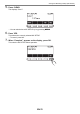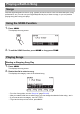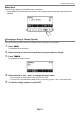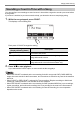User Manual
Table Of Contents
- Cover
- Contents
- General Guide
- Getting Ready to Play
- Operations Common to All Modes
- Playing on the Keyboard
- Controlling the Sound of a Performance
- Selecting a Musical Instrument Tone
- Playing with Touch Response
- Using a Pedal
- Sustaining Notes After Keyboard Keys Are Released
- Playing with Reverb
- Adding the Chorus Effect to a Tone
- Playing with a More Expanded Sound (Surround)
- Layering and Splitting Tones
- Changing the Volume Balance Between Keyboard Play and Rhythm Play (Balance)
- Changing the Pitch in Octave Units (Octave Shift)
- Changing the Pitch in Semitone Units (Transpose)
- Fine Tuning (Tuning)
- Changing the Keyboard Scale Tuning
- Using the Equalizer
- Saving and Recalling a Setup (MY SETUP)
- Playing a Built-in Song
- Singing with Karaoke
- Using a Lesson to Master Song Play
- Playing with a Rhythm Backing
- Rhythm
- Using the Rhythms
- Playing a Rhythm
- Using Recommended Rhythm Settings (One Touch Presets)
- Adjusting the Tempo by Tapping (Tap Tempo)
- Sounding Rhythm as You Use Tap Tempo
- Changing the Rhythm Pattern
- Inserting a Fill-in Phrase
- Fingering a Chord to Play a Rhythm Accompaniment
- Starting Rhythm Play when a Chord is Played (Synchro Start)
- Configuring Rhythm Play to Stop Automatically when Chord Play is Stopped (Synchro Stop)
- Changing the Rhythm Pattern and the Fill-in Operation Type
- Disabling Automatic Setting of the Tempo and Pattern when a Rhythm is Selected
- Increasing the Number of Rhythms (User Rhythms)
- Chord Lookup (Chord Book)
- Recording Your Keyboard Play
- Easy Keyboard Play Recording
- Deleting an Easy Recording
- Overdub Recording (Multi-track Recording)
- Copying a Tone Recording or Rhythm Recording as a Multi-track Recording
- Muting a Multi-track Recording Track
- Adjusting the Volume Level and Pan of Each Track of a Multi-track Recording (Mixing)
- Copying a Multi-track Recording
- Deleting One or More of the Multi-track Recordings in Memory
- Copying the Solo Track of a Multi-track Recording
- Deleting a Multi-track Recording Track
- Customizing the Home Screen (Home Customization)
- Configuring Settings
- Using a USB Flash Drive
- Connecting with External Devices
- Linking with a Smart Device (APP Function)
- Connecting to a Computer and Using MIDI
- Using a Cable to Connect with an Audio Device
- Sounding a Bluetooth Audio Capable Device (Bluetooth Audio Pairing)
- Deleting Bluetooth Audio Capable Device Pairing Registration
- Connecting with a Bluetooth MIDI Capable Device
- Turning Off Bluetooth
- Reference
- MIDI Implementation Chart
Playing a Built-in Song
EN-75
1.
While a song is playing, press TONE.
The selected tone number and instrument name appears on the display.
2.
Rotate the dial to select a tone.
• For tone information, see the “Tone List” (page EN-187).
• After you rotate the dial once to select an option, you can change the selection further using –
and +.
• To return to the first tone in the Tone List, press – and + at the same time.
• To go back to the previous screen, press BACK.
You can use the same operations as those for built-in songs to play back MIDI files* stored in the
“MUSICDAT” folder on a USB flash drive. For information about the procedure for saving a MIDI file to
a USB flash drive, see “Saving Digital Keyboard Data to a USB Flash Drive” (page EN-156).
* Standard MIDI files (SMF format 0/1) and CASIO MIDI files (CMF format)
1.
Insert the USB flash drive into the Digital Keyboard’s USB TO DEVICE port.
• When you perform a USB flash drive operation or turn on the Digital Keyboard while a USB flash
drive is plugged in, the Digital Keyboard initially needs to perform a “mounting” process to prepare for
data exchange with the USB flash drive. Digital Keyboard operations are momentarily disabled while
a mounting process is being performed.
• “MOUNTING” is shown on the display while the USB flash drive mounting process is being
performed.
• Do not attempt to perform any operation on the Digital Keyboard while a mounting process is in
progress.
• After the mounting process is complete, it may take up to 10 or 20 seconds or even longer before you
can perform any operation on the Digital Keyboard. “LISTING” is shown on the display during this
period of non-operation.
• The USB flash drive mounting process needs to be performed each time it is connected to the Digital
Keyboard.
Changing the Keyboard Tone While a Song Playing
Selecting a Song on a USB Flash Drive
USB TO DEVICE port
USB flash drive