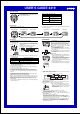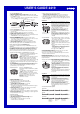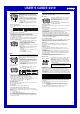User Manual
USER’S GUIDE 2419
2
Using a Password to Protect e-DATA MEMORY Data
You can register a 4-digit password to keep e-DATA MEMORY data secure.
Important!
Use a 4-digit password that is easy for you to remember, but difficult for others
to decipher. If you forget the password, you will not be able to access the e-
DATA MEMORY data without having the watch initialized, which deletes all
data in its memory. To have the watch initialized, contact the store or dealer
where you purchased it, and ask to have the AC operation performed.
To register a new password
1.In the e-DATA MEMORY Mode, press B.
• This displays a screen that shows PASS****, with
the first asterisk flashing. This is the new
password setting screen.
2.Use ▲ and ▼ to scroll through numbers at the first
digit.
3.When the number you want in the first digit is
displayed, click ● to advance to the next digit.
• To exit the new password setting screen, press B.
4. Repeat steps 2 and 3 to input all four digits of the password you want.
5. After all four of the password digits are the way you want, click ● to register
the password.
• The e-DATA MEMORY record screen appears after you register a new
password. At this time, you can input, recall, edit and delete data, if you want.
After you exit the e-DATA MEMORY Mode, you will have to input your
password before you can enter it again.
To input the password
1.Enter the e-DATA MEMORY Mode.
2.On the password input screen (PASS****), input the
password.
• Use ▲ and ▼ to scroll through numbers at each
digit.
• Click ● to advance to the next digit.
3.After the password is the way you want, click ●.
• The e-DATA MEMORY record screen appears if the
password you input matches the one you
registered.
• The password input screen reappears if the
passwords do not match.
To change the password
1. Enter the e-DATA MEMORY Mode.
2. When the password input screen appears, press B.
• This displays OLD**** for input of the current password.
3. Input the current password.
• Use ▲ and ▼ to scroll through numbers at each digit.
• Click ● to advance to the next digit.
4. After the password is the way you want, click ●.
• If the password you input matches the current password, NEW**** appears
for input of the new password.
• The password input screen reappears if the passwords do not match.
5. Input the new password.
• Use ▲ and ▼ to scroll through numbers at each digit.
• Click ● to advance to the next digit.
6. After the new password is the way you want, click ● to register it and return
to the password input screen.
• While the OLD or NEW input screen is on the display, you can press B to return
to the password input screen in step 2.
To delete the password
1. Enter the e-DATA MEMORY Mode.
2. When the password input screen appears, press B.
• This displays OLD**** for input of the current password.
3. Input the current password.
• Use ▲ and ▼ to scroll through numbers at each digit.
• Click ● to advance to the next digit.
World Time
World Time shows the current time in 40 cities (29
time zones) around the world.
• The time settings of the Timekeeping Mode and the
World Time Mode are independent from each other,
so you must make separate settings for each.
• Whenever you change the time setting for any city
in the World Time Mode, the settings of all other
cities are changed accordingly.
• For full information on city codes, see the “City
Code Table” at the back of this manual.
• The GMT differential indicates time difference
between the selected city and GMT (Greenwich
Mean Time).
• GMT differential is calculated by this watch based
on Universal Time Coordinated (UTC) data.
• All of the operations in this section are performed in
the World Time Mode, which you can enter by
clicking ● .
To set the World Time
1.In the World Time Mode, rock ▼ to scroll through
cities to the east or ▲ to scroll to the west, until the
one you want is on the display.
2.Hold down A until the hour setting of the world
time starts to flash, which indicates the setting
screen.
3.Click ● to move the flashing between the hour and
minutes.
4.While a setting is flashing, rock ▼ (+) and ▲ (–) to
change it.
• When setting the world time using the 12-hour
format, take care to set the time correctly as a.m.
(no indicator) or p.m. ( indicator).
5.Press A to exit the setting screen.
GMT differential
Current time in the zone of
the selected city code
City code
To view the time in another city code
In the World Time Mode, rock ▼ to scroll through cities to the east or ▲ to
scroll to the west, until the one you want is on the display.
• When you scroll to another city, its GMT differential appears first, followed
later by the current time in that city.
Daylight Saving Time (DST)
Daylight Saving Time (summer time) advances the time setting by one hour
from Standard Time. Remember that not all countries or even local areas use
Daylight Saving Time.
To toggle a city code time between standard time and Daylight Saving Time
1.In the World Time Mode, rock ▼ to scroll through
cities to the east or ▲ to scroll to the west, until the
one you want is on the display.
2.Press B to toggle between Daylight Saving Time
(DST indicator displayed) and Standard Time (DST
indicator not displayed).
• The DST indicator is on the display whenever you
display a city code for which Daylight Saving Time
is turned on.
• Note that the DST/Standard Time setting affects
only the currently displayed city code. Other city
codes are not affected.
• Note that you cannot switch between standard time
and Daylight Saving Time while GMTis selected as
the city code.
DST indicator
Stopwatch
The stopwatch lets you measure elapsed time, split
times, and two finishes.
• The display range of the stopwatch is 999 minutes,
59.99 seconds.
• The stopwatch continues to run, restarting from
zero after it reaches its limit, until you stop it.
• The stopwatch measurement operation continues
even if you exit the Stopwatch Mode.
• Exiting the Stopwatch Mode while a split time is
frozen on the display clears the split time and
returns to elapsed time measurement.
• All of the operations in this section are performed in
the Stopwatch Mode, which you can enter by
clicking ● .
To measure times with the stopwatch
Elapsed time
Start
Stop Re-start Stop Clear
Start
Split Split release Stop Clear
Start
Split Stop Split release Clear
Split time
Two Finishes
First runner
finishes.
Display time of
first runner.
Second runner
finishes.
Display time of
second runner.
Seconds
1/100
second
Minutes
To recall e-DATA MEMORY records
1. In the e-DATA MEMORY Mode, rock ▼ to scroll forward through e-DATA
MEMORY record names or ▲ to scroll in reverse.
2. Rocking displays the contents of the ID 1 code whose name you displayed
in step 1 of this procedure.
• Each rock of scrolls ID codes in the sequence ID 2
➟
ID 3
➟
ID 4, and
so on. Rocking scrolls in reverse sequence.
Rock ▲ to display the previous name.
Rock ▼ to display the next name.
Rock to display
the next ID code.
Rock to display
the previous
ID code.
Name
ID code
ID number
To edit an e-DATA MEMORY record
1. In the e-DATA MEMORY Mode display the data (record name or ID code)
you want to edit.
2. Hold down A until the flashing cursor appears on the display.
3. Click ● to move the flashing to the character you want to change.
4. Use ▲ and ▼ to change the character.
5. After making the changes you want, press A to store them and return to the
e-DATA MEMORY record screen (without the cursor).
To delete an e-DATA MEMORY record
1. In the e-DATA MEMORY Mode, display the data you want to delete.
• If you want to delete an entire record, display the name of the record. If you
want to delete a single ID code, display the ID code.
2. Hold down A until the flashing cursor appears on the display.
3. Hold down B for about two seconds until the data disappears and the
cursor reappears on the display.
4. Input data or press A to return to the e-DATA MEMORY record screen.
4. After the password is the way you want, click ●.
• If the password you input matches the current password, NEW****
appears for input of the new password.
• The password input screen reappears if the passwords do not match.
5. While NEW**** is on the display, hold down A until PASS CLR and
then the e-DATA MEMORY record screen appears. Keep A depressed after
PASS CLR appears.