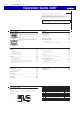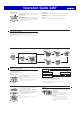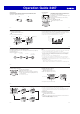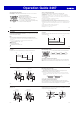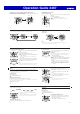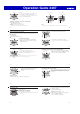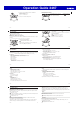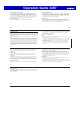User Manual
Operation Guide 3467
E-29
Note
x The step count log shows step counts for the past seven days.
x If you do not perform any operation for about five seconds after the step count
log screen is displayed, the watch will return to the Timekeeping Mode screen
automatically.
Resetting the Step Count Log
1. Enter the Timekeeping Mode.
Navigating Between Modes…E-12
2. Hold down D and E at the same time for at least five seconds. Release the
buttons when [CLR] and [ALL] stop flashing.
This resets the step count log.
E-28
7 days ago
Today 1 day ago
2 days ago
D
D
D D
Year, month, day
Step count
D
E-27
Displaying the Step Count Log
1. Enter the Timekeeping Mode.
Navigating Between Modes…E-12
2. Press D to display the step count log.
Year, month, day
Step count
D
3. Each press of D goes back one day.
E-26
Resetting Today’s Step Count
1. Enter the Timekeeping Mode.
Navigating Between Modes…E-12
2. Hold down D and E at the same time for at least two
seconds. Release the buttons when [CLR] and the step
count stop flashing.
This resets the step count.
E-25
Note
x The step count can show a value up to 999,999 steps. If the step count exceeds
999,999, the maximum value (999,999) remains on the display.
x The step count is not displayed during the first 10 seconds of a walk in order to
avoid miscounting of non-walking movements. After you have been walking for
about 10 seconds, the count appears, including the steps you took during the
previous 10 seconds.
x The step count is reset to zero at midnight each day.
x To save power, step counting stops automatically if you take off the watch (no
detectable watch movement) and you do not perform any operation for two or
three minutes.
x Graph contents are normally updated at the top of each hour, and when any one of
the events below occurs.
− When accelerometer operation is stopped to save power
− When counting is not possible due to accelerometer error or insufficient power
E-24
● Checking Your Progress to Your Daily Step Target
The graphic display area shows your current progress toward achieving a daily step
target specified by you.
Example: Daily target of 10,000 steps
0 steps 1,000 steps 5,000 steps 10,000 steps
(goal attained)
E-23
● Interpreting the Step Count Graph
The Step Count Graph shows the number of steps (up to 1,000) you have taken
each hour. This lets you easily check your walking pace over the past 7 or 8 hours.
x The Step Count Graph is not displayed while the step count is zero.
x Graph contents are normally updated at the top of each hour.
Hour
Step count
1001-
751-1000
501- 750
251- 500
1- 250
7 6 5 4 3 2 1
Current
E-22
Displaying the Step Count
1. Enter the Timekeeping Mode.
Navigating Between Modes…E-12
2. Use E to display the step count.
Daily step count
Step count graph
Year, month, day
Day of the week
Seconds Step count goal
progress
E
E-21
● Counting Steps
The pedometer will start counting your steps when you
start walking. The step indicators show whether or not
the step count is being incremented.
Alternating at one-second intervals: Walking (step count
being incremented)
Both displayed: Not walking (step count not being
incremented)
● To check the step count
Displaying the Step Count…E-22
Step indicators
E-20
● Getting Ready
To enable the most accurate step count, wear the watch with the face on the
outside of your wrist and tighten the band securely. A loose band may make it
impossible to obtain a correct step count.
YES NO