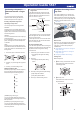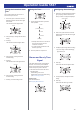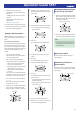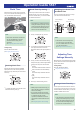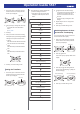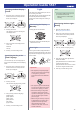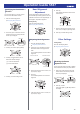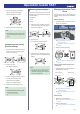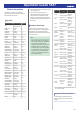Operation Guide
Table Of Contents
- Before Getting Started...
- Using Mobile Link with a Mobile Phone
- Stopwatch
- Timer
- Alarms and Hourly Time Signal
- World Time
- Adjusting Time Settings Manually
- Light
- Hand Alignment Adjustment
- Other Settings
- Moving to Another Time Zone
- Other Information
- Troubleshooting
7. Use (E) to select the alarm type.
[DAILY]: Alarm sounds every day at the
alarm time.
[1TIME]: Alarm sounds only once at the
alarm time.
[SCHEDULE]: Alarm sounds on the
specified date.
l
Setting a Schedule Alarm
8. Press (A) twice to exit the setting screen.
9. Hold down (D) for at least two seconds to
return to the Timekeeping Mode.
Setting a Schedule Alarm
With [SCHEDULE], you can specify the year,
month, and day that you want an alarm to
sound.
● Creating a Schedule Alarm
There are various schedule alarm variations,
and the variation that is set depends on the
year, month, and day settings you configure.
Three typical setting configurations are shown
below, but other configurations are also
possible.
A Year, month, day all specified
The alarm sounds once at the specified
time on the specified date.
B Year, month, day partially specified
●
Specifying only the year will cause the
alarm to sound at the specified time
every day of the specified year.
●
Specifying only the month and day will
cause the alarm to sound at the
specified time on the specified date
every year.
You can also create a schedule alarm by
specifying the month only, day only, year
and month only, and year and day only.
C Year, month, day not specified (Display:
[----.--.--])
In this case, the alarm will sound at the
specified time every day.
1. Press (E) to scroll through alarm numbers
([AL1] to [AL5]) until the number of the
alarm you want to configure is displayed.
Alarm number
Alarm time
2. Hold down (A) for at least two seconds.
Release the button when the hours digits
start to flash.
Hours
3. Use (B) and (E) to change the hour setting.
●
If you are using 12-hour timekeeping,
[P] indicates p.m.
4. Press (D).
This causes the minutes digits to flash.
Minutes
5. Use (B) and (E) to change the minute
setting.
6. Press (D).
This causes the alarm type to flash.
7. Press (E) to display [SCHEDULE].
8. Press (A).
This displays a screen for setting the year,
month, and day.
●
Use (B) and (E) to change the currently
selected setting item.
●
Use (D) to move between setting items
(year, month, day).
Month
Ye a r
Day
9.
Press (A) to exit the setting screen.
10. Hold down (D) for at least two seconds to
return to the Timekeeping Mode.
Enabling/Disabling an Alarm
or the Hourly Time Signal
1. Press (E) to scroll through alarm numbers
([AL1] to [AL5]) and the hourly time signal
([SIGNAL]) screens until the one you want
to configure is displayed.
Alarm or hourly time signal
2. Press (A) to toggle the displayed alarm or
the hourly time signal between on and off.
Note
●
Note that you will not be able to turn on
a [SCHEDULE] alarm whose date has
already passed.
Stopping an Alarm
Pressing any button while the beeper is
sounding stops it.
Determining an Alarm’s
On/Off Status
Turning on an alarm or the hourly time signal
causes the corresponding indicator to appear
on the display.
Alarm Hourly time signal
Operation Guide 5537
14