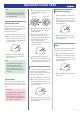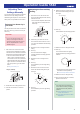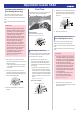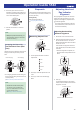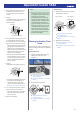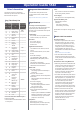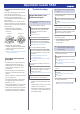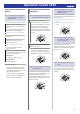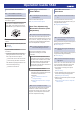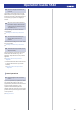Operation Guide
Table Of Contents
- Basic Operations
- Adjusting the Time Setting
- Using Mobile Link with a Mobile Phone
- Adjusting Time Settings Manually
- Dual Time
- Stopwatch
- Adjusting Hand and Day Indicator Alignment
- Moving to Another Time Zone
- Other Information
- Troubleshooting
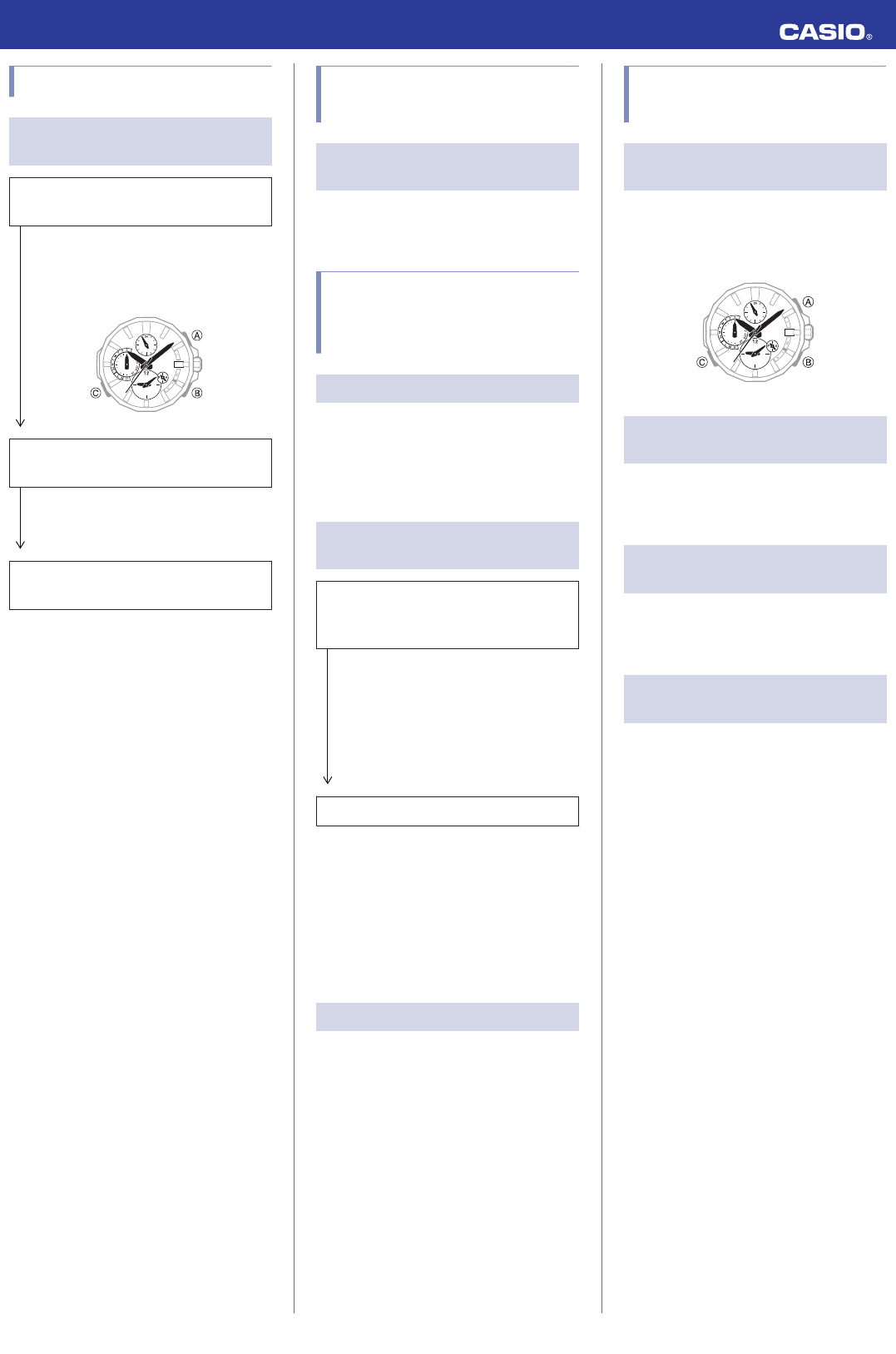
Phone-Watch Connection
Q1
I can’t establish a connection
between the phone and watch.
Have you tried turning your phone off and
then back on again?
Turn the phone off and then back on, and
then tap the “OCEANUS Connected”
icon. Next, on the watch, hold down the
MODE button (C) for about four seconds.
30
Has the watch been re-paired with the
phone?
After unpairing the watch and phone, re-
pair them.
l
Unpairing
If you are unable to establish a
connection...
Use the procedure below to delete the
pairing information from the watch, and
then re-pair the watch and phone.
A
Pull out the crown to the second click.
B
Hold down (B) for about 10 seconds.
This deletes the pairing information. The
second hand will point to [C].
C
Push the crown back in.
Changing to a Different
Phone Model
Q1
Connecting the current watch to
another phone.
Pair the watch with the phone.
l
If you purchase another phone
Auto Time Adjustment by
Bluetooth Connection (Time
Adjustment)
Q1
When does the watch adjust its time?
The watch will connect with the phone and
perform auto time adjustment at around 12:30
a.m., 6:30 a.m., 12:30 p.m. and 6:30 p.m. The
connection is automatically terminated after
auto time adjustment is complete.
Q2
Auto time adjustment is performed,
but the time setting is not correct.
Is auto time adjustment not being
performed according to its normal
schedule?
Note that auto time adjustment is not
performed for 24 hours after swapping of
the Home Time and World Time, or after
the time setting is adjusted manually on
the watch. Auto time adjustment will
resume 24 hours after either of the above
operations is performed.
Is auto time adjustment enabled?
Auto time adjustment will not be
performed at the scheduled times unless
it is enabled. Enable auto time
adjustment.
l
Using OCEANUS Connected to
Configure Settings
l
Using Watch Operations to Configure
Settings
Q3
Time is not displayed correctly.
The phone’s time setting may be incorrect
because it is unable to connect with its
network due to being out of range, etc. If this
happens, connect the phone to its network
and then adjust the time setting.
Hand Movement and
Indications
Q1
I don’t know what mode the watch is
in.
You can determine the current mode by
checking the mode hand position. Use (C) to
navigate between modes.
l
Navigating Between Modes
30
Q2
The second hand is jumping at two-
second intervals.
Battery power is low. Keep the watch exposed
to light until it recharges sufficiently.
l
Solar Charging
Q3
All hands are stopped and buttons do
not work.
The battery is dead. Keep the watch exposed
to light until it recharges sufficiently.
l
Solar Charging
Q4
The hands suddenly start moving at
high speed.
This is due to one of the reasons below, and
does not indicate malfunction. Simply wait
until normal hand movement resumes.
●
The watch is recovering from a power
saving state.
l
Power Saving
●
A time calibration signal is being received
and the time setting is being adjusted.
l
Adjusting the Time Setting
●
Watch is connected with a phone to adjust
its time setting.
l
Connecting with a Phone to Adjust the
Watch’s Time
Operation Guide 5542
18