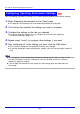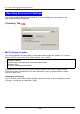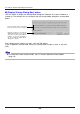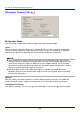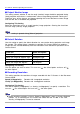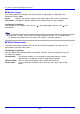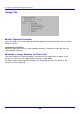User Manual
113
PJ Camera Software Operating Environment
■ Background Color
This setting specifies the fill color of the area around a recorded whiteboard image, and the
area around a document during projection.
Configuring This Setting
Click the [Color Selection] button to display a color
palette like the one shown nearby. Click the color
you want to select.
■ Shutter Release Sound
Use this setting to turn the shutter release sound on or off.
Configuring This Setting
Select the check box to turn on the shutter release sound. Clearing the check box turns off
the shutter release sound.
■ Monochrome Negative
An object being projected with PJ Camera Software can be projected as-is or as a
monochrome negative. This setting specifies the initial default monochrome negative setting
whenever PJ Camera Software is started up. After starting up PJ Camera Software, you also
can change the monochrome negative setting by using the operation bar to select [View] and
then [Monochrome Negative] (page 93).
Configuring This Setting
To project images with their original colors whenever PJ Camera Software is started up, clear
the check box next to [Start up with monochrome negative]. To project monochrome negative
images whenever PJ Camera Software is started up, select the check box next to [Start up
with monochrome negative].