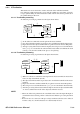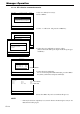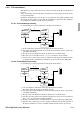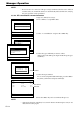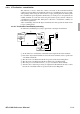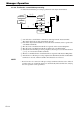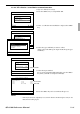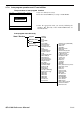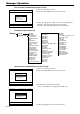Specifications
R-118
Manager Operation
The procedure of Data Backup to the CF card
1. Sign on a clerk (if necessary)
2. Press the <CF CARD> key to assign “CF card.”
3. Select the appropriate menu you want by following the
guidance. Insert the CF card to the slot securely.
The hierarchy of the Data Backup is described below.
Data Backup menu hierarchy
Backup Copy All
Individual Files
All Data
All PGM
Fixed Totalizer
Free Function
Sub Department
PLU
Department
Group Character
Cashier / Clerk
Void
Scanning PLU link
Table Analysis
GT Character
General Feature
Special Character
Report Header
Tax Table
Pulldown Group
Set Menu Table
Clerk Key ID
Batch X / Z
Clerk Detail
Receipt / SLIP Msg
Endorse Message
ARG GP1
ARG GP2
ARG GP3
ARG GP4
ARG GP5
Text Recall
Check Print
Graphic Logo (EXT PRN)
PLU 2nd@
Shift PLU
Scheduler
Order Char Link
Keyboard
Character Keyboard
System Connection
I / O Parameter
Printer Connection
Hourly/Item Link
Time Zone
Employee
Job Code
Mix & match
Schedule
IDC Link
Euro (Sub Currency) Preset
Auto Pgm control
LCD color
Customer
Customer GP
Customer Title
Menu Title
CF X/Z Conv
CHK Window
Clerk Window
Color Definition
Color Theme
BMP Picture
FTP Login Name
FTP Server Name
FTP Trans File
(future use)
X/Z
C
01 10-10-01 12:34 000000
CF Card
1.Data Backup
2.Data Restore
3.Backup File List
4.CF Card Format
0.00
The procedure of Data Restore from the CF card
1. Sign on a clerk (if necessary)
2. Press the <CF CARD> key to assign “CF card.”
3. Insert the CF card to the slot securely.
Select “2. Data Restore” and press the <YES> key.
4. Select the appropriate file you want to restore.
X/Z
C
01 10-10-01 12:34 000000
CF Card
1.Data Backup
2.Data Restore
3.Backup File List
4.CF Card Format
0.00
X/Z
C
01 10-10-01 12:34 000000
Data Restore
1.FILE004P.004
2.FILE090P.090
3.FILE028P.028
0.00