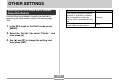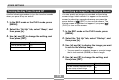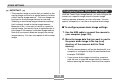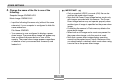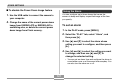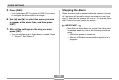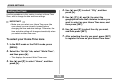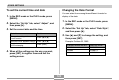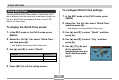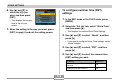OTHER SETTINGS OTHER SETTINGS Specifying the File Name Serial Number Generation Method Use the following procedure to specify the method for generating the serial number used for file names (page 104). 1. In the REC mode or the PLAY mode, press [MENU]. 2. Select the “Set Up” tab, select “File No.”, and then press [ ]. 3. Use [ ] and [ ] to change the setting, and then press [SET].
OTHER SETTINGS Turning the Key Tone On and Off Specifying an Image for the Startup Screen Use the following procedure to turn the tone that sounds when you press a key on and off. You can specify an image you recorded as the startup screen image, which causes it to appear on the monitor screen for about two seconds whenever you press the ] (REC) to turn on the camera. The power button or [ startup screen image does not appear if you press [ ] (PLAY) to turn on the camera. 1.
OTHER SETTINGS IMPORTANT! Configuring Power Down Image Settings • The snapshot image or movie that you select as the startup image is stored in a special memory location called “startup image memory”. Only one image can be stored in startup image memory at one time. Selecting a new startup image overwrites anything that is already stored in startup image memory.
OTHER SETTINGS 3. Change the name of the file to one of the IMPORTANT! following. • Only a snapshot (JPEG) or movie (AVI) file can be used as the power down image. • Note that the Power Down Image feature works only with images recorded with this camera. The Power Down Image feature may not operate properly when another type of image is specified as the power down image. • Formatting the camera’s Flash memory deletes the power down image.
OTHER SETTINGS ■ To disable the Power Down Image feature Using the Alarm You can configure up to three alarms that cause the camera to beep and display a specified image at the time you specify. 1. Use the USB cable to connect the camera to your computer. 2. Change the name of the current power down To set an alarm image from ENDING.JPG or ENDING.AVI to something else, or delete the current power down image from Flash memory. 1. In the PLAY mode, press [MENU]. 2.
OTHER SETTINGS 5. Press [DISP]. Stopping the Alarm • You could press [SET] in place of [DISP] if you want to configure the alarm without an image. When an alarm time is reached while the camera is turned off, the alarm will sound for about one minute (or until you stop it), and then the camera will turn on. To stop the alarm after it starts to sound, press any button. 6. Use [ ] and [ ] to select the scene you want to appear at the alarm time, and then press [SET].
OTHER SETTINGS 4. Use [ ] and [ ] to select “City”, and then Setting the Clock press [ ]. Use the procedures in this section to select a Home Time Zone, and to change its date and time settings. 5. Use [ ], [ ], [ ], and [ ] to select the geographical area that contains location you want to select as your Home Time zone, and then press [SET]. IMPORTANT! • Make sure you select your Home Time zone (the zone where you are currently located) before changing the time and date settings.
OTHER SETTINGS To set the current time and date Changing the Date Format 1. In the REC mode or the PLAY mode, press You can select from among three different formats for display of the date. [MENU]. 1. In the REC mode or the PLAY mode, press 2. Select the “Set Up” tab, select “Adjust”, and [MENU]. then press [ ]. 2. Select the “Set Up” tab, select “Date Style”, 3. Set the current date and the time. and then press [ ].
OTHER SETTINGS To configure World Time settings Using World Time You can use the World Time screen to view a time zone that is different from the home time zone when you go on a trip, etc. World Time can display the time in one of 162 cities in 32 time zones. 1. In the REC mode or the PLAY mode, press [MENU]. 2. Select the “Set Up” tab, select “World Time”, and then press [ ]. To display the World Time screen • This displays the current World Time zone. 1. In the REC mode or the PLAY mode, press 3.
OTHER SETTINGS 6. Use [ ] and [ ] to To configure summer time (DST) settings select the city you want, and then press [SET]. 1. In the REC mode or the PLAY mode, press • This displays the current time in the city you select. [MENU]. 2. Select the “Set Up” tab, select “World Time”, and then press [ ]. 7. When the setting is the way you want, press • This displays the current World Time Settings. [SET] to apply it and exit the setting screen. 3.
OTHER SETTINGS 6. After the setting is the way you want, press Changing the Display Language [SET]. You can use the following procedure to select one of ten languages as the display language. • This displays the current time in accordance with your setting. 7. Press [SET] again to exit the setting screen. 1. In the REC mode or the PLAY mode, press [MENU]. 2. Select the “Set Up” tab, select “Language”, and then press [ ]. 3. Use [ ], [ ], [ ], and [ ] to change the setting, and then press [SET].
OTHER SETTINGS 4. Select “Format”, and then press [SET]. Formatting Built-in Memory • To exit the format operation without formatting, select “Cancel”. Formatting built-in memory deletes any data stored in it. IMPORTANT! • Note that data deleted by a format operation cannot be recovered. Check to make sure you do not need any of the data in memory before you format it.
USING A MEMORY CARD USING A MEMORY CARD You can expand the storage capabilities of your camera by using a commercially available memory card (SD memory card or MultiMediaCard). You can also copy files from built-in flash memory to a memory card and from a memory card to flash memory. IMPORTANT! • Make sure you turn off the camera before inserting or removing a memory card. • Be sure to orient the card correctly when inserting it. Never try to force a memory card into the slot when you feel resistance.
USING A MEMORY CARD 3. Swing the battery Using a Memory Card compartment cover closed, and then slide it in the direction indicated by the arrow. To insert a memory card into the camera 1. While pressing the battery compartment cover on the bottom of the camera, slide the cover in the direction indicated by the arrow, and then swing it open. To remove a memory card from the camera 1. Press the memory card into 2. Positioning the memory the camera and then release it.
USING A MEMORY CARD IMPORTANT! Formatting a Memory Card • Never insert any other object besides a memory card into the camera’s card slot. Doing so creates the risk of damage to the camera and card. • Should water or any foreign object ever get into the card slot, immediately turn off the camera, remove the batteries, and contact your dealer or nearest CASIO authorized service center. • Never remove a card from the camera while the operation lamp is flashing.
USING A MEMORY CARD 1. Load the memory card into the camera. Memory Card Precautions 2. Turn on the camera. Next, enter the REC • Use only an SD memory card or a MultiMediaCard with this camera. Proper operation is not guaranteed when any other type of card is used. • Electrostatic charge, electrical noise, and other phenomena can cause data to become corrupted or even lost. Always make sure that you always back up important data on other media (MO disc, computer hard disk, etc.).
USING A MEMORY CARD 4. Use [ ] and [ ] to select “Built-in Copying Files Card”, and then press [SET]. Use the procedures below to copy files between built-in memory and a memory card. • This starts the copy operation and displays the message “Busy....Please wait...”. • After the copy operation is complete, the monitor screen shows the last file in the folder. IMPORTANT! • Only snapshot and movie files recorded with this camera can be copied. Other files cannot be copied.
USING A MEMORY CARD NOTE To copy a file from a memory card to built-in memory • Files are copied to the folder in built-in memory whose name has the largest number. With this procedure you can copy one file at a time. 1. Perform steps 1 through 3 of the procedure under “To copy all the files in built-in memory to a memory card”. 2. Use [ ] and [ ] to select “Card Built-in”, and then press [SET]. 3. Use [ ] and [ ] to select the file you want to copy. 4.
VIEWING IMAGES ON A COMPUTER VIEWING IMAGES ON A COMPUTER After using the USB cable to establish a USB connection between the camera and your computer, you can use your computer to view images in file memory and copy images to your computer’s hard disk or other storage media. In order to do this, you first need to install the USB driver located on the CD-ROM that comes bundled with the camera onto your computer. If you have a Macintosh running Mac OS 9 or OS X (10.1, 10.
VIEWING IMAGES ON A COMPUTER 1. What you should do first depends on whether IMPORTANT! your computer is running under Windows 98/ Me/2000 or Windows XP. • You need the optional AC adaptor (AD-C30) in order to connect the camera to a computer using the USB cable. If you do not use the AC adaptor to power the camera, it will be powered only by its batteries, which creates the risk of sudden power failure during file transfer should batteries go low.
VIEWING IMAGES ON A COMPUTER 4. Click [USB driver] and then [Install]. 6. Connect the optional AC adaptor to the [DC IN 3V] connector of the camera, and then plug it in to a household power outlet. • This starts installation. • The following steps show installation under the English version of Windows. Terminal cover 5. On the screen that appears after installation is complete, select the “Yes, I want to restart my computer now.” check box and then click [Finish] to restart your computer.
VIEWING IMAGES ON A COMPUTER 7. Turn on the camera. • This will cause the “New Hardware...” dialog box to appear on the computer screen as the computer automatically detects the camera’s file memory. After you install the USB driver, “New Hardware...” dialog box will no longer appear when you perform the above steps to establish a USB connection. 8. Connect the USB cable that comes bundled with the camera to the camera and your computer’s USB port.
VIEWING IMAGES ON A COMPUTER 9. On your computer, double-click “My IMPORTANT! Computer”. • Never use your computer to edit, delete, move, or rename images stored in file memory. Doing so can cause problems with the image management data used by the camera, which may make it impossible to display images on the camera or it may cause a large error in the number of images value displayed by the camera. Always copy images to your computer memory before performing any edit, delete, move, or rename operation.
VIEWING IMAGES ON A COMPUTER USB Connection Precautions Using the Camera with a Macintosh Computer • Be sure to connect the AC adaptor to the camera to supply power to the camera. • Do not leave the same image displayed on your computer screen for a long time. Doing so can cause the image to “burn in” on the screen. • Never disconnect the USB cable, or perform any camera operation while data communication is in progress. Doing so can cause data to become corrupted.
VIEWING IMAGES ON A COMPUTER 1. Connect the optional AC adaptor to the [DC IN IMPORTANT! 3V] connector of the camera, and then plug it in to a household power outlet. • You need the optional AC adaptor (AD-C30) in order to connect the camera to a computer using the USB cable. If you do not use the AC adaptor to power the camera, it will be powered only by its batteries, which creates the risk of sudden power failure during file transfer should batteries go low.
VIEWING IMAGES ON A COMPUTER 2. Turn on the camera. • Your Macintosh will see the camera’s file memory as a drive. 3. Connect the USB cable that comes bundled • The appearance of the drive icon depends on the Mac OS version you are using. with the camera to the camera and your computer’s USB port. USB port USB cable (bundled) • Take care when connecting the USB cable to the camera or your computer. USB ports and cable plugs are shaped for proper positioning.
VIEWING IMAGES ON A COMPUTER 6. To copy all the files in file memory to your USB Connection Precautions Macintosh hard disk, drag the “DCIM” folder to the folder to which you want to copy it. • Be sure to connect the AC adaptor to the camera to supply power to the camera. • Do not leave the same image displayed on your computer screen for a long time. Doing so can cause the image to “burn in” on the screen.
VIEWING IMAGES ON A COMPUTER Operations You Can Perform from Your Computer Using a Memory Card to Transfer Images to a Computer The following are the operations you can perform while there is a USB connection between your camera and computer. See the referenced pages for more information about each operation. The procedures in this section describe how to transfer images from the camera to your computer using a memory card.
VIEWING IMAGES ON A COMPUTER Using a Commercially Available SD Memory Card Reader/Writer See the user documentation that comes with the SD memory card reader/writer for details about how to use it. Memory Data Images recorded with this camera and other data are stored in memory using DCF (Design rule for Camera File System) protocol. DCF protocol is designed to make it easier to exchange image and other data between digital cameras and other devices.
VIEWING IMAGES ON A COMPUTER Memory Directory Structure ■ Folder and File Contents ■ Directory Structure • DCIM folder Folder that stores all of the digital camera files <¥DCIM¥> • Storage folder Folder for storing files created by the digital camera (DCIM Folder) 100CASIO CIMG0001.JPG CIMG0002.AVI (Storage folder) (Image file) (Movie file) ...
VIEWING IMAGES ON A COMPUTER Image Files Supported by the Camera Built-in Memory and Memory Card Precautions • Image files recorded with the CASIO QV-R40 Digital Camera • DCF protocol image files • Note that the folder named “DCIM” is the parent (top) folder of all the files in memory. When transferring memory contents to a hard disk, CD-R, MO disk, or other external storage, treat all the contents inside a DCIM folder as a set and always keep them together.
USING THE CAMERA WITH A COMPUTER USING THE CAMERA WITH A COMPUTER The album feature of the camera creates files that make it possible for you to view images on your computer in a photo album layout. You can also use the applications contained on the CD-ROM that comes bundled with the camera to automate image transfer and to retouch images. • You can use the Web browser shown below to view or print the contents of an album.
USING THE CAMERA WITH A COMPUTER • Creating an album causes a file folder named “ALBUM”, which contains a file named “INDEX.HTM” plus other files to be created in camera memory or on the memory card. Selecting an Album Layout IMPORTANT! 1. In the PLAY mode, press [ ] ( You can select from among 10 different display layouts for an album. • Never open the battery compartment cover or remove the memory card from the camera while an album is being created.
USING THE CAMERA WITH A COMPUTER Configuring Detailed Album Settings ■ Background Color 1. In the PLAY mode, press [ ] ( You can specify white, black, or gray as the color of the album background using the procedure under “Configuring Detailed Album Settings”. ). 2. Use [ ] and [ ] to select “Set Up”, and then press [ ]. ■ Album Type 3. Use [ ] and [ ] to There are two album types: “Normal” and “Index/Info”. select the item whose setting you want to change, and then press [ ].
USING THE CAMERA WITH A COMPUTER ■ Image Use ■ Auto Album Creation On/Off This setting lets you select from among three different image uses, as described below. Select the image use that best suits the way you plan to use the image. This setting controls whether an album is created automatically whenever you turn off the camera.
USING THE CAMERA WITH A COMPUTER NOTE Viewing Album Files • Depending on the number of images in memory, it can take quite a bit of time to complete auto album creation when you turn off the camera. If you do not plan to use the album feature, we suggest that you keep auto album creation turned off, which shortens the amount of time the camera takes to power down completely. You can view and print album files using your computer’s Web browser application. 1.
USING THE CAMERA WITH A COMPUTER 4. If you created the album after selecting “Normal” type or “Index/Info” as the album type under “Configuring Detailed Album Settings” on page 150, you can click one of the following display options. Album : Displays an album created by the camera. Index : Displays a list of images stored in a folder. Info : Displays information about each image.
USING THE CAMERA WITH A COMPUTER • The following describes the information that appears on the Info Screen. This Info Screen item: File Size Resolution Quality Drive mode AE Light metering Shutter speed Aperture stop Exposure comp Focusing mode Flash mode AF area Sharpness Saturation Contrast White balance Sensitivity Filter Enhancement Flash intensity Digital zoom World Date Model NOTES • When printing an album page, you should set up your Web browser as described below.
USING THE CAMERA WITH A COMPUTER Saving an Album Installing the Software from the CD-ROM • To save an album, copy the “DCIM” folder from camera memory or the memory card to your computer’s hard disk, a CD-R, an MO disk, or some other storage medium. Note that copying only the “ALBUM” folder, does not copy image data and other necessary files. • After copying the “DCIM” folder, do not change or delete any of the files inside of it.
USING THE CAMERA WITH A COMPUTER DirectX (for Windows) This software provides an extended tool set including a codec that allows Windows 98 and 2000 to handle movie files recorded using a digital camera. You do not need to install DirectX if you are running Windows XP or Me. Computer System Requirements Computer system requirements depend on each of the applications, as described below. Windows Acrobat Reader (for Windows) This is an application that lets you read PDF files.
USING THE CAMERA WITH A COMPUTER Getting Started Installing Software from the CD-ROM in Windows Start up your computer and insert the CD-ROM into its CDROM drive. This will automatically launch the menu application, which displays a menu screen on your computer. Use the procedures in this section to install the software from the bundled CD-ROM to your computer. NOTE • The menu application may not start up automatically on some computers. If this happens, navigate to the CDROM and double-click “menu.
USING THE CAMERA WITH A COMPUTER Viewing the Contents of the “Read me” File Installing an Application 1. Click the “Install” button for the application You should always read the “Read me” file for any application before installing it. The “Read me” file contains information you need to know when installing the application. you want to install. 2. Follow the instructions that appear on your computer screen. 1. Click the “Read me” button for the application IMPORTANT! you are going to install.
USING THE CAMERA WITH A COMPUTER Viewing User Documentation (PDF Files) User Registration 1. In the “Manual” area, click the name of the manual you want to read. You can perform user registration over the Internet. To do so, of course, you need to be able to connect to the Internet with your computer. IMPORTANT! 1. Click the “Register” button. • You need to have Adobe Acrobat Reader installed on your computer to read user documentation files.
USING THE CAMERA WITH A COMPUTER IMPORTANT! Installing Software from the CD-ROM on a Macintosh • If you are upgrading to the new version of Photo Loader from a previous version and you want to use library management data and HTML files created using the old version of Photo Loader, be sure to read the “Important” file in the “Photo Loader” folder. Follow the instructions in the file to use your existing library management files.
USING THE CAMERA WITH A COMPUTER ■ To read the Photo Loader user’s guide Viewing User Documentation (PDF Files) To perform the following procedures, you must have Acrobat Reader installed on your Macintosh. You can download the latest version of Adobe Acrobat Reader by visiting the Adobe Systems website. 1. On the CD-ROM, open the “Manual” folder. 2. Open the “Photo Loader” folder and then open the “English” folder. ■ To view the camera user’s guide 3. Open “PhotoLoader_english”. 1.
APPENDIX APPENDIX Menu Reference The following shows lists of menus that appear in the REC mode and PLAY mode, and their settings. • The settings that are underlined in the following table are initial defaults.
APPENDIX ■ PLAY mode ● Set Up tab menu Beep Startup On / Off On (Selectable image) / Off File No. World Time Continue / Reset Home / World ● PLAY tab menu Home time setup (city, DST, etc.) World Time setup (city, DST, etc.
APPENDIX ● Set Up tab menu Beep Startup On / Off On (Selectable image) / Off File No. World Time Continue / Reset Home / World Indicator Lamp Reference The camera has three indicator lamps: a green operation lamp, a red operation lamp, and a self-timer lamp. These lamps light and flash to indicate the current operational status of the camera. Home time setup (city, DST, etc.) World Time setup (city, DST, etc.
APPENDIX REC mode Operation Lamp Self-timer Operation Lamp Lamp Green Red Green Meaning Red Operational (Power on, recording Lit enabled) Flash is charging. Pattern 3 Lit Flash charging is complete. Auto Focus operation was successful. Lit Pattern 3 Lit Cannot Auto Focus. Monitor screen is off. Pattern 2 Pattern 1 Storing image Storing movie Pattern 1 Self-timer countdown (10 to 3 seconds) Pattern 2 Self-timer countdown (3 to 0 seconds) Pattern 1 Cannot charge flash.
APPENDIX PLAY mode Operation Lamp Green Red Self-timer Lamp The charger unit has a [CHARGE] lamp that lights or flashes in accordance with the charger unit operation that is being performed.
APPENDIX Troubleshooting Guide Symptom Image Recording Power Supply Power does not turn on. Possible Cause 1) The batteries are not oriented correctly. 2) The batteries are dead. 3) You are using the wrong type of AC adaptor. Action 1) Orient the batteries correctly (page 37). 2) Charge the batteries (page 33). If the batteries go dead soon after being charged, it means they have reached the end of their life and need to be replaced.
Image Recording APPENDIX Symptom Possible Cause Auto Focus does not focus properly 1) The lens is dirty. 2) The subject is not located in the center of the focus frame when you compose the image. 3) The subject you are shooting is a type that is not compatible with Auto Focus operation (page 65). 4) You are moving the camera. 1) Clean the lens. 2) Make sure the subject is centered in the focus frame when composing the image. 3) Use manual focus (page 68).
APPENDIX Possible Cause Action Sunlight or light from another source is shining directly into the lens during recording. Position the camera so sunlight does not shine directly into the lens. Images are not displayed. A memory card with non-DCF images recorded with another camera is loaded in the camera. This camera cannot display non-DCF images recorded onto a memory card using another digital camera. All buttons and switches are disabled.
APPENDIX Display Messages Battery is low. The batteries are dead. Cannot register any more files • You are attempting to register a Best Shot setup when the “SCENE” folder already contains 999 setups. • You are attempting to register a FAVORITE file when the “FAVORITE” folder already contains 9999 files. Card ERROR Some problem occurred with the memory card. Turn off the camera, and remove and then reinsert the memory card. If the same message appears, format the memory card (page 131).
APPENDIX This function is not supported for this file. The function you are trying to perform is not supported for the file on which you are trying to perform it. There are no files. There are no files in built-in memory or on the memory card. Specifications Main Specifications Product: .............................. Digital Camera Model: ................................. QV-R40 There are no printing There are no DPOF settings specifying images and images. the number of copies of each for printing.
APPENDIX Approximate Memory Capacity and File sizes: Delete: ................................. Single-file, all files (with protection) • Snapshots File Size (pixels) 2304 x 1712 2240 x 1680 1600 x 1200 (UXGA) 1280 x 960 (SXGA) 640 x 480 (VGA) Effective Pixels .................. 4.
APPENDIX Shutter: ............................... CCD electronic shutter; mechanical shutter, 1/8 to 1/2000 second (Changes in accordance with recording mode and ISO sensitivity setting.) • Shutter speed is different for the following Best Shot scenes. Night Scene: 1 to 1/2000 second Fireworks: 2 seconds (fixed) World Time: ........................ City; Date; Time; Summer time; 162 cities in 32 time zones Input/Output Terminals: ...
APPENDIX ■ Special battery charger unit (BC-5H) : Inlet Type Weight: ................................ Approximately 160 g (5.6 oz) (excluding batteries and accessories) Power Requirement .......... 100 to 240V AC, 0.08A, 50/60Hz Bundled Accessories: ...... Rechargeable nickel-metal hydride batteries (HR-3UA); Charger unit (BC5H); AC power cord; USB cable; Strap; CD-ROM; Basic Reference Output ................................. DC 1.2V, 550mA Charging Temperature .....
APPENDIX Power Supply • Use only the special HR-3UA rechargeable nickel-metal hydride batteries to power this camera. Use of any other type of battery is not supported. • This camera does not have separate batteries for the clock. The date and time settings of the camera are cleared whenever power is totally cut off (from both the batteries and AC adaptor). Be sure to reconfigure these settings after power is interrupted (page 47).