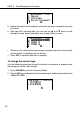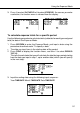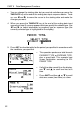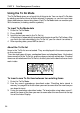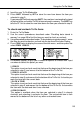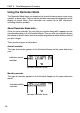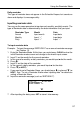Operation Manual
55
4. Input the new To Do Mode data.
5. Press
SHIFT followed by SET to store the new item above the item you
selected in step 3.
• If you press
SET without pressing SHIFT, the new item is automatically stored
at the end of the unchecked To Do list items already in memory. The
SHIFT key
tells the SF Unit to store the new item above the item you selected in step 3.
To check and uncheck To Do items
1. Enter the To Do Mode.
2. Use the search procedures described under “Recalling data stored in
memory” on page 59 to find the item you want to check or uncheck.
3. Using the procedure described under “To locate data using index search“, move
the item you want to check or uncheck into the top line of the Index Display.
4. Press FUNC twice to display the second function menu, and then press 3 to
select ITEM CHECK.
5. A submenu appears to give you a number of options to choose from. Input
a number to select the option you want.
1 CHECK
This option inserts a check mark into the box at the beginning of the item you
selected in step 3, and moves it to the bottom of the To Do list.
2 CHECK & DATE
This option inserts a check mark into the box at the beginning of the item you
selected in step 3, and moves it to the bottom of the To Do list. It also lets you
mark the item with the current date.
3 DATE & TIME
This option inserts a check mark into the box at the beginning of the item you
selected in step 3, and moves it to the bottom of the To Do list. It also marks
the item with the date and time it was checked.
4 CHECK ERASE
This option is available when the item you selected in step 3 is already
checked, and selecting it unchecks the item. The unchecked item is then
moved to the bottom of the list of any other unchecked items.
Using the To Do Mode