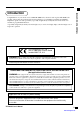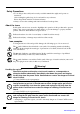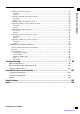ELECTRONIC CASH REGISTER Introduction TE-7000S User’s Manual Setting Up Getting Started Paper Installation Set Date/time Introducing the Terminal Display/Keyboard Basic Operations & Setups Registrations Programs Advanced Operations Useful Features Reports Troubleshooting Error Code Table User Maintenance Paper Replacement Eu Di U.K. CI Canada www.cashregisters.
E 2 www.cashregisters.
Introduction & Contents Introduction Congratulations on your selection of a CASIO TE-7000S series electronic cash register. This ECR is the product of the world's most advanced electronic technology, for outstanding versatility and reliability. Simplified operation is made possible by a specially designed keyboard layout and a wide selection of automated, programmable functions.
Safety Precautions • To use this product safely and correctly, read this manual thoroughly and operate as instructed. After reading this guide, keep it close at hand for easy reference. Please keep all informations for future reference. • Always observe the warnings and cautions indicated on the product.
Never try to take the register apart or modify it in any way. High-voltage components inside the register create the danger of fire and electric shock. • Contact CASIO service representative for all repair and maintenance. Power plug and AC outlet Use only a proper AC electric outlet (100V~240V) . Use of an outlet with a different voltage from the rating creates the danger of malfunction, fire, and electric shock. Overloading an electric outlet creates the danger of overheating and fire.
Introduction & Contents Introduction & Contents ...................................................................................... 6 Getting Started ................................................................................................... 10 Remove the cash register from its box. ........................................................................................... 10 Remove the tape holding parts of the cash register in place. .........................................................
Introduction & Contents Mixed tender (cash, credit and check) ....................................................................................... 38 Registering both the Euro and local currency ....................................................................... 39 Registering returned goods in the REG mode ...................................................................... 40 Registering returned goods in the REF mode .......................................................................
Introduction & Contents Set menu ............................................................................................................................... 63 Tips ........................................................................................................................................ 63 Stock check............................................................................................................................ 64 Actual stock quantity inquiry ..................................
Introduction & Contents To print the financial read report ...................................................................................................... 87 Procedure ................................................................................................................................... 87 Report ......................................................................................................................................... 87 To print the individual clerk read/reset report .....
Getting Started This section outlines how to unpack the cash register and get it ready to operate. You should read this part of the manual even if you have used a cash register before. The following is the basic set up procedure, along with page references where you should look for more details. 1. Remove the cash register from its box. 2. 3. 4. Remove the tape holding parts of the cash register in place. Remove the cash drawer from its box. The cash register and cash drawer are packed separately.
Mount the cash register. 1. Screw in 2 fixing screws bottom side of the register. 2 2. Stick rubbor plate on the each corner of the bottom side of the register. 3. Mount the cash register on the top of the drawer, ensuring that the feet on the bottom of the cash register go into the holes on the drawer. 6. 2 1 Getting Started 5. 1 2 2 Plug the cash register into a wall outlet.
Getting Started 7. Platen arm Install receipt/journal paper. Platen Printer Important! Take away the head protection sheet from the printer and close the platen arm. Caution! (in handling the thermal paper) • Never touch the printer head and the platen. • Unpack the thermal paper just before your use. • Avoid heat/direct sunlight. • Avoid dusty and humid places for storage. • Do not scratch the paper.
To install journal paper Remove the printer cover. (If the cover is locked, unlock by using the printer cover key before this step.) Step 2 Step 6 Open the platen arm. Slide the leading end of the paper into the groove on the spindle of the take-up reel and wind it onto the reel two or three turns. Step 3 Step 7 Ensuring the paper is being fed from the bottom of the roll, lower the roll into the space behind the printer. Place the take-up reel into place behind the printer, above the roll paper.
Getting Started 8. Set the date. 1. Turn on the register. P1 CLK1 CLK2 CLK3 CLK4 RECEIPT ON/OFF PGM X/Z REG DISP MODE MODE MODE ON/OFF 10-10-01 12:34 000123 CLK5 ∞ © Please sign on 2. Sign on a clerk. REG C01 10-10-01 12:34 000123 REG Mode CLK1 CLK2 CLK3 CLK4 RECEIPT ON/OFF PGM X/Z REG CLK5 DISP MODE MODE MODE ON/OFF C01 ∞ © 3. Press the key.
9. Set the time. 1. Turn on the register. P1 CLK2 CLK3 CLK4 RECEIPT ON/OFF PGM X/Z REG DISP MODE MODE MODE ON/OFF 000123 CLK5 ∞ © Getting Started CLK1 10-10-01 12:34 Please sign on 2. Sign on a clerk. REG C01 10-10-01 12:34 000123 REG Mode CLK1 CLK2 CLK3 CLK4 CLK5 RECEIPT ON/OFF PGM X/Z REG DISP MODE MODE MODE ON/OFF C01 ∞ © 3. Press the key.
Introducing TE-7000S General guide This part of the manual introduces you to the cash register and provides a general explanation of its various parts. Pop-up display Main display Contrast control knob Take-up reel Printer Platen arm Roll paper Mode keys Keyboard Dallas key receiver (option) Printer cover Printer cover key Contrast control knob Tilt the LCD light dark E 16 www.cashregisters.
Mode keys CLK3 CLK4 CLK5 PGM X/Z REG DISP MODE MODE MODE ON/OFF Use the mode keys to change the mode and select the mode you want to use. Mode key Mode key name Description DISP ON/OFF Display on/off key This key is used for turning on/off the cash register. REG MODE Register mode key This key is used for selecting the REG (register), REF (refund) and REG– (register minus) modes.
Introducing TE-7000S Clerk button/Dallas key In Germany, you can assign clerks by using Dallas key (Dallas key receiver is equipped) or by using clerk secret number. In other areas, you can assign clerks by using clerk button or by clerk secret number. The method you are assigning clerk depends on the programming of your cash register.
Drawer The drawer opens automatically whenever you finalize a registration and you issue a read or reset report. Drawer lock (for medium size drawer) Use the drawer key to lock and unlock the drawer. Drawer open key (for large size drawer) Introducing TE7000S Use the drawer open key to open the drawer. When the cash drawer does not open! (for medium size drawer only) In case of power failure or the machine is in malfunction, the cash drawer does not open automatically.
Introducing TE-7000S Display Main display Mode Clerk Date Time REG C01 01-01-01 12:34 001234 1 Spagetti •20.00 T1¨ 1 Spagetti •20.00 T1 7.5% %-1.75 T1 1 Coffee •8.00 1 Hamburger •2.00 T1 15% %-0.30 T1 1 Milk •2.00 2 Apple Juice •5.00 1 Coffee •8.00 ´ Spagetti §∞∏©ª 12 Status Icons Items sold • Communication: § • Menu sheet No.: ∞ ~ ∑ • 2nd unit price: ∏ or shift PLU level: 2 ~ 8 • Master/BM error: ¶ • Cut off Master or BM: ß •20.00 •76.
Display example Normal registration REG 1 2 1 C01 PLU0001 PLU0002 PLU0003 TL CASH CG 3 2 1 Registered item quantity 01-01-01 12:34 000123 •1.00 T1 •2.00 •3.00 •6.00 •10.00 •4.00 CG ∞ © This part of the display shows item count of each item. 2 Item/key descriptor When you register a department/PLU/scanning PLU or transaction key, the item descriptor or key descriptor appears here. •4.
Introducing TE-7000S Keyboard 1RECEIPT FEED 2 JOURNAL FEED A B C K C X M 3 RECEIPT OPEN 4MEDIA 5# CHANGE D NS 7 8 %– 8 4 5 6 1 2 3 0 00 • PLU – 9 RF 0 CANCEL O 9 COVERS 6 12 18 24 ↑ YES PTABLE TRANS H NO HOME → F JPAGE ↓ /SKIP SHIFT 5 4 11 10 17 16 CR1 23 22 CR2 U VCHK/ CH TEND W X PAGE UP G F ← RMENU SESC T LIST# F I E F PD N PRICE 7 6 L Q RC VOID DOWN 3 9 15 21 NEW/OLD CHK NB Y 2 8 14 SUBTOTAL 20 Z CA 1 7 13 19 AMT TEN
Use this key following a numeric entry to register money received for non-sale transactions. L Euro/Paid out key P Euro key: Use this key to convert the main currency to the sub currency (the euro/the local money), when registering the subtotal amount. This key is also used for specifying sub currency while entering an amount of payment. Paid out key: Use this key following a numeric entry to register money paid out from the drawer. M Price key : Use this key to register an open PLU.
Introducing TE-7000S Allocatable functions You can tailor a keyboard to suit your particular type of business. Consult your CASIO dealer for detail information. Add check Use this key in a check tracking system to combine the details of more than one check into a single check. Arrangement Use this key to activate an arrangement program programmed in the arrangement file.
Use this key to enter a clerk number during clerk transfer. Operator X/Z Use this key to issue a clerk’s individual X/Z report. PLU number Use this key to enter PLU number. Plus Use this key for registering surcharge. Pick up Use this key to pick up media in drawer. Premium Use this key to apply a preset % or manual input % to obtain the premium amount for the last registered item or subtotal. Price Use this key to register an open PLU.
Basic Operations and Setups How to read the printouts • The journal and receipts are records of all transactions and operations. • The contents printed on receipts and journal are almost identical. • The following items can be skipped on receipts and journal.
How to use your cash register The following describes the general procedure you should use in order to get the most out of your cash register. BEFORE business hours… • Check to make sure that the cash register is plugged in securely. Page 11 • Check to make sure there is enough paper left on the roll. Pages 12, 13 • Read the financial totals to confirm that they are all zero. Page 87 • Check the date and time. Page 29 • Register transactions. • Periodically read totals.
Basic Operations and Setups Assigning a clerk ALL Mode In Germany, you can assign clerks by touching with a Dallas key on the receiver or by clerk number. In other areas, you can assign clerks by using clerk button or by clerk secret number. The method you of assigning clerk depends on the programming of your cash register. Clerk button You can assign the clerk or cashier using the four (“CLK1” thru “CLK4”) buttons located below the display panel.
Displaying the time and date REG You can show the time or date on the display of the cash register whenever there is no registration being made. Mode To display and clear the date/time OPERATION DISPLAY | REG C01 000123 Date/time appears on the display. 10-10-02 12:34. 0.00 C Preparing coins for change REG Mode You can use the following procedure to open the drawer without registering an item. This operation must be performed out of a sale. (You can use the r key instead of the N key.
Basic Operations and Setups Preparing and using flat-PLU keys Registering flat-PLU keys REG The following examples show how you can use the flat-PLU keys in various types of registrations. Mode Single item sale Example 1 OPERATION RECEIPT 1- Unit price $1.00 ———————— —— Item Quantity 1 ———————— —— Flat-PLU 1 ————————————— Payment Cash $1.00 Unit price ! REG C01 03-04-2003 09:05 — Mode/Date/time MC #01 000002 — Clerk/machine No. /consecutive No. 1 PLU0001 TL CASH •1.00 — PLU No./unit price •1.
Multiplication OPERATION Unit price $1.00 12| ———————— —— Quantity Item Quantity 12 (4-digit integer/2-digit decimal) ———————— —— Flat-PLU 1 1-! ————————————— Payment Cash $20.00 s RECEIPT REG C01 03-04-2003 09:20 MC #01 000005 12 PLU0001 •12.00 12X 12 PLU0001 @1/ 1.00 •12.00 — Quantity/result or — Quantity/unit q’ty/@ — Result 20-F TL CASH •12.00 •12.00 Programming to flat-PLU Flat-PLU unit price programming procedure Step 1. Press to turn “PGM-1” and press `. Step 2. Select “1.
Basic Operations and Setups Flat-PLU department link/tax status/listing capacity programming procedure Step 1. Press three times to turn “PGM-3”. Step 2. Select “3.Key Feature” and press `, then select “1.PLU” and press `. P3 C01 10-10-02 12:34 000123 Key Feature Key Feature 1.PLU 2.PLU 2nd@ 3.Sub-Deparment 4.Department 5.Range 6.Individual PGM 7.Function Key 8.Shift PLU PGM-3 1.Machine Feature 2.Clerk 3.Key Feature ´ 0.00 0.00 Step 1. screen Step 2. screen Step 3.
Registering flat-PLU keys by programming data REG Mode Preset price OPERATION " F Unit price ($1.00)preset ————————— Item Quantity 1 ————————— Flat-PLU 2 ————————————— Payment Cash $1.00 RECEIPT REG C01 03-04-2003 09:30 MC #01 000007 1 PLU0002 TL CASH •1.00 •1.00 •1.00 Preset tax status Unit price ($2.00)preset ————————— Quantity 5 Item 1 ————————— Flat-PLU 3 ————————— Taxable (1)preset ————————————— Unit price ($2.
Basic Operations and Setups Preset price (by PLU + key) OPERATION Unit price ($1.00)preset ————————— Item Quantity 1 ————————— PLU 50 ————————————— Payment Cash $1.00 50+ F RECEIPT REG C01 03-04-2003 09:45 MC #01 000010 1 PLU0050 TL CASH •1.00 •1.00 •1.00 Open PLU registration OPERATION Unit price $2.00 ————————— Item 1 Quantity 10 ————————— PLU 32 ————————————— Unit price ($1.00)preset ————————— Item 2 Quantity 1 ————————— PLU 33 ————————————— Payment Cash $21.
Preparing and using discounts/reductions This section describes how to prepare and register discounts/reductions. Programming discount rate and reduction amount Step 1. Press to turn “PGM-1” and press `. Step 2. Select “8.AMT / Rate to key” and press `. P1 C01 10-10-02 12:34 000123 Unit Price/Qty Unit Price/Qty 1.PLU 2.PLU 2nd@ 3.PLU & PLU 2nd@ 4.Sub-Department 5.Department 6.Range 7.PLU -> 2nd@ Copy 8.AMT / Rate to key PGM-1 1.Unit Price/Qty 0.00 ´ 0.00 Step 1. screen Step 2.
Basic Operations and Setups Registering discounts REG The following example shows how you can use the p key in various types of registration. Mode Discount for items and subtotals OPERATION Unit price $5.00 ————————— Item 1 Flat-PLU 1 ————————— Taxable (1)preset ————————————— Unit price ($10.00)preset ————————— Item 2 Flat-PLU 2 ————————— Taxable (2)preset ————————————— Discount Rate (5%)preset ————————————— Rate 3.5% Subtotal ———————–––– discount Taxable Nontaxable ————————————— Payment Cash $15.
Registering reductions REG The following examples show how you can use the m key in various types of registration. Mode Reduction for items Unit price $5.00 ————————— Item 1 Flat-PLU 1 ————————— Taxable (1)preset ————————————— Reduction Amount $0.25 ————————————— Unit price ($6.00)preset ————————— Item 2 Flat-PLU 2 ————————— Taxable (1)preset ————————————— Reduction Amount ($0.50)preset ————————————— Payment Cash $11.00 5-! 25m Reduces the last amount registered by the value input.
Basic Operations and Setups Registering credit and check payments The following examples show how to register credits and payments by check. REG Mode Check OPERATION Unit price $11.00 ————————— Flat-PLU 1 ————————————— Payment Check $20.00 Item 11-! s 20-k RECEIPT REG C01 03-04-2003 10:30 MC #01 000019 1 PLU0001 TL CHECK CG •11.00 •11.00 •20.00 •9.00 Credit OPERATION Unit price $15.00 ————————— Flat-PLU 1 ————————————— Reference Number 1234 ————————————— Payment Credit 1 $15.
Registering both the Euro and local currency The following example shows the basic operation using the currency exchange function between the Euro and the local currency. REG Mode Case A OPERATION Local Euro Local 1 Euro = 0.5 FFr 600 ! P 1 15- a 1 REG C01 PLU0001 TL CASH CG 03-04-03 10:45 000023 •6.00 •6.00 EUR12.00 EUR15.00 •7.50 •1.50 EUR3.00 CG Press the P key, which converts the subtotal amount into the sub currency by applying the preset exchange rate.
Basic Operations and Setups Registering returned goods in the REG mode The following example shows how to use the R key in the REG mode to register goods returned by customers. REG Mode OPERATION Unit price $2.35 Item 1 ————————— Flat-PLU 1 ————————————— Unit price $2.00 Item 2 ————————— Flat-PLU 2 ————————————— Unit price ($1.20)preset Item 3 ————————— Flat-PLU 3 ————————————— Unit price $2.35 Returned ————————— Item 1 Flat-PLU 1 ————————————— Unit price ($1.
Registering returned goods in the REF mode REF The following examples show how to use the REF mode to register goods returned by customers. First of all, press key repeatedly to turn the REF mode. Mode Normal refund transaction OPERATION Unit price $1.50 Returned ————————— Item 1 Quantity 2 ————————————— Unit price ($1.20)preset Returned ————————— Item 2 Quantity 6 ————————————— Payment Cash $10.
Basic Operations and Setups Registering money received on account REG The following example shows how to register money received on account. This registration must be performed out of a sale. Mode OPERATION Received amount $700.00 7--r Amount can be up to 8 digits. RECEIPT REG C01 03-04-2003 11:15 MC #01 000028 RC •700.00 Registering money paid out REG The following example shows how to register money paid out from the register. This registration must be performed out of a sale.
Making corrections in a registration There are four techniques you can use to make corrections in a registration. • To correct an item that you input but not yet registered. • To correct the last item you input and registered. • To correct the item you registered previously in this receipt. • To cancel all items in a transaction.
Basic Operations and Setups To correct an item you input and registered OPERATION 1-! 2-" "— — ~— 2+ — ~ — 5+ — 15+ — 6-: ~ — 15+ 10-: — 8| — 4-$ ~ — 6| 4-$ — s— 50p ~ — s 5p — R2-" — ~ — R220" — s 20-F ~ 15-F c E RECEIPT REG C01 Clearance Correction of PLU No.
To correct the item you registered previously in this receipt OPERATION RECEIPT 8| —— 1-! —Step three lines up to designate the item. 2-" 3-# — REG 03-04-2003 11:50 ?— C01 MC #01 000035 1 PLU0002 •2.00 ?— 1 PLU0003 •3.00 6 PLU0003 •6.00 ?— TL •11.00 CASH •11.00 ~ 6| 1-! s F OPERATION Basic Operations and Setups To cancel all items in a transaction RECEIPT 1-! 2-" 3-# 4-$ Ä ` REG C01 1 1 1 1 03-04-2003 11:55 MC #01 000036 PLU0001 PLU0002 PLU0003 PLU0004 CANCEL •1.00 •2.00 •3.00 •4.
Basic Operations and Setups Printing the daily sales reset report This report shows daily sales totals. Procedure Step 1. Press to turn “X/Z Report”. Step 2. Select “4.Daily Z” and press `. X/Z C01 10-10-02 12:34 000123 X/Z Report 1.Daily X 2.Periodic(1) X 3.Periodic(2) X 4.Daily Z 5.Periodic(1) Z 6.Periodic(2) Z 7.Time & Attendance X/Z C01 10-10-02 12:34 000123 X/Z Report 1.Daily X 2.Periodic(1) X 3.Periodic(2) X 4.Daily Z 5.Periodic(1) Z 6.Periodic(2) Z 7.Time & Attendance 0.00 0.
Printout Z GROSS NET CAID CKID CRID RF DC REF CLEAR TA1 TX1 EX1 TA2 TX2 EX2 TA10 TX10 EX10 GT1 GT2 GT3 Z *1 *2 1 — Report title/reset counter 0001011 — Report code FIXED TTL 981.250 •6,574.40 No 111 •7,057.14 •1,919.04 •859.85 •709.85 No 3 •10.22 •1.22 •2.42 No 85 •2,369.69 •128.86 No 0 •0.00 •2,172.96 •217.33 No 0 •0.00 •0.00 •0.00 No 0 •0.00 •125478.96 •346284.23 •123212.
Advanced Operations This chapter describes more sophisticated operations that you can use to suit the needs of your retail environment. Post-finalization receipt The post-finalization receipt lets you issue a receipt after finalization of the transaction. Note that all of the following conditions must be satisfied. • The receipt issuance status must be OFF. • The transaction must be finalized in the REG, REF or REG- mode using , , or . Receipt example OPERATION Flat 1 $10.
Inputting the number of customers Example 1 OPERATION Customer Number 2 ————————————— $15.00 Flat 1 Item 1 ————————— Quantity 1 ————————————— $5.00 Flat 2 Item 2 ————————— Quantity 1 ————————————— $20.00 Payment Cash 2[ 15-! 5-" s 20-F RECEIPT REG C01 03-04-2003 13:10 MC #01 001051 2CT 1 PLU0001 1 PLU0002 TL CASH CG •15.00 •5.00 •20.00 •20.00 •0.00 Example 2 You can only use the following operation to re-input the number of customers when [ (customer number key) is preset to allow re-input.
Advanced Operations Clerk interrupt function There are two types of clerk interrupt function, illustrated by Procedure 1 and Procedure 2 below. • In Procedure 1, each clerk possesses a unique clerk interrupt buffer, and so the clerk interrupt function gives each individual clerk the ability to perform an independent registration operation. In this case, each clerk is individually linked to a unique clerk interrupt buffer.
Printing slip To perform batch printing on the slip printer, you must first connect the slip printer (SP-1300: option) and use the memory allocation operation (see program 5 mode in the programming manual) to reserve registration buffer memory. The capacity of the registration buffer memory is determined by the number of records of registration buffer memory reserved by the memory allocation operation. There are two ways to print slips: 1. Print all items that are registered until the last slip printing. 2.
Advanced Operations To perform auto batch printing 2 SLIP PRINT Registration/ finalization Print receipt/journal. Insert a slip paper into the slip printer. Print slip. Remove slip paper. About the maximum number of slip lines You can program the maximum number of lines that can be printed on a slip. Once you do, any attempt to exceed the preset maximum results in an error. When such an error occurs, change slip paper and press to restart printing.
Printing examples are described under “Print Additional item only” programming. Opening a check Example OPERATION Check# 1234 ————————————— Table# 33 ————————————— $10.00 Flat 1 Item 1 ————————— Quantity 2 ————————————— $20.00 Flat 2 Item 2 ————————— Quantity 2 ————————————— $30.00 Flat 3 Item 3 ————————— Quantity 1 RECEIPT NEW 1234B CHECK TABLE 33B # 10-! ! 20-" " 30-# REG 03-04-2003 13:30 C01 MC #01 001056 #000033 CHECK No.1234 1 1 1 1 1 PLU0001 PLU0001 PLU0002 PLU0002 PLU0003 + SRVC TL •10.00 •10.
Advanced Operations Issuing a guest receipt The following operation can be used to print out the balance of a temporarily finalized check. Example OPERATION RECEIPT 1234; Input the number of check you want. REG 03-04-2003 13:30 C01 MC #01 001056 #000033 CHECK No.1234 1 1 1 1 1 PLU0001 PLU0001 PLU0002 PLU0002 PLU0003 + 1 PLU0001 1 PLU0002 + SRVC TL •10.00 •10.00 •20.00 •20.00 •30.00 •0.50 •30.00 •10.00 •0.50 •131.
SLIP MC#01 REG C01 03-04-2003 17:05 000150 CHECK No.1234 1CT #000033 1 PLU0001 •10.00 1 PLU0001 •10.00 1 PLU0002 •20.00 1 PLU0002 •20.00 1 PLU0003 •30.00 + •0.50 #11 SRVC TL •90.50 1 PLU0001 •30.00 1 PLU0002 •10.00 + •0.50 #15 SRVC TL •131.00 TL •131.00 CASH •150.00 CG •19.00 New/old check key operation Example 1 When a check number is input and is pressed, the key works as a new check key function if there is no matching check number in the check tracking memory.
Advanced Operations Add check This operation lets you combine the amounts of more than one check into a single check. Example Registration for check number 1234 OPERATION Original check Check# 1234 ————————————— $10.00 Flat 1 Item 1 ————————— Quantity 1 ————————————— $20.00 Flat 2 Item 2 ————————— Quantity 1 NEW 1234B CHECK TABLE 33B # 10-! 20-" S Registration for check number 3456 OPERATION Added check Check# 3456 ————————————— $30.
Separate check This operation makes it possible to split a single check into separate checks. Example Original check Separated check Check# 1234 ————————————— $10.00 Flat 1 Item 1 ————————— Quantity 1 ————————————— $20.00 Flat 2 Item 2 ————————— Quantity 1 ————————————— $30.00 Flat 3 Item 3 ————————— Quantity 1 ————————————— $40.00 Flat 4 Item 4 ————————— Quantity 1 Check# 3456 ————————————— $10.00 Flat 1 Item 1 ————————— Quantity 1 ————————————— $30.00 Flat 3 Item 2 ————————— Quantity 1 ————————————— $40.
Advanced Operations Clerk transfer This operation lets you change the clerk who is in charge of a specific open check number. Example To change the clerk for check number 1234 from clerk 1 to clerk 4. OPERATION RECEIPT o Press this key if you do not want the clerk No. or clerk secret No. to appear on the display. CLK 1B TRANS Input the clerk No. of the clerk who is currently in charge of check No. 1234 (target check). REG C01 03-04-2003 14:20 MC #01 001067 CLK TRANS C01 C04 1234 •60.50 — Check No.
Condiment/preparation PLUs You can force entering condiment or preparation PLU after the main PLU registration by programming. Example (condiment PLU) OPERATION RECEIPT Main item Flat 1 $10.00 ————————————— $0.10 Flat 24 ————————— Condiment PLU 12 $0.20 ————————— $0.30 PLU 13 ————————————— $10.60 Payment Cash ! Registering main PLU. No condiment registration occurs an error condition. = 12+ 13+ F REG C01 03-04-2003 14:50 MC #01 001080 1 PLU0001 1 PLU0024 1 PLU0012 1 PLU0013 TL CASH •10.00 •0.10 •0.
Advanced Operations Deposit registrations Use the following procedures to register deposits. Deposit from customer OPERATION Deposit Cash $50.00 DEPOSIT 50-B – F RECEIPT REG C01 03-04-2003 15:05 MC #01 001083 DEPOTL CASH •50.00 •50.00 •50.00 Deposit from customer during sales transaction OPERATION Flat 1 $10.00 Items ————————— $20.00 Flat 2 ————————————— $20.00 Deposit ————————————— $10.
Bill copy Example To issue a copy of a bill dated February 1, 2003 in the amount of $35.00 cash. OPERATION RECEIPT BILL 02012003B COPY Enter date by date order.
Advanced Operations Tray total Multiple item totalling function This function accumulates all items registered from the first item registered up to point that is pressed two times, or all items between two presses of . Pressing two times displays the total amount with the tax included and prints it on the receipt and journal (printing on receipt and journal is programmable.) Example OPERATION RECEIPT Flat 1 $1.00 CustomerA ———————— —— Flat 3 $2.
Set menu When you register a set menu, the unit price of the parent PLU is used. The price of each set menu item is also added to each respective PLU totalizer and counter. Example OPERATION RECEIPT Set menu Flat 4 $5.00 ————————————— Item 1 PLU 31 $2.00 ———————— —— Item 2 PLU 32 $2.00 ————————— Item 3 PLU 33 $1.00 ———————— —— Item 4 PLU 34 $1.00 ————————————— Payment Cash $5.00 $ F REG C01 03-04-2003 15:25 MC #01 001087 1 PLU0004 PLU0031 PLU0032 PLU0033 PLU0034 TL CASH •5.00 •5.00 •5.
Advanced Operations Stock check Each PLU has an actual stock totalizer that you can program with a minimum stock quantity. The register checks actual stock quantities against the programmed minimum stock quantities. Stock operations are performed only for PLUs programmed with minimum stock quantities. Stock warnings When the minimum stock value of an item is set, the register subtracts its stock quantity from the registered quantity (or registered quantity * unit stock).
Single item cash sales A department key, subdepartment or PLU programmed with single item sale status finalizes the transaction as soon as it is registered. The single item sales function cannot work properly if the keyboard does not include (the cash key). The single item sales function can only be used for cash sales. Example 1 OPERATION Flat 1 $1.00 ———————— —— Item Quantity 1 ———————— —— Status S.I.S ————————————— Payment Cash $1.00 1-! The transaction is immediately finalized.
Advanced Operations Addition Addition (plus) Example OPERATION Flat 1 $1.00 ———————— —— Item 1 Quantity 1 ———————— —— Addition $0.10 ————————————— Flat 1 $2.00 ———————— —— Item 2 Quantity 3 ———————— —— Addition 3 × ($0.20) ————————————— Payment Cash $7.70 1-! + 10B 3| 2-! 3| + B F RECEIPT REG C01 03-04-2003 15:50 MC #01 001100 1 PLU0001 + 3 PLU0001 + TL CASH •1.00 •0.10 •6.00 •0.60 •7.70 •7.70 Premium (%+) Example OPERATION Flat 1 $1.
Coupon transactions Note that error occurs when the result of the coupon (not coupon 2) registration is negative, if the cash register is programmed to prohibit credit balances. Coupon registration using (coupon key) Example OPERATION Flat 1 $3.00 ———————— —— Item 1 Quantity 2 ———————— —— Coupon $0.50 × 2 ————————————— Flat 3 $4.00 ———————— —— Item 2 Quantity 1 ———————— —— Coupon ($1.00) ————————————— Payment Cash $8.
Advanced Operations Registering the second unit price Second unit prices along with quantity modifiers can be programmed to PLUs. Pressing <1st@> (1st unit price key)/<2nd@> (2nd unit price key) calls up the first/second unit price, quantity modifier, and descriptor. Totalizers and inventory are adjusted by multiplying the number of items being registered by the quantity modifier programmed to the PLU being registered. • <1st@> or <2nd@> must be pressed before each registration of a PLU.
Example 3 The procedure shown on the previous page applies when the cash register is programmed not to maintain the 1st/2nd price shift. When the cash register is programmed to maintain the 1st/2nd price shift, the procedure below applies. OPERATION RECEIPT 2nd@ B! This operation shifts to registration of second unit price. " 1st@ B! REG C01 03-04-2003 16:20 MC #01 001114 1 PLU0001 1 PLU0002 1 PLU0001 TL CASH CG •10.00 •5.00 •1.00 •16.00 •16.00 •0.
Advanced Operations Preset tender amount An amount up to six digits long can be programmed to (cash/amount tendered key). Then, when is pressed without inputting a value, the programmed value is automatically registered and the transaction is finalized. When an amount is programmed to , attempting to manually input an amount results in an error. Example 1 OPERATION RECEIPT Flat 1 $8.00 ———————— —— Quantity 1 ————————————— Payment Cash ($10.00) Item 8-! F The preset amount is tendered.
Arrangement key registrations Key (job/command) operations can be assigned to an (arrangement key). Then, simply pressing performs all of the key functions assigned to it. Example OPERATION RECEIPT A REG C01 03-04-2003 16:45 MC #01 001130 1 PLU0010 1 PLU0020 TL CASH •8.00 •5.00 •13.00 •13.00 Advanced Operations Arrangement 1 ————————————— PLU 10 ($8.00) Item 1 ———————— —— Quantity 1 ————————————— PLU 20 ($5.00) Item 2 ———————— —— Quantity 1 ————————————— Payment Cash $13.
Advanced Operations Currency exchange function When (currency exchange key) and are pressed, a current subtotal including tax is converted into foreign currency and the result is displayed. Before using the currency exchange function, it is necessary to program the conversion rate and foreign currency amount symbol. Registering foreign currency Full amount tender in a foreign currency * Pre-programmed exchange rate: ¥ 100 = $0.
Partial tender in a foreign currency * Pre-programmed exchange rate: ¥ 100 = $0.9524 Important! Tender in a foreign currency can be registered using a and k only. Other finalization keys cannot be used, but the remaining tender in local currency can be finalized using any finalize key. OPERATION 5 Enter the unit price and press the applicable flat-PLU key. 20-" 5 Enter the next unit price and press the applicable flat-PLU key. Es 5 Press E and s without entering a numeric value.
Advanced Operations Temporarily releasing compulsion (open key) can release HDL (High Digit Limitation)/LDL (Low Digit Limitation) and can be programmed to release HAL (High Amount Limit). (open 2 key) can be programmed to release specific compulsion. Example 1 OPERATION RECEIPT Flat 1 $10.00 ————————— HAL $1.00 ————————————— $10.00 Payment Cash Item 10-! ERROR occur *O 10-! F REG C01 03-04-2003 17:15 MC #01 001160 1 PLU0001 TL CASH •10.00 •10.00 •10.
VAT breakdown printing You can force printing of the VAT breakdown at the finalize stage, regardless of whether the cash register is programmed to print or skip printing of the VAT breakdown. Every time you want to have VAT breakdown, press . Example OPERATION RECEIPT 1-! 200" V F REG C01 03-04-2003 17:20 MC #01 001161 1 PLU0001 1 PLU0002 TA1 TX1 TA2 TX2 TL CASH T1 T2 •1.00 •2.00 •0.90 •0.10 •1.90 •0.10 •3.00 •3.00 Advanced Operations Flat 1 $1.
Advanced Operations Registering loan amounts Use this procedure to register loan or bank received from the office. OPERATION Note $1.00 ————————— Quantity 10 Item ————————— Note $5.00 ————————— Quantity 5 ————————————— Media Cash $35.00 10| 1-l 5| 5-l F RECEIPT REG C01 03-04-2003 11:25 MC #01 000030 LOAN LOAN CASH •10.00 •25.00 •35.00 Registering pick up amounts Use this procedure to register pick up money from cash drawer. OPERATION Coin $0.50 ————————— Quantity 10 Item ————————— Coin $0.
Scanning PLU Product barcodes are read by scanning with hand-held scanner, and are filed in the scanning PLU link file. The unit price, item descriptor, programming status, link department, totalizer and counter, the register are filed in the PLU link file. When a barcode is entered by scanning, or from the keyboard by using (OBR key), the register searches its scanning PLU link file and finds the preset unit price to accumulate to the PLU file.
Advanced Operations Programming to clerk You can program up to 4-digit clerk number (secret number), trainee status of clerk (i.e. training cashier) and clerk name (up to 16 characters) etc. for each clerk. Programming procedure Step 1. Press three times to turn “PGM-3”, select “2.Clerk”`, select “1.Clerk Feature” `. Step 2. Select the appropriate clerk and press `. P3 C01 10-10-02 12:34 000123 Clerk Feature Clerk Feature 1.C01 2.C02 3.C03 4.C04 5.C05 6.C06 7.C07 8.C08 PGM-3 1.
Programming descriptors and messages Programming item descriptor (flat-PLU) procedure Step 1. Press two times to turn “PGM-2”, select “1.Item Descriptor” and press `. Step 2. Select “1.PLU” and press `. P2 C01 10-10-02 12:34 000123 Item Descriptor Item Descriptor 1.PLU 2.PLU 2nd@ 3.Sub-Department 4.Department 5.Range 6.PLU -> 2nd@ Copy 7.Char & Press key 8.Pulldown Group PGM-2 1.Item Descriptor 2.Char & Message 0.00 0.00 Step 1. screen Step 2. screen Step 3.
Advanced Operations Programming function key character procedure Step 1. Press two times to turn “PGM-2”, select “1.Item Descriptor” and press `. Step 2. Select “7.Char & Press key” and press `. P2 C01 10-10-02 12:34 000123 Item Descriptor Item Descriptor 1.PLU 2.PLU 2nd@ 3.Sub-Department 4.Department 5.Range 6.PLU -> 2nd@ Copy 7.Char & Press key 8.Pulldown Group PGM-2 1.Item Descriptor 2.Char & Message 0.00 0.00 Step 1. screen Step 2. screen Step 3.
Programming receipt/slip message procedure Step 1. Press two times to turn “PGM-2”, select “2.Char & Message” and press `. Step 2. Select “1.Receipt/SLIP Msg” and press `. P2 C01 10-10-02 12:34 000123 Char & Message Char & Message 1.Receipt/SLIP Msg 2.Text Recall 3.Order Char Link 4.Fixed Totalizer 5.Group Character 6.Special Character 7.Report Header 8.Endorse Message PGM-2 1.Item Descriptor 2.Char & Message 0.00 ´ 0.00 Step 1. screen Step 2. screen Step 3.
Advanced Operations Entering characters In this section, the method to enter descriptors or messages (characters) to the cash register during programming is described. Characters are specified by character keyboard or by codes. In the first half of this section, the usage of character keyboard is described. In the latter half, inputting method by character code is described.
Entering characters by code B Every time you enter a character, choose character codes by the character code list (below) and press the B key to settle it. After you complete entering characters, press the ` key to fix them.
Advanced Operations Editing characters Correcting a character just entered OPERATION “L” “E” “N” “O” “N” yyy “M” 1 Enter LENON, instead of LEMON. 1 Press left arrow key three times. 1 Enter “M”. DISPLAY LENON LENON LEMON Correcting and adding/deleting an item descriptor already set OPERATION 15+ 1 Designate the item. ` 1 Press to enter edit mode. uu 1 Press right arrow key two times. INS B “p” 1 Press (insert) key. 1 Enter “p”. OPERATION 25+ ` uuu DEL B 1 Designate the item.
Printing read/reset reports • Read (X) report You can display or print read reports at any time during the business day without affecting the data stored in the cash register. • Reset (Z) report After issuing a reset report, the totals stored in the cash register are reset. So, you should not print reset reports during the business day. Important! • The reset operation issues a report and also clears all sales data from the cash register's memory.
Advanced Operations To print the individual key (department, subdepartment, PLU/flat-PLU, function) read report This report shows sales for specific keys. Procedure Step 1. Press to turn “X/Z Report”. Step 2. Select “1.Daily X” and press `. X/Z C01 10-10-02 12:34 000123 X/Z C01 X/Z Report 1.Daily X 2.Periodic(1) X 3.Periodic(2) X 4.Daily Z 5.Periodic(1) Z 6.Periodic(2) Z 7.Time & Attendance 10-10-02 12:34 000123 X/Z Report 1.Daily X 2.Periodic(1) X 3.Periodic(2) X 4.Daily Z 5.
To print the financial read report This report shows net sales, cash, charge, check and credit in drawer. Procedure Step 1. Press to turn “X/Z Report”. Step 2. Select “1.Daily X” and press `. X/Z C01 10-10-02 12:34 000123 X/Z C01 X/Z Report 1.Daily X 2.Periodic(1) X 3.Periodic(2) X 4.Daily Z 5.Periodic(1) Z 6.Periodic(2) Z 7.Time & Attendance 10-10-02 12:34 000123 X/Z Report 1.Daily X 2.Periodic(1) X 3.Periodic(2) X 4.Daily Z 5.Periodic(1) Z 6.Periodic(2) Z 7.Time & Attendance 0.00 0.
Advanced Operations To print the individual clerk read/reset report This report shows individual clerk totals. Procedure Step 1. Press to turn “X/Z Report”, select “1.Daily X” or “4.Daily Z” and press `. Step 2. Select “2.Cashier/Clerk” and press `. X/Z C01 10-10-02 12:34 000123 X/Z Report X/Z Report 1.Daily X 2.Periodic(1) X 3.Periodic(2) X 4.Daily Z 5.Periodic(1) Z 6.Periodic(2) Z 7.Time & Attendance Daily X 1.Batch 2.Cashier/Clerk 3.Open Check 4.E-Journal 5.Others 0.00 0.00 Step 1.
To print the daily sales read/reset report Please refer to “Printing the daily sales reset report” section on page 48 of this manual. To print the periodic 1/2 sales read/reset reports These reports show breakdowns of sales by any two kinds of period you want. Procedure Step 1. Press to turn “X/Z Report”. Step 2. Select “2.Periodic(1) X”, “3.Periodic(2) X”, “5.Periodic(1) Z” or “6.Periodic(2) Z” and press `. X/Z C01 10-10-02 12:34 000123 X/Z C01 X/Z Report 1.Daily X 2.Periodic(1) X 3.
Advanced Operations To print the PLU read/reset report This report shows sales for PLUs. Procedure Step 1. Press to turn “X/Z Report”. Step 2. Select “1.Daily X”, “2.Periodic(1) X”, “3.Periodic(2) X”, “4.Daily Z”, “5.Periodic(1) Z”, “6.Periodic(2) Z” and press `. X/Z C01 10-10-02 12:34 000123 X/Z C01 X/Z Report 1.Daily X 2.Periodic(1) X 3.Periodic(2) X 4.Daily Z 5.Periodic(1) Z 6.Periodic(2) Z 7.Time & Attendance 10-10-02 12:34 000123 X/Z Report 1.Daily X 2.Periodic(1) X 3.
To print the hourly sales read/reset report This report shows hourly breakdowns of sales. Procedure Step 1. Press to turn “X/Z Report”. Step 2. Select “1.Daily X”, “2.Periodic(1) X”, “3.Periodic(2) X”, “4.Daily Z”, “5.Periodic(1) Z”, “6.Periodic(2) Z” and press `. X/Z C01 10-10-02 12:34 000123 X/Z C01 X/Z Report 1.Daily X 2.Periodic(1) X 3.Periodic(2) X 4.Daily Z 5.Periodic(1) Z 6.Periodic(2) Z 7.Time & Attendance 10-10-02 12:34 000123 X/Z Report 1.Daily X 2.Periodic(1) X 3.
Advanced Operations To print the monthly sales read/reset report This report shows monthly breakdowns of sales. Procedure Step 1. Press to turn “X/Z Report”. Step 2. Select “1.Daily X”, “2.Periodic(1) X”, “3.Periodic(2) X”, “4.Daily Z”, “5.Periodic(1) Z”, “6.Periodic(2) Z” and press `. X/Z C01 10-10-02 12:34 000123 X/Z C01 X/Z Report 1.Daily X 2.Periodic(1) X 3.Periodic(2) X 4.Daily Z 5.Periodic(1) Z 6.Periodic(2) Z 7.Time & Attendance 10-10-02 12:34 000123 X/Z Report 1.Daily X 2.
Reading the cash register's program The tree of P6 (program read) menu window You can issue these kinds of report by tracing this tree.
Advanced Operations Procedure Step 1. Press six times to turn Program 6 mode and press `. Step 2. Select an appropriate job and press `. P6 C01 10-10-02 12:34 000123 PGM Read Report PGM Read Report 1.Unit Price/Qty 2.Item Descriptor 3.Char & Message 4.Machine Feature 5.Clerk 6.Key Feature 7.Keyboard 8.Memory Alloc. PGM-6 1.PGM Read Report 0.00 0.00 Step 1. screen Step 2. screen Step 3. Select an appropriate job and press `.
Subdepartment unit price SUBDEPT01 0001-003 SUBDEPT02 0002-003 SUBDEPT03 0003-003 @1.00 — Subdepartment descriptor — Record No./File No./Unit Price @2.00 @3.34 Department unit price DEPT01 0001-005 DEPT02 0002-005 DEPT03 0003-005 @12.34 — Department descriptor — Record No./File No./Unit Price @2.34 @1.34 Function key rate/price %CASH 0013-002 0% 0018-002 @0.00 0035-002 @0.00 — Function key descriptor/Record No./File No.
Advanced Operations Character and Message Receipt/Slip message 0001-032 YOUR RECEIP T 0002-032 YOUR RECEIPT — Record No./File No. — Receipt message 0003-032 Clerk Clerk feature C01 01-067 02-067 03-067 04-067 05-067 06-067 07-067 08-067 09-067 10-067 11-067 068 069 C02 001-007 0001 00 000111 0000040000 0000000000 0000000000 000000000000 000000000000 000000000000 000000000000 000000000000 000000000000 000000000000 000000000000 00000000 000000000000 002-007 0002 — Clerk name/Record No./File No.
Subdepartment feature SUBDEPT01 0001-003 11-066 15-066 16-066 17-066 20-066 21-066 SUBDEPT02 000000000000 000000 @0.00 00 00 0000 00000000 — Subdepartment descriptor — Record No./File No./Elementary program — — Other program — Department feature DEPT01 0001-005 11-066 15-066 16-066 17-066 20-066 21-066 DEPT02 000000000000 000000 @0.00 00 00 0000 00000000 — Department descriptor — Record No./File No.
Troubleshooting This section describes what to do when you have problems with operation. When an error occurs Errors are indicated by an error codes. When this happens, you can usually find out what the problem is as illustrated below. Press C and check the appropriate section of this manual for the operation you want to perform. Prompt message Operator mistake. E001 Wrong mode. E003 Wrong operator.
Troubleshooting TE-7000S User's Manual Meaning Printer downed. “****” means ECR logical ID and printer number. Action Follow the prompt message. Paper near-end/end “****” means ECR logical ID and printer number. Paper near-end/end “****” means ECR logical ID and printer number. The contents are printed on the backup printer. Print buffer full at sender side Follow the prompt message. Down at target ECR which has printer “****” means ECR logical ID and printer number.
Troubleshooting Prompt message E134 Middle of Clerk Transfer Press ESC Key. E136 Middle of Separate Check Press ESC key. E139 Not allowed to be negative by Minus/Coupon key. E140 Wrong menu. E141 Press twice before finalization. E145 Arrangement syntax error. E150 Incorrect value entry. E151 Incorrect Key Pressed. E152 PGM File or Memory number does not Exist. E164 Empoloyee No. is not Found in the Employee File. E165 Employee No. is not Clocking-in. E166 Employee No. is Occupied.
Troubleshooting When the register does not operate at all Perform the following check whenever the cash register enter an error condition as soon as you switch it on. The results of this check are required by service personnel, so be sure to perform this check before you contact a CASIO representative for servicing. YES Start NO Is register plugged in? Is power on? Do figures appear on the display? Plug in the power cord. Press for a few seconds.
Troubleshooting In case of power failure If the power supply to the cash register is cut by a power failure or any other reason, simply wait for power to be restored. The details of any on-going transaction as well as all sales data in memory are protected by the memory backup batteries. • Power failure during a registration The subtotal for items registered up to the power failure is retained in memory. You will be able to continue with the registration when power is restored.
User Maintenance and Options TE-7000S User's Manual Step 1 Step 5 Turn on the cash register and remove the printer cover. (If the cover is locked, unlock by using the printer cover key before this step.) Slide the printed journal from the take-up reel. Step 2 Step 6 Press | to feed about 20 cm of paper. Open the platen arm. Step 3 Step 7 Cut the journal paper at the point where nothing is printed. Remove the old paper roll from the cash register.
User Maintenance and Options To replace receipt paper Step 1 Turn on the cash register and remove the printer cover. (If the cover is locked, unlock by using the printer cover key before this step.) Step 2 Open the platen arm. Step 3 Remove the old paper roll from the cash register. Step 4 Load new paper. Go to the step 3 described on page 12 of this manual.
Specifications Graphic logo: Journal: Paper roll: Paper feed: Print speed: Listing capacity Amount: Quantity: Tendered amount: Percent: Tax rate: Numbers: Chronological data Date print: Time print: Alarm 10-key system Full key system Color LCD: 320 × 240 dots 10-digit 7-segment LED with 2 transaction indicators Thermal alpha-numeric system 29 digits, receipt on/off key Store name or slogan is printed automatically 20 (H) × 53 (W) mm Thermal alpha-numeric system 29 digits Automatic take up roll winding Jou
Index A add check 24, 56 adding to check 53 alphabet key 82 arrangement 24, 71 arrow key 22 assigning a clerk 28 auto new balance function 52 Auto PGM 16 coupon 24, 67 coupon 2 24, 67 credit 38 credit in drawer 47 cube 24 currency exchange 24, 72 cursor key 82 customer number 23, 26 D B daily sales report 46, 89 Dallas key 16, 18, 28 date set 14 date/time key 22 declaration key 24 delete key 82 department descriptor 95 department key 24 department number key 24 deposit 24, 60 descriptor programming 79 d
Index H O half height character 26 hand held scanner 104 high amount limitation 33 home position key 22 hourly sales report 91 house Bon key 24 OBR (optical barcode reader) key 24 old check key 24, 52 open 2 74 open check 53 open key 22 open PLU 34 operator number 58 option 104 I individual clerk report 88 insert key 82 item descriptor 21 item quantity 21 P page down key 22 page up key 22 paid out 23, 42 paper feed key 22 paper installation 12 paper loading 12 PGM MODE 16 pick up 25, 76 platen 13 platen
Index R T read report 85 recall key 25 receipt 12, 26 receipt paper replacement 104 receipt/slip message programming 81 received on account 23, 42 reduction 35, 37 REF MODE 17, 41, 47 reference No.
TE-7000S User's Manual 109 www.cashregisters.
www.cashregisters.
www.cashregisters.
TE-5000*E CASIO COMPUTER CO., LTD. 6-2, Hon-machi 1-chome Shibuya-ku, Tokyo 151-8543, Japan MO0212-A Printed in Malaysia Printed on recycled paper www.cashregisters.