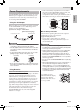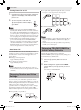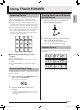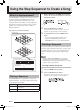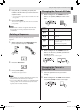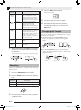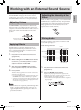Operation Manual
Using the Step Sequencer to Create a Song
EN-13
English
3.
After tapping the pad of the sound you want
to use, press a sequence step key.
This assigns the pad’s sound to the sequence step key.
The sound will be produced whenever the sequence
step key lights.
4.
Repeat step 3 to assign sounds to other
sequence step keys.
5.
After you are finished assigning sounds to
sequence step keys, press the PLAY button
to stop sequence playback.
NOTE
• You can also assign sounds to sequence step keys
without playing back sequence data.
■ Sustaining a Sound
While holding down the sequence step key where you
want the sound to start, press the sequence step key
where you want it to end.
■ Cancelling a Sound Assignment
After pressing the pad of the sound you want to cancel,
press the sequence step key that is assigned the sound.
To assign sounds while recording
1.
Press the PLAY selector button.
2.
Press the REC selector button.
Recording starts, with sequence step keys lighting in
numeric sequence.
3.
Press a pad.
This records the pad sound and assigns it to a sequence
step key.
4.
After you are finished assigning sounds to
sequence step keys, press the REC button to
stop recording.
5.
Press the PLAY button to stop sequence
data recording.
Use the procedure below change to another bank when
you want to add a different tone to a sequence.
1.
Press the BANK selector button.
This enables bank selection using sequence step keys 1
through 4.
2.
Press the sequence step key whose number
corresponds to the bank you want to use.
This switches to the selected bank.
2
1
1
2
Changing to Another Bank
Current bank
Bank number
XWPD1-ES-1A.indd 15 2014/12/25 11:44:35