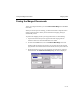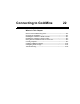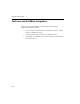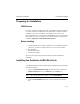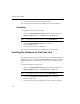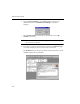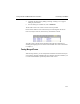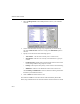Specifications
FaxPress User’s Guide
22—8
1. Select the
Merge Forms
from the
File
pull down menu in your Goldmine
menu bar.
2. Choose a document/form to merge. Any template may be used from any
user in the
Forms of User
combo box as long as the
Documents
option is
selected.
3. Specify record selection from the following options:
•
This Contact
—will fax to the currently active contact record,
•
All Contacts—
will fax to the currently active filtered list or group of
contacts
•
Forward to Last—
will fax to all contacts starting from the current active
record, taking all filters and groups into account.
•
Primary—
will only fax to the primary contact of the record and selecting
•
Additional—
will fax to the additional contacts of the same record.
If both
Primary
and
Additional
are selected, then faxes will be generated for
the Primary and Additional contacts.
4. Click on
FAX
at the bottom of the screen.
The FaxPress/GoldMine connection software will automatically launch MS-
Word, merge information into the document and then send the document to all the