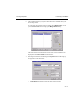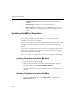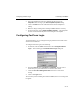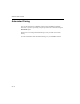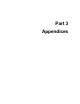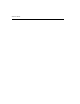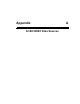Specifications
FaxPress User’s Guide
22—12
•
Template Filename
field should contain the full path to the Word
document
•
App Identifier
field should contain “Word.Document.8”
•
DDE Command
field should contain “[GoldMineLink()].” If these set-
tings are not correct, a GoldMine merge using this template will not
work.
Updating GoldMine Templates
If you change a GoldMine template document, you must also update the
GoldMine form record for the template.
A form record contains a list of all the merge fields that are in the template, so that
GoldMine can export a dBase file containing the correct fields for merging
purposes.
If a document is changed and the form record is not updated, fax merge may not
work correctly because the exported file may or may not contain the necessary
fields that are required for the merge.
There are several ways to update the form record corresponding to the template.
Updating Templates from within MS Word
1. From within Word, open the template.
2. Make the changes: adding and/or deleting GoldMine fields as necessary.
3. From the File menu, select
Update GoldMine Template...
.
This will update the form record automatically and save the changes to the
template.
Updating Templates from within GoldMine
1. From the GoldMine
File
menu, select
Merge Forms...
to bring up the
Merge Forms
dialog.