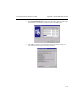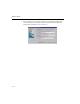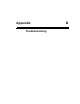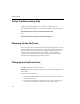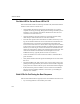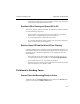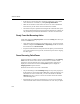Specifications
FaxPress Guide
B—4
Red Alert LED is On and Green LED is Off
If the red alert LED remains on (and the green LED is off), this indicates that the
FaxPress cannot connect to the file server.
• Check whether the FaxPress is logged into its master file server. After it
completes its start up processing, during which red and green LEDs cycle on
and off for 10 to 30 seconds, the FaxPress should have at least one active
connection to its master file server.
• Check the FaxPress’ physical connection to its network segment. Faulty
cables and poor cable connections can cause this condition.
• From the same segment where the FaxPress is installed, check that you can
log onto the FaxPress master file server as the FaxPress serial number user.
Check that there are no restrictions on the FaxPress serial number user
account on the master file server. Ensure that no login script has been added
to this account, and no environment variables or parameter settings have been
altered. If you cannot log on, check for the existence of the FaxPress serial
number user and check the validity of any password assigned to the user. Also
check that the FaxPress serial number user has all rights to access its
installation directory (typically named \Castelle\serial number).
• Connect the FaxPress to a network connection where a workstation has a
good connection.
• Verify that the FaxPress network segment has full duplex access to the master
file server.
• For FaxPress SBE, 2500, 5000, 7000 or 7500, connect a laser printer to the
parallel port. Wait approximately five minutes to check whether a diagnostic
report prints. For assistance with the report, call Castelle Technical Support.
• If the FaxPress has just been installed, or if the contents of its installation
directory has been manually modified or overwritten, try reinstalling the
FaxPress server software.
Both LEDs Go Out During the Boot Sequence
Indicates that FaxPress failed to properly load its executables from its file server:
• Try connecting FaxPress to an alternate power outlet.