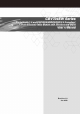CBV704EW Series PacketCable 1.5 and DOCSIS/EURODOCSIS 2.0 Compliant 4 Ports Ethernet Cable Modem with Wireless and EMTA User ’s Manual Revision 1.
Federal Communication Commission Interference Statement This equipment has been tested and found to comply with the limits for a Class B digital device, pursuant to Part 15 of the FCC Rules. These limits are designed to provide reasonable protection against harmful interference in a residential installation. This equipment generates, uses and can radiate radio frequency energy and, if not installed and used in accordance with the instructions, may cause harmful interference to radio communications.
CBV704EW Series Cable Modem User’s Manual Warranty Items sold by manufacturer/distributor/agent, hereinafter called "Seller", are warranted only as follows: Except as noted below Seller will correct, either by repair or replacement at its option, any defect of material or workmanship which develops within one year after delivery of the item to the original Buyer provided that evaluation and inspection by Seller discloses that such defect developed under normal and proper use.
Table of Contents FEDERAL COMMUNICATION COMMISSION INTERFERENCE STATEMENT .............................................................................................................II INFORMATION TO USER............................................................................................... II 1. INTRODUCTION................................................................................................1 FEATURES .....................................................................................
CBV704EW Series Cable Modem User’s Manual 1. Introduction The CBV704EW is a Voice over IP Wireless Residential Gateway integrated with Cable Modem which allows you implement your VoIP phone call directly through Cable Modem Broadband Network service with its built-in PacketCable 1.5 and DOCSIS/EURODOCSIS 2.0 compliant specification.
CBV704EW Series Cable Modem User’s Manual Unpacking and Inspection Included in the kit is the following: z 1 x EMTA CBV704EW z 1 x Quick Installation Guide z 1 x RJ-45 CAT 5 Cable z 1 x 15V/1.0A Power Supply Adaptor z 1 x CD-ROM containing USB Driver & User’s Manual z 1 x 6P4C Telephone Cord z 1 x USB Cable If any of above items lost or damaged, please contact your retailer or ISP for assistance.
CBV704EW Series Cable Modem User’s Manual 2. Hardware Overview Front Panel and LEDs There are fourteen Light-Emitting-Diodes (LEDs) located on the front panel top provide status information to the user.
CBV704EW Series Cable Modem User’s Manual TEL2 Wifi WPS WPS Green Green Blue Blinking New voice message or in calling On Line 2 is registered in the network Off Line 2 is not registered in the network Blinking No phone call On Connecting Blinking WPS Activating On WPS Connected Off No WPS Connection 2.2 Rear Panel and Hardware Connection This chapter describes the proper steps for connecting your cable modem. Please be sure to follow the steps in the sequence outlined below.
CBV704EW Series Cable Modem User’s Manual Step 4: Connect the AC Adapter to the cable modem by inserting the barrelshaped connector into the mating power connector on the back of the cable modem. Exercise carefully to ensure the connectors are properly aligned prior to insertion and ensure the two connectors engage completely. The cable modem is shipped with an AC adapter. Remember to use only power adapter that came with the cable modem.
CBV704EW Series Cable Modem User’s Manual 3. Ethernet Installation The LAN port you are using is auto-negotiating 10/100Mbps (Switch) Ethernet Interface. You can use the Ethernet port to connect to the Internet with an Ethernet network device such as NIC/Hub/Switch through RJ45. Before you connect to and install the cable modem, please set the IP address to "Obtain an IP address automatically" as below and do ensure the TCP/IP protocol is installed on your system and configured correctly in your PC.
CBV704EW Series Cable Modem User’s Manual 4. USB Driver Installation Using the USB port to connect to the Internet allows you to install the cable modem more quickly and easily than connecting to the Internet using the Ethernet port, since you do not need to install a network interface card (NIC). Windows XP 1. Connect USB cable from PC to cable modem. 2. Connect RF cable and power on Cable Modem. Wait until it register, it will take about 40 seconds to 4 minutes depends on network traffic.
CBV704EW Series Cable Modem User’s Manual 6. Windows will locate the driver automatically. Please click Continue Anyway to continue the installation process. 7. Windows shall find the location of USB driver and complete the installation. Click Finish.
CBV704EW Series Cable Modem User’s Manual Windows 2003 1. Connect USB cable from PC to cable modem. 2. Connect RF cable and power on Cable Modem. Wait until it register, it will take about 40 seconds to 4 minutes depends on network traffic. Cable Modem may reboot if you previously connect it through Ethernet port. 3. Windows will prompt new hardware found, insert the Driver CD into your CD-ROM drive. 4. Select “Yes, this time only” and then click Next. 5.
CBV704EW Series Cable Modem User’s Manual 6. Windows will locate the driver automatically. Please click Continue Anyway to continue the installation process. 7. Windows shall find the location of USB driver and complete the installation. Click Finish.
CBV704EW Series Cable Modem User’s Manual Windows Vista 1. Connect USB cable from PC to cable modem. 2. Connect RF cable and power on Cable Modem. Wait until it register, it will take about 40 seconds to 4 minutes depends on network traffic. Cable Modem may reboot if you previously connect it through Ethernet port. 3. Windows will prompt new hardware found, insert the Driver CD into your CD-ROM drive. 4. Click “Locate and install driver software (recommended)” item 5.
CBV704EW Series Cable Modem User’s Manual 6. During the driver installation, your system may pop-up a dialogue as below window, just click “Install this driver software anyway”. 7. During the driver installation, your system may pop-up a dialogue as below window, just click “Install this driver software anyway”. 8. Click “Close” button to finish the driver installation.
CBV704EW Series Cable Modem User’s Manual 5. Web Management For easy-changing the default setting or quick-checking diagnostics for troubleshooting, a Web-based GUI is built-in for your access. Enter Modem's IP address Use the following procedures to login to your CBV704EW. 1. Open your web browser. You may get an error message. This is normal. Continue on to the next step. 2. Type the default IP address of the CBV704EW (e.g. 192.168.0.1) and press Enter. 3. The Log In page appears.
CBV704EW Series Cable Modem User’s Manual Status The Status page shows hardware and software information about the CBV704EW that may be useful to your cable service provider. 5.1.1 Software Status The Software page shows how long the CBV704EW has operated since last being powered up, and some key information the CBV704EW received during the initialization process with your cable service provider.
CBV704EW Series Cable Modem User’s Manual 5.1.2 DHCP The DHCP page allows you to activate/deactivate the DHCP server function of the CBV704EW, and, if the DHCP server is activated, to see DHCP leases it has provided. With this function activated, your cable service provider’s DHCP server provides one IP address for the CBV704EW, and the CBV704EW’s DHCP server provides IP addresses, starting at the address you set in Starting Local Address field, to your PCs.
CBV704EW Series Cable Modem User’s Manual 5.1.3 Options The Options page allows you to enable/disable some advanced features supported by CBV704EW. Check the option you want to use and click Apply button to enable the function(s). z z z z z z WAN Blocking: To prevent others on the WAN side from being able to ping your CBV704EW. With WAN Blocking on, your CBV704EW will not respond to pings it receives, effectively “hiding” your gateway.
CBV704EW Series Cable Modem User’s Manual These PCs can still communicate with each other on your LAN, but packets they originate to WAN addresses are blocked by the CBV704EW. To enable IP Filtering feature of CBV704EW, check the Enable box and click Apply button. 5.1.5 MAC Filtering The MAC Filtering page enables you to enter the MAC address of specific PCs on your LAN that you don’t permit to have outbound access ability to the WAN.
CBV704EW Series Cable Modem User’s Manual example, you could block access to worldwide web browsing (HTTP port 80) but still allow email service (SMTP port 25 and POP3 port 110). To enable port filtering, enter the Start port and End port for each range. Then select its protocol form the drop-down list and check the Enable box, and click Apply button. To block only one port, set both Start and End ports the same. 5.1.
CBV704EW Series Cable Modem User’s Manual 5.1.8 Port Triggers The Port Triggers page allows you to configure dynamic triggers to specific devices on the LAN. This allows for special applications that require specific port numbers with bi-directional traffic to function properly. Applications such as video conferencing, voice, gaming, and some messenging program features may require these special settings.
CBV704EW Series Cable Modem User’s Manual Firewall The CBV704EW provides built-in firewall functions, enabling you to protect the system against denial of service (DoS) attacks and other unwelcome or malicious accesses to your LAN. 5.1.10 Local Log The Local Log page allows you to configure the firewall event log reported via email alert, and these attack records are also visible in the table on the bottom of this page.
CBV704EW Series Cable Modem User’s Manual Parental Control 5.6.1 User Setup This page allows configuration of users. “White List Only” feature limits the user to visit only the sites, specified in the Allowed Domain List of his/her content rule. 5.6.2 Basic Setup This page allows basic selections of rules which block certain Internet content and certain Web sites.
CBV704EW Series Cable Modem User’s Manual 5.6.3 Time of Day Access Policy This page allows configuration of time access policies to block all internet traffic to and from specific network devices based on time of day setting. 5.6.4 Event Log This page displays Parental Control event log reporting.
CBV704EW Series Cable Modem User’s Manual Wireless 5.1.11 Basic The Wireless Connection Status page allows configuration of the Access Point parameters including the SSID and channel number. 5.1.12 Security This page allows configuration of the WEP keys and/or passphrase.
CBV704EW Series Cable Modem User’s Manual 5.1.13 Access Control This page allows configuration of the Access Control to the AP as well as on the connected clients. 5.1.14 Advanced This page allows configuration of data rates and WiFi thresholds.
CBV704EW Series Cable Modem User’s Manual 5.1.15 Bridging This page allows configuration of WDS features. 5.1.16 WMM This page allows configuration of the Wi-Fi Multimedia QoS. 5.1.17 Guest Network This page allows configuration of a guest network..
CBV704EW Series Cable Modem User’s Manual MTA Section MTA has 5 sub-items, which indicate the status of MTA. These information can help you to understand the parameters of MTA operation. 5.1.18 Status This page displays initialization status of the MTA.
CBV704EW Series Cable Modem User’s Manual Appendix: Cable Modem Specification Table 1. RF Downstream Specification (DOCSIS) Parameter Value Frequency range 88 MHz to 860 MHz +/- 30 kHz Demodulation 64QAM. 256QAM Input power range -15 dBmV to +15 dBmV Symbol Rate 5.056941 Msym/sec (30 Mbps) 5.360537 Msym/sec (43 Mbps) Bandwidth 6 MHz Total Input Power <30 dBmV Input Impedance 75 Ohms Notes One Channel 64QAM 256QAM Table 2.
CBV704EW Series Cable Modem User’s Manual Table 4.
CBV704EW Series Cable Modem User’s Manual Table 8. RF Specification Parameter Frequency Band Number of Channels Modulation Supported Rates Maximum Receive Level Antenna 11g PER-Compliant Output Power (Typlcal) Under Storage Value 2.412 – 2.462GHz(2.4GHz ISM Band) 11 Channels. DBPSK,DQPSK,CCK DSSS for 802.11b & g; DPSK,QPSK,16QAM OFDM for 802.11g 1,2,5.5,11 Mbps for 802.11b;6,9,12,18,24,36,48,54 Mbps for 802.11g -20dBm (with PER<10%) for 802.