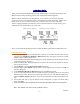User's Manual
Quick Start Guide
Thank you for purchasing this 802.11g network standard device. Your 802.11g Wireless LAN
Mni PCI Card certainly will bring you into such a high-speed networking sphere.
With the easiness installation and configuration, you can operate your network with much
enjoyments in either an independent mode or an infrastructure mode. The former, which is also
known as peer-to-peer or ad-hoc network, lets you directly make connection with other
wireless-equipped computers, and the later, the so-called infrastructure network, allows you to
communicate with wired LAN via an access point.
Ad-Hoc Network Configuration Infrastructure Network Configuration
Please go along with the procedures below to install the 802.11g Wireless LAN Mini PCI Card.
Installation Procedures
1. Insert the 802.11g Wireless LAN Mini PCI Card into an available mini PCI slot of your
computer. The Found New Hardware Wizard dialog box will appear because the system
has detected the insertion of the Card.
2. In the Found New Hardware Wizard dialog box, choose Install from a list or specific location
[Advanced] and then click Next.
3. In the next dialog box, choose Includes this location in the search under Search for the best
driver in these locations.
4. Choose Browse to open the Browse For Folder dialog box.
5. Find the folder named Install from directories on the supplied CD, and then click OK to
close the dialog box.
6. In the Found New Hardware Wizard dialog box, click Next to proceed.
7. If you are operating Windows XP, the system will notify you that the driver has not passed
Windows Logo testing. Because the Card has been tested to work with Windows XP, please
choose Continue Anyway. Otherwise, if you are operating other systems, please skip to next
step.
8. Your system will start to copy the drivers found. It might take a couple of seconds. When
done, click Next.
9. Click Finish when the Completing the Found New Hardware Wizard screen appears.
G060203V10
- 1 –
Note: This module can only be used on Mobile devise.