Operation Manual
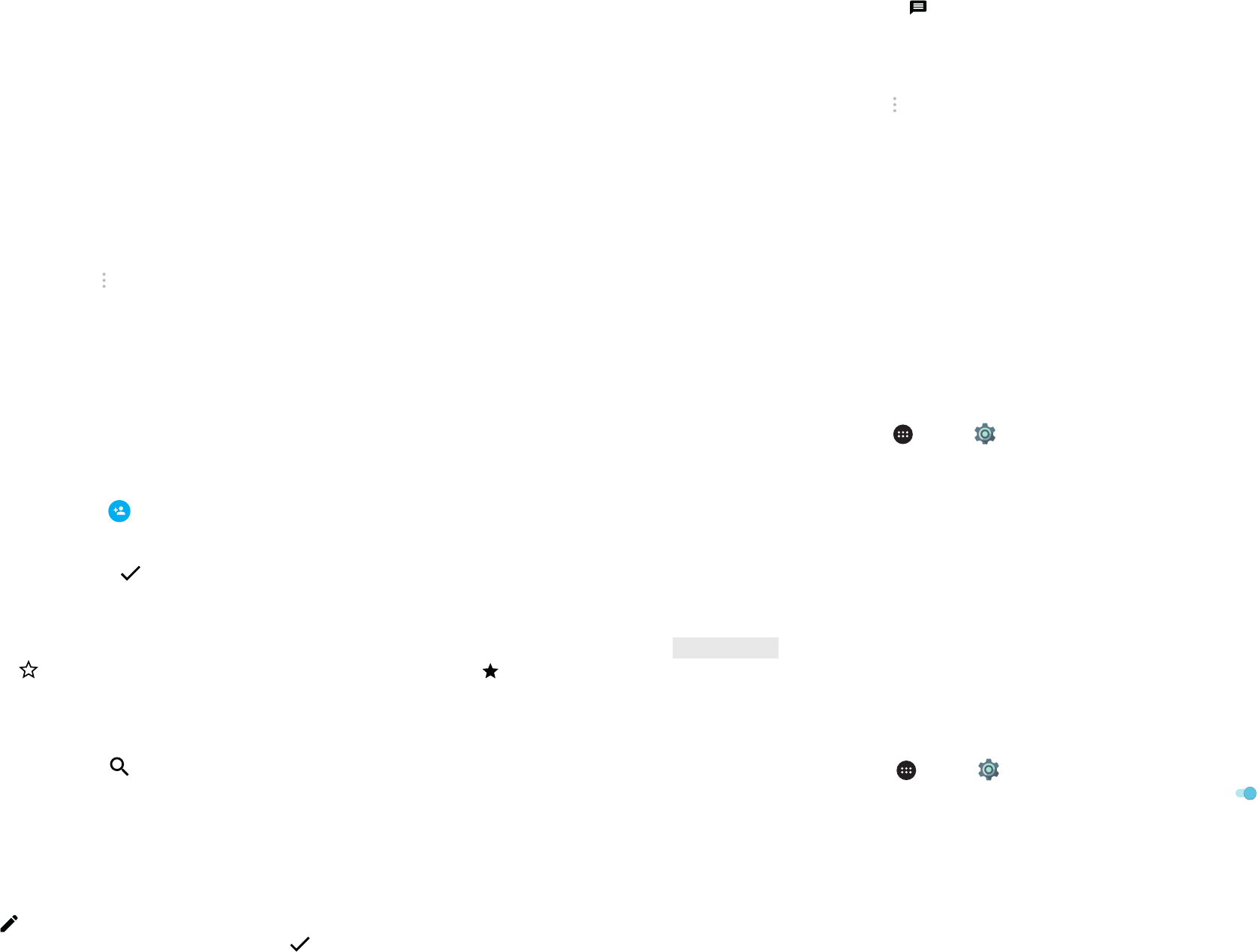
16 17
• Tap the phone number to make a call.
• Or, tap
to send a message.
DELETING A CONTACT
1. In your Contacts list, tap the contact you want to delete.
2. Tap > Delete.
3. Tap Delete again to con rm.
USING THE ON-SCREEN KEYBOARD
DISPLAYING THE KEYBOARD PANEL
Some applications open the keyboard automatically. In others, tap a text eld to open the keyboard. Press the Back button
to hide the keyboard.
USING THE LANDSCAPE KEYBOARD
If you nd it dif cult to use the keyboard in portrait orientation, simply turn the device sideways. The screen will now display
the keyboard in landscape orientation, providing you with a wider keyboard layout.
CUSTOMISING YOUR KEYBOARD SETTINGS
1. Tap > Settings > Languages & Input.
2. You can either:
• Tap the Virtual keyboard to con gure the keyboard settings.
• Or, tap Physical keyboard to keep the virtual keyboard on screen. This mode will also show available keyboard shortcuts.
REGISTRATION
Register your new Cat phone to become part of the Cat phones community for the latest news, updates and offers.
Tap the Registration app and follow the on screen instructions.
WI-FI
®
Access to wireless access points (hotspots) is required to use Wi-Fi on your device.
TURNING ON WI-FI AND CONNECTING TO A WIRELESS NETWORK
1. Tap > Settings .
2. In Wireless & networks, tap Wi-Fi and slide the switch to the right . Choose a Wi-Fi network to connect to.
3. If you select an open network, the device will connect automatically. But if you’re attempting to connect to a secured
network for the rst time, you must enter the password, then tap Connect.
NOTE:
• You will not have to re-enter the password for a secured network if you have connected to it before, unless the device
has been reset to its default settings or if the Wi-Fi password has been changed.
• Obstacles blocking the Wi-Fi signal will reduce its strength.
Tip: On the Wi-Fi settings screen, tap Add network to add a new Wi-Fi network.
1. To import contacts saved in a Google account:
• Select the personal account and tap Next. Specify where to import the contacts and tap Next. Then select the desired
contact(s) and tap OK.
2. To import contacts from the SIM card:
• Tap USIM and tap Next. Specify where to import the contacts to and tap Next. Then select the desired contact(s) and
tap OK.
3. To import contacts from the internal storage or memory card:
• Tap Internal shared storage or SD card. Specify where to import the contacts and tap Next. If there is more than one
vCard le, there will be options to either import one vCard le, multiple vCard les, or all vCard les.
BACKING UP CONTACTS
You can copy your contacts onto to your SIM card, the device’s internal storage, or a memory card.
1. In the contacts list, tap > Import / Export.
2. Now, do one of the following:
1. To Import/Export contacts to the SIM card:
Select a personal account or tap Phone contact. Tap Next > USIM. Then select the desired contact(s) and tap OK.
2. To export contacts to the internal storage or memory card:
Select a personal account or tap Phone contact. Tap Internal Shared Storage or SDCard >Next. Then select the desired
contact(s) and tap OK. A con rmation message will appear, tap OK to con rm the selection.
ADDING A NEW CONTACT
1. In your contacts list, tap to add a new contact.
2. Specify where to store the contact. Now enter the contact’s name, then add any detailed information such as a phone
number or address.
3. When you’re nished, tap to save the contact information.
ADDING A CONTACT TO FAVOURITES
1. Tap the contact you want to add to Favourites.
2. Tap the icon beside the name of your chosen contact and the icon will turn white (solid) . It has been added to
your Favourites.
SEARCHING FOR A CONTACT
1. In your Contacts list, tap to search for a contact.
2. Type the contact’s name and contacts with matching names will appear below the search box.
EDITING A CONTACT
You can always change the information you have stored for a contact.
1. In your Contacts list, tap the contact you want to edit.
2. Tap .
3. Make your changes to the contact information, then tap . To cancel the changes you have made, press the Back
button.
COMMUNICATING WITH YOUR CONTACTS
You can reach a contact by phone call, text (SMS) or multimedia message (MMS) from the Contacts or Favourites tab.
1. In your Contacts list, tap a contact to communicate with.
2. You can either:










