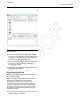User's Manual
Illustration 31 g06105908
2. Enter a document name and description in the
appropriate text boxes. Press the “OK” button. The
“Fleet/Key Configuration saved successfully”
message box displays. Press the “Cancel” push
button to exit the “Print New Document To File”
dialog box without saving the file. You will return to
the “Fleet Configuration” dialog box.
3. Press “OK” to return to the “Fleet/Key
Configuration” screen.
Loading Data from a File
1. Connect the service tool to the ECM to be
programmed.
2. Select “Copy Configuration” from the “Service”
menu, and then select “Fleet/Key Configuration”
from the submenu.
If there is no recently loaded data available, the
“No data is available...” message box displays.
3. Press “No” that you do not want to load data from
the ECM. The “Fleet/Key Configuration screen”
displays.
4. Press the “Load from File” push button. The “File
Management” dialog box displays.
5. If the “Load from File” push button is pressed with
unsaved data on the “Fleet/Key Configuration”
screen, a message box displays. This message
box asks if you want to save the changes.
72 UENR7061
Testing and Adjusting