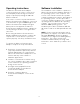User's Manual
Operating Instructions
The Wireless Communication Adapter
connects between the service connector on
the Caterpillar product being tested and a
laptop computer (PC) through an 802.11b
Wireless Network.
If the service connector is powered when the
Wireless Communication Adapter is connected
to the data link, the green POWER light on the
Wireless Communication Adapter will glow.
When power is first applied, the Wireless
Communication Adapter performs a diagnostic
test by turning on all three of the lights at the
same time.
Before using the Wireless Communication
Adapter hardware and software, complete the
steps below to ensure that the system will
operate properly, effectively, and without error.
To operate the Wireless Communication
Adapter, complete the steps listed below:
1. Review the “System Requirements” section
(especially Network requirements) with the
Network Administrator to ensure that the
Wireless Communication Adapter does not
interfere with any other software or
hardware applications.
2. Install the communication software using
the correct installation procedure contained
in this manual for the operating software
being used on the PC.
3. Configure the Caterpillar Electronic
Technician (CatET) for the Wireless
Communication Adapter.
4. Read the “Using the Wireless
Communication Adapter” section in this
manual.
Software Installation
The installation of the software to operate the
Wireless Communication Adapter depends on
the operating system of the computer. This
section of the manual contains two separate
software installation procedures, depending on
the operating system. The first procedure
covers the software installation onto computers
operating under the Windows XP operating
software. The second section covers the
Windows 2000 operating system. The
installation procedures for Windows ME and
98 can be found on the Caterpillar Dealer web
site.
NOTE: Please review documentation that is
provided by the supplier of the Wireless LAN
PC Card (ORiNOCO / Proxim) regarding
Software License Agreement and Regulatory
Information. This can be found on the
Software Installation CD by selecting “Find
Information” at the “What do you want to do?”
screen.
6