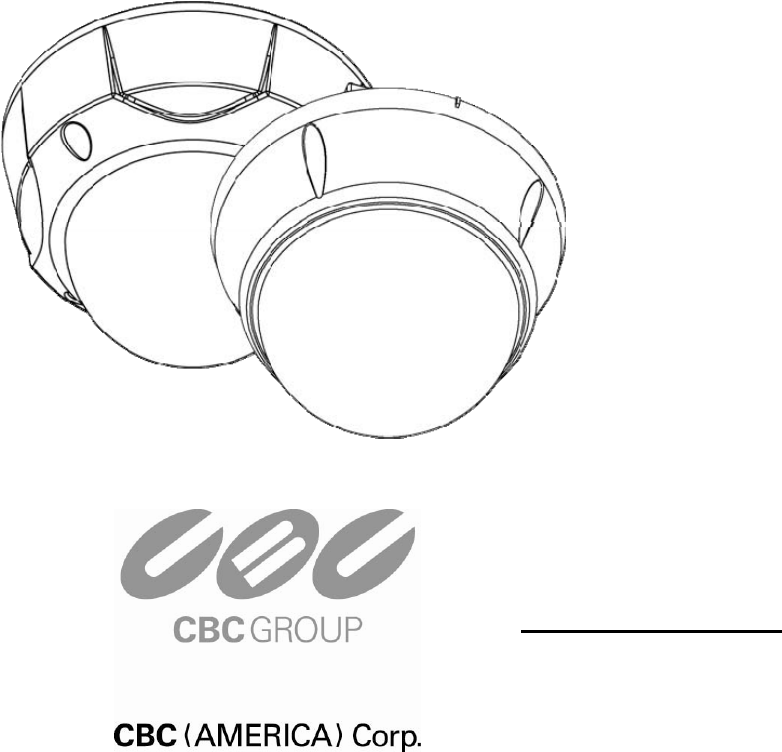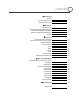PT110N/PT110N-XT Vandal Resistant 10x PTZ Dome User Manual NY: 55 Mall Drive • Commack, NY 11725 (800) 422-6707 CA: 20521 Earl Street • Torrance, CA 90503 (800) 888-0131 www.computarganz.
CONTENTS ○1 Introduction Features 3 Product & Accessories 5 Parts Name & Functions 7 ○2 Installation DIP Switch Setup 8 Installation using Ceiling Mount Bracket 11 Installation using Wall Mount Bracket 12 Installation using Flush Mount Bracket 13 Cabling 14 Check Points before Operation 17 Preset and Pattern Function Pre-Check 17 Starting OSD Menu 18 Reserved Preset 18 Preset 19 ○3 Operation Swing 19 Pattern 20 Group 21 Other Functions 22 OSD Display of Main Screen 23 ○4
INTRODUCTION 1 Features Camera Specifications : 1/4" Interline Transfer CCD z CCD Sensor z Zoom Magnification : × 10 Optical Zoom, × 10 Digital Zoom (Max × 100 Zoom) z Day & Night Function z Variable Focus Mode: Auto-Focus / Manual Focus / Semi-Auto Focus. z Independent & Simultaneous Camera Characteristic Setup in Preset operation Advanced Pan/Tilt Functions z Max.
INTRODUCTION 1 OSD (On Screen Display) Menu z OSD menu is provided to display the status of camera and to configure the functions interactively. z The information such as Camera ID, Pan/Tilt Angle, Alarm Input and Preset can be displayed on screen. Alarm I/O Functions z 4 alarm sensor Inputs are available. z To completely eliminate external electric noise and shock, alarm sensor Input is decoupled from photo coupler.
INTRODUCTION 1 Product & Accessories Product & Accessories- PT110N-XT model (outdoor).
INTRODUCTION Product & Accessories- 1 PT110N model (indoor).
INTRODUCTION 1 Parts Name & Functions Mount Adapter Cabling Terminal Block Safety Retention Spring Main Body Gasket (PT110N- XT Model only) Lock-up Screw Dome Cover DIP Switch Main Unit / Surface Mount Bracket z Dome Cover Back of Main Unit Do not remove protective vinyl from dome cover before finishing all installation processes to protect dome cover from scratches or dust. z Surface Mount Bracket The surface mount bracket is used for installing either a ceiling mount or wall mount bracket.
2 INSTALLATION DIP Switch Setup Before you install the camera, you should set the DIP switches to configure the camera ID and communication protocol. Camera ID Setup ON z shown below. ON z 1 The ID number of camera is set using a binary number. Examples 2 3 4 5 6 7 The range of ID is 1~255. Do not use 0 as camera ID. Factory default of Camera ID is 1. 8 z If you want to control a certain camera, you must match the camera ID with Cam ID setting of DVR or Controller.
2 INSTALLATION Pin 1 2 3 4 5 6 7 8 Pin 1 2 3 4 5 6 7 8 ID 1 2 4 8 16 32 64 128 ID 1 2 4 8 16 32 64 128 21 on off on off on off off off 31 on on on on on off off off 22 off on on off on off off off 32 off off off off off on off off 23 on on on off on off off off 33 on off off off off on off off 24 off off off on on off off off 34 off on off off off on off off 25 on off off on on off off off 3
INSTALLATION ON z ON 2 Pin 3 is only for supplier, DO NOT CHANGE THESE ITS ORIGINAL STATE. If you change one of these, proper operation can not be achieved. 1 2 3 4 ~ Pin 3 PAL / NTSC system selection of Camera. DO NOT CHANGE THIS PIN. Terminal Resistor Setup ON Terminal resistor is used if your system meets one of following two ON conditional cases.
INSTALLATION 2 Installation using Ceiling Mount Bracket ① After putting the Gasket on the ceiling Fasten ceiling mount bracket to ceiling with 3 screws. ① Hang the camera on the safety ring and ② Wire cables to terminals and connect the terminals to main unit. Do not use surface mount bracket! ② Remove protective vinyl from dome cover. assemble it using the fall-proof spring.
2 Installation using Wall Mount Bracket ① After putting the Gasket on the wall ② Wire cables to terminals and connect the terminals to main unit. Do not use surface Fasten wall mount bracket to ceiling with 4 mount bracket! screws. ③ Fasten main unit to wall mount bracket with 4 ④ Remove protective vinyl from dome cover. screws.
INSTALLATION 2 Installation using Flush Mount Bracket ① Cut 3 holes in ceiling ② Align main body bracket with flush mount bracket. Fasten with screws. . ③ Connect fall-proof spring to main body hook. Assemble and fasten with screws. ⑤ Secure flush mount bracket to the ceiling with screws through the 3 holes on the ④ Put main body and bracket assembly into main hole. ⑥ Cover assembly with bracket cover and turn it clockwise. bracket.
Cabling Power PWR(+) PWR(-) F.G RS-485(+) RS-485(-) VIDEO(+) VIDEO(-) Controller/ DVR IrDA Sensor IN COM+ IN1 IN2 IN3 IN4 Door Switch BNC Sensor Moinitor Cabling Terminal Block Power Connection z Please check the voltage and current capacity of rated power carefully. Rated power is indicated on the back of main unit. z Rated Power Input Voltage Range Current Consumption AC 24V (PT110N) AC 17V ~ 29V 0.4 A AC 24V (PT110N-XT) AC 17V ~ 29V 1.5 A DC power loss increases over distance.
INSTALLATION 2 Video Connection z Connect with BNC coaxial cable. Alarm Input Connection z Sensor Input Internal SENSOR IN1 SENSOR COM (GND) SENSOR IN2 SENSOR COM (GND) SENSOR IN3 SENSOR COM (GND) SENSOR IN4 SENSOR COM (GND) Before connecting sensors, check the sensor driver voltage and output signal type. Since sensor output signal types are divided into Open Collector and Voltage Output types in general, the cabling must be installed properly depending on the signal type.
INSTALLATION 2 If you want to use Alarm Input, the type of sensor must be selected in OSD menu. The sensor types are Normal Open and Normal Close. If the sensor type is not selected properly, alarm activation will occur opposite of what is desired.
OPERATION 3 Check Points before Operation z Before power is applied, please check the cables carefully. z The camera ID of the controller must be identical to that of the target camera. The camera ID can be checked by reading DIP switch of the camera. z If your controller supports multi-protocols, the protocol must be changed to match to that of the camera. z If you changed camera protocol by changing DIP switch, the change will be effective after you reboot the camera.
OPERATION 3 Starting OSD Menu z Function Using the OSD menu, Preset, Pattern, Swing, Group and Alarm Input function can be configured for each application z Enter Menu [95] Reserved Preset z Description z Function Some Preset numbers are reserved to special functions.
OPERATION 3 Preset z Function Max. 127 positions can be stored as Preset position. The Preset number can be assigned from 1 to 128, but 95 is reserved for starting OSD menu. Camera characteristics (i.e. White Balance, Auto Exposure) can be set up independently for each preset. Label should be blank and "Camera Adjust" should be set to "GLOBAL" as default. All characteristics can be set up in OSD menu.
OPERATION 3 Pattern z Function Pattern Function allows the camera to memorize a path (often a curved path) created by controller joystick for an assigned time. The camera will then retrace the path exactly as memorized. 4 Patterns are available and Maximum 1200 communication commands can be stored in a pattern. z Set Pattern Patterns can be created by one of following two methods. Method 1) [Pattern NO.] { Pattern editing screen is displayed as bellow.
OPERATION 3 Group z Function The group function allows a running sequence of Presets, Pattern and/or Swings. Max 8 groups can be stored. Each group can have max 20 action entities which can be preset, pattern or swing. Preset speed can be set up and the repeat number of Pattern & Swing can be set up in Group setup. Dwell time between actions can also be set up. Dwell Time Preset 1 Pattern 1 Swing 1 Max 20 Entities z Set Group Use OSD Menu to create a Group.
OPERATION 3 Other Functions z Power Up Action This function enables the camera to resume the last action executed before power down. Most actions such as Preset, Pattern, Swing and Group are available for this function, but Jog actions cannot be resumed. z Auto Flip If the tilt angle arrives at the top of tilt orbit (90°), zoom module camera will keep moving in the opposite tilt direction (180°) to keep tracing targets.
OPERATION 3 OSD Display of Main Screen Preset Label Image Flip Camera ID LABEL12345 F CAM 1 PRESET1 I:1--4 15/4/x1/N Action Title Alarm Information P/T/Z Information z P/T/Z Information Current Pan/Tilt angle in degree, zoom magnification and a compass direction. z Camera ID Current Camera ID (Address). z Action Title Followings are possible Action Titles and their meaning.
HOW TO USE OSD MENU 4 General Rules of Key Operation for Menu z The menu items surrounded with ( ) always have a sub menu. z At all menu levels, to go into sub menu, press NEAR key. z To go to up one menu level, press FAR key. z To move from items to item in the menu, use joystick in the Up/Down or Left/Right. z To change a value of an item, use Up/Down of the joystick in the controller. z Press NEAR key to save values and Press FAR key to cancel values.
HOW TO USE OSD MENU 4 Display Setup DISPLAY SETUP -----------------------CAMERA ID ON PTZ INFORMATION AUTO ACTION TITLE AUTO PRESET LABEL AUTO ALARM INPUT AUTO BACK EXIT This menu defines Enable/Disable of OSD display on Main Screen. If an item is set to be AUTO, the item is displayed only when the value of it is changed.
HOW TO USE OSD MENU 4 Privacy Zone Mask Setup PRIVACY ZONE -----------------------MASK NO 1 UNDEFINED DISPLAY OFF CLEAR MASK CANCEL Select area in image to mask. z Mask No [1~4] Select Mask number. If the selected mask has already data, camera moves as it was set. Otherwise, “UNDEFINED” will be displayed under “Mask NO”. BACK EXIT z Display [ON/OFF] Sets if camera makes mask shows or not on images. z Clear Mask [CANCEL/OK] Deletes data in the selected mask NO.
HOW TO USE OSD MENU 4 Camera Setup ZOOM CAMERA SETUP -----------------------FOCUS MODE SEMIAUTO DIGITAL ZOOM ON LINE LOCK OFF IMAGE FLIP OFF Setup the general functions of zoom camera module. z Focus Mode [AUTO/MANUAL/SEMIAUTO] Sets camera focus mode. { SEMIAUTO Mode Automatically selects focus mode from Manual Focus or Auto Focus depending on BACK EXIT type of operation.
HOW TO USE OSD MENU 4 White Balance set up WB SETUP - GLOBAL -----------------------WB MODE AUTO RED ADJUST --BLUE ADJUST --- BACK EXIT Speed Dome Camera Instruction Manual z WB Mode [AUTO/MANUAL] In Manual mode, Red and Blue level can be set up manually z Red Adjust [10~60] z Blue Adjust [10~60] 28
HOW TO USE OSD MENU 4 Auto Exposure Setup z Backlight [ON/OFF] Sets Backlight Compensation AE SETUP - GLOBAL -----------------------BACKLIGHT OFF DAY/NIGHT AUTO1 BRIGHTNESS 25 IRIS AUTO SHUTTER ESC AGC NORMAL SSNR MIDDLE SENS-UP BACK EXIT z Day/Night [AUTO1/AUTO2/DAY/NIGHT] AUTO1 exchanges Day/Night mode faster than AUTO2. z Brightness [0~100] Adjusts brightness of images. Iris, Shutter Speed and Gain are adjusted automatically in correspondence with this value.
HOW TO USE OSD MENU 4 Motion Setup MOTION SETUP -----------------------MOTION LOCK OFF PWR UP ACTION ON AUTO FLIP ON JOG MAX SPEED 120/SEC JOG DIRECTION INVERSE FRZ IN PRESET OFF BACK EXIT Setup the general functions of Pan/Tilt motions. z Motion Lock [ON/OFF] If Motion Lock is set to ON, it is impossible to set up and delete Preset, Swing, Pattern and Group. It is only possible to run these functions.
HOW TO USE OSD MENU 4 Parking Action Setup PARKING ACTION SETUP -----------------------PARK ENABLE OFF WAIT TIME 00:10:00 PARK ACTION HOME If Park Enable is set to ON, camera runs assigned function automatically if there is no PTZ command during assigned "Wait Time". z Park Enable [ON/OFF] z Wait Time [1~10/15/30 seconds & 1/2/3/4 minutes] The time is displayed with "hh:mm:ss" format BACK EXIT and can be changed in 1 min units.
HOW TO USE OSD MENU 4 Preset Setup PRESET SETUP -----------------------PRESET NO. 1 CLR PRESET CAM ADJUST z Preset Number [1~128] If a selected preset is already defined, camera moves to pre-defined position and preset CANCEL characteristics such as Label and Relay Outputs LABEL123 GLOBAL show on monitor. If a selected preset is not defined, “UNDEFINED” shows on monitor.
4 HOW TO USE OSD MENU Swing Setup SWING SETUP -----------------------SWING NO. 1 1ST POS. NOT USED 2ND POS. NOT USED SWING SPEED CLEAR SWING 30/SEC CANCEL BACK EXIT z Swing Number [1~8] Select Swing number to edit. If a selected Swing is not defined, "NOT USED" is displayed in 1st Position and 2nd Position z 1st Position 2nd Position [PRESET 1~128] Set up the 2 position for Swing function. If a selected preset is not defined, "UNDEFINED" will be displayed as shown below.
HOW TO USE OSD MENU 4 Pattern Setup PATTERN SETUP -----------------------PATTERN NO. 1 UNDEFINED CLR PATTERN CANCEL z Pattern Number [1~4 ] Selects Pattern number to edit. If a selected "UNDEFINED" pattern number is not defined, will be displayed under selected pattern number. z Clear Pattern BACK EXIT [CANCEL/OK] Deletes data in current pattern z Edit Pattern Starts editing pattern.
HOW TO USE OSD MENU 4 Group Setup GROUP SETUP -----------------------GROUP NO. 1 UNDEFINED CLEAR GROUP CANCEL z Group Number [1~8] Selects Group number to edit. If a selected Group number is not defined, "UNDEFINED" will be displayed under selected Group number. BACK EXIT z Clear Group [CANCEL/OK] Deletes data in current Group z Edit Group Starts editing Group.
HOW TO USE OSD MENU EDIT GROUP 1 -----------------------NO ACTION ### DWELL OPT -----------------------1 PRESET 1 00:03 360 2 NONE 3 NONE 4 NONE 5 NONE -----------------------SAVE [ :MOVE CURSOR] CANCEL [ :CHANGE VAL.
HOW TO USE OSD MENU 4 System Initialize SYSTEM INITIALIZE -----------------------CLEAR ALL DATA NO CLR DISPLAY SET NO CLR CAMERA SET NO CLR MOTION SET NO CLR EDIT DATA NO REBOOT CAMERA NO REBOOT SYSTEM NO BACK EXIT z Clear All Data Deletes all configuration data, such as display, camera, and motion setup.
SPECIFICATIONS 5 Specifications Video Signal System NTSC CCD PAL 1/4'' Interline Transfer CCD Max. Pixels 811(H)×508(V) 410K 795(H)×596(V) 470K Effective Pixels 768(H)×494(V) 380K 752(H)×582(V) 440K Horizontal Res. 500 TVL (Color), 570 TVL (B/W) S/N Ratio 50 dB (AGC Off) ×10 Optical Zoom, ×10 Digital Zoom Zoom Camera Focal length F1.8, f=3.8~38mm Min. illumination 0.7 Lux (Color) / 0.
SPECIFICATIONS 5 Dimensions-PT110N Indoor Model z Main Unit & Surface Mount Bracket z Ceiling Mount Bracket z Wall Mount Bracket Unit: mm U Speed Dome Camera Instruction Manual 39
SPECIFICATIONS 5 Dimensions-PT110N-XT Outdoor Model z Ceiling Mount Bracket z Sun shield z Wall Mount Bracket Unit: mm Speed Dome Camera Instruction Manual 40
NOTES: Speed Dome Camera Instruction Manual 41