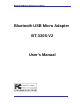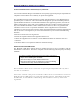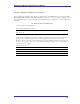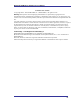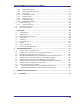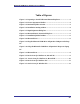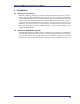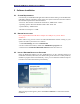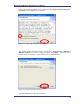User's Manual
Bluetooth USB Micro Adapter User’s Manual
vii
Table of Figures
Figure 2-1: Preparing to Install Widcomm Bluetooth Software ........................2
Figure 2-2: License Agreement Window.............................................................3
Figure 2-3: Destination folder selection..............................................................3
Figure 2-4: Installation running window............................................................4
Figure 2-5: Digital Signature dialog box.............................................................4
Figure 2-6: Bluetooth Device Insertion dialog box.............................................5
Figure 2-7: Installation finished window ............................................................6
Figure 2-8: Bluetooth icons .................................................................................6
Figure 2-9: Plug the Bluetooth USB Micro Adapterinto USB port on desktop
PC
Figure 2-10: Plug the Bluetooth USB Micro Adapterinto USB port on laptop
PC
Figure 3-1: Bluetooth Icon...................................................................................9
Figure 3-2: Device Icons for Windows 9x, Me and 2K.......................................9
Figure 3-3: Service Icons for Windows 9x, Me and 2K...................................10
Figure 3-4: Device Icons for Windows XP........................................................11
Figure 3-5: Service Icons for Windows XP.......................................................11